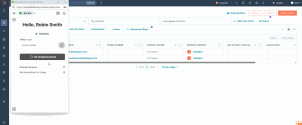Get started with 8x8 Contact Center for HubSpot
After logging in to 8x8 Contact Center for HubSpot, follow the checklist below to get started:
Log in to 8x8 Contact Center
- Log in to your HubSpot account.
- In the new browser window that displays, select the 8x8 CRM, and click Choose Account.
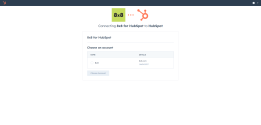
- Select the box to agree with the terms and conditions of using a third party application with your CRM.
- Click Connect app.
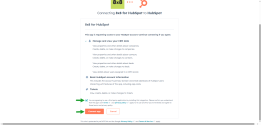
- Go to Contacts in HubSpot.
- Click
 from the bottom right corner of the page to open the 8x8 Contact Center app. The app launches in a separate floating window in Setup mode.
from the bottom right corner of the page to open the 8x8 Contact Center app. The app launches in a separate floating window in Setup mode. - Locate the floating 8x8 Contact Center app. From the Features section, select:
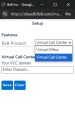
- Virtual Office: If you are using only 8x8 Work.
- Virtual Contact Center: If you are using 8x8 Work and/or 8x8 Contact Center.
- In the Virtual Call Center Setup field, add your VCC domain. It is composed of the secure login url (https://sso.8x8.com/login/) followed by your VCC cluster ID. Your domain should look like this: https://sso.8x8.com/login/vcc-uk1.
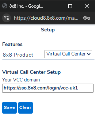
- Click Save.
You are now logged in the Contact Center app. The app places you On Break status when you log in. Click Ready to work to make yourself available to handle interactions. For details on agent status, refer to the 8x8 Agent Workspace User Guide.
Phone endpoint requirements
As an agent, if you are granted permission to use the 8x8 embedded softphone, you can answer or place calls directly from the browser without having to leave the application. When using the embedded softphone, you don't need to use a hard phone, a cell phone, or a third-party softphone app to answer calls in 8x8
If your 8x8 extension uses a third- party softphone, you must log in to one of the following clients to handle calls:
- 8x8 Work for Desktop app
- 8x8 Work for Mobile app
If your 8x8 extension is assigned with a desk phone, use the call control panel in the application to answer incoming and outgoing calls.
Tour the interface
The interface of the 8x8 integration app for HubSpot consists of a control panel with the following menu items: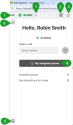
- Change status (status menu): Use to change your status, access My profile options, and log out of the application.
- Show dashboard: Use to access the agent dashboard and view a list of available agents and queues in a single panel.
- Show notifications: Use to view broadcast notifications, or send notifications to your agent group.
- My assigned queues: Use to view the queues that are assigned to you.
- Contacts: Use to access the list of all agents by group, the most recent contacts, and your favorite contacts. You can search for an agent, call, text, or mark them as favorite from the contacts directory.
- Add interaction: Use to start an interaction. Enter a phone number and call, or send an email or an outbound SMS.
- Show menu: Use to access the following action items:
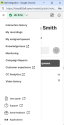
- Interaction history: Allows you to access all your recorded interactions from a single, centralized location.
- My recordings: Allows you to record messages to be played to customers.
- My assigned queues: Lists the queues that are assigned to the agent, grouped by media such as inbound phone, outbound phone, chat, email, or voicemail.
- Knowledge base: Allows you to access FAQs from a separate window. In this window, you can also create new support categories or FAQs.
- Monitoring (supervisors only): Allows you to display the queue management, campaign management, and agent management tool in a separate browser window. Supervisors use the monitoring window to review and actively monitor agents, queues, groups, and campaigns.
- Campaign Reports (supervisors only): Allows you to display the campaign report wizard.
- Customer experience: Allows access to the 8x8 Customer Experience app. Customer Experience provides contact center agents with a detailed view of recent calls with full filtering options, helping agents assess and improve their performance and quickly find the call detail information. The agents can launch the 8x8 Customer Experience from the Contact Center app, eliminating the need for a separate login.
- CC Analytics: Allows access to the 8x8 Analytics for Contact Center platform. In 8x8 Analytics for Contact Center, agents can see their own performance metrics, while supervisors can track the performance of their agents and contact center.
- Video history: Access your previously recorded videos and screenshots captured during Video Elevation interactions.
- User guide: Opens the User guide in a new window.
- Support: Opens the 8x8 knowledge base support website in a new window.
- Send feedback: Allows you to send product feedback and suggestions directly to our developers, and attach images or debug logs.
Note: Video Elevation is only available for customers with SMS enabled on their account.
Reconnect the integration with 8x8 Contact Center
If your admin has configured the integration, when you log in to the 8x8 Contact Center app, it automatically connects to HubSpot CRM. The authentication window displays in a separate tab. When connected to HubSpot, the window closes. If the integration disconnects, you can manually reconnect it.
To reconnect the integration:
- In the 8x8 Contact Center app, go to Change status
 > My profile.
> My profile. - In the window that displays, click the Integrations tab.
- Click Reconnect.
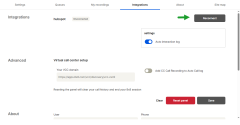
- You are prompted in a separate window to select the environment you wish to connect the CRM to, and accept to allow 8x8 to access data in your HubSpot account.
When connected, the system displays Connected in green in the Integrations section.
Integration settings
You can enable several integration settings in the 8x8 Contact Center app.
To customize your integration:
- Log in to the 8x8 Contact Center app.
- Click Ready to work or Work Offline to start the session.
- Go to Change status
 > My profile.
> My profile. - In the window that displays, click the Integrations tab.
- Customize the integration by enabling or disabling Auto interaction log. When Auto interaction log is enabled, the CRM automatically generates a log for all phone calls, chat interactions, and voicemails without requiring input from the agent. The interaction log includes information about the time a call was initiated, terminated, duration, and more. A chat log includes the chat time and transcript. This option is enabled by default.

Set up phones to receive calls
To receive calls, you must ensure you must set up a phone.
To set up a phone to receive calls:
- Log in to the 8x8 Contact Center app.
- Click the status
 menu option and change your status to Work Offline. The app makes you unavailable for new interactions.
menu option and change your status to Work Offline. The app makes you unavailable for new interactions. - Go to My Profile. A new window opens.
- From the Settings tab, click Change next to Phone setup.
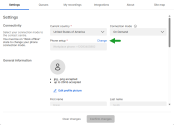
- Select an endpoint from the drop-down list:
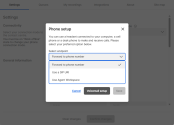
- Forward to a phone number: Use to add your work phone number.
- Use a SIP URI: Use to add your SIP URI.
- Use Agent Workspace: Use the embedded 8x8 Agent Workspace softphone.
- If you choose to use Forward to a phone number or Use a SIP URI, you must validate your workplace setting to begin processing phone interactions. See how to validate your workplace number.
- Click Save.
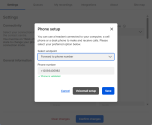
Note: If you don't have permission to change your phone number or the SIP Phone URI, the phone number fields are disabled.
Validate your workplace number
In 8x8 Contact Center, when changing the Phone setup (workplace Phone and workplace SIP URI), you must validate the phone number changes to be able to handle calls. When the validation process is initiated, you receive a phone call to the updated phone number. A PIN code is then communicated to you via phone. You must enter the PIN code to validate the changes and continue.
To validate your phone:
- Log in to 8x8 Agent Workspace.
- Change your status to Work Offline.
- Go to Change status
 > My profile.
> My profile. - In the floating window that displays, navigate to Settings > Connectivity.
- Click Change next to Phone setup.
- From the dialog that displays, select the relevant endpoint from the drop-down list.
- Based on your selected endpoint, enter the phone number or the SIP URI in the editable field below.
- Click Validate phone and follow the prompts to validate the workplace phone.
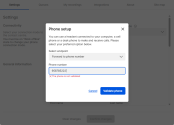
- After the validation session, depending on the result, the following messages may display:
- Phone is validated appears under the phone/SIP URI field when the validation is successful.
- The phone is not validated appears if you make any changes to the workplace setting and the phone/SIP URI used is not yet validated.
- The phone couldn't be validated appears if the validation process failed or if there was a connection error during the validation process. Retry to validate the phone number to troubleshoot.
- Click Save.
View assigned queues
To process phone and chat interactions from the 8x8 Contact Center, you must be a member of phone and chat queues.
Note: Phone queues are separately defined for inbound and outbound communication.
To view your assigned queues:
- Log in to the 8x8 Contact Center app.
- Click Ready to work or Work Offline to start the session.
- Click My assigned queues to view the status of the queues you are a member of.
-OR-
Select Show menu > My assigned queues.
> My assigned queues. - Select the desired media queue such as chat queue or phone queue to assign them to yourself, or clear the queue assignment check box to opt out of a queue.
- Click Confirm selections and continue to work.
Note: If no queues are listed, go to Change status ![]() > My Profile > Queues. Click the check-box to enable the desired media queue such as chat or phone queue and click Save queues. You can change the settings in My profile or in your assigned queues if permitted by your tenant administrator.
> My Profile > Queues. Click the check-box to enable the desired media queue such as chat or phone queue and click Save queues. You can change the settings in My profile or in your assigned queues if permitted by your tenant administrator.