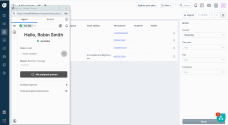Handle chats in 8x8 Contact Center for Freshdesk
A chat channel facilitates communication of interactions in and out of a 8x8 Contact Center tenant. When an interaction comes to the channel via chat, it is directed to the appropriate queues via skill-based routing rules.
To receive or send chats using 8x8 Contact Center for Freshdesk, you must:
- Be a member of the chat queue to which the chat is routed.
- Place yourself in the Available status.
The data lookup for searching in Freshdesk is via an email address. To trigger a chat request, customers must enter an email ID. If the application is open when a chat is offered, the Chat tab in the integration blinks red, indicating an inbound interaction. Click to accept the chat.
To process a chat interaction:
-
A notification displays in the integration app indicating an incoming chat request.
- Preview the record details and click
 to accept the chat.
to accept the chat. -
If the incoming chat is from an existing customer, the customer or case record pops for preview. If the chat is from a new customer or if the CRM finds multiple matching records, there is no screen pop.
-
Answer the customer in the chat window and click
 to send your message. Your chat entry is posted on the customer's chat window. You are also notified of typing in progress on either end.
to send your message. Your chat entry is posted on the customer's chat window. You are also notified of typing in progress on either end. - After finishing the chat, click
 The timer indicates the time for wrap-up.
The timer indicates the time for wrap-up. - If required, select a disposition code from the list.
-
Note: Your administrator sets the post-processing timer. If the post-processing countdown interval reaches zero, 8x8 Contact Center for Freshdesk automatically sets your status to Available.
- Click Wrap up.
- Click Work Offline if you need more time to complete any post-processing tasks.
At the termination of the chat interaction, the chat log pops. The log includes information about the time the chat was initiated, accepted and terminated, along with the chat transcript. The chat log is saved as a ticket in Freshdesk.
Note: Notice the acceptance timer ticking down around the accept call ![]() icon. Accept the chat before the timer expires.
icon. Accept the chat before the timer expires.