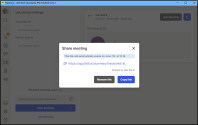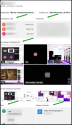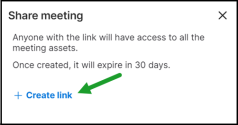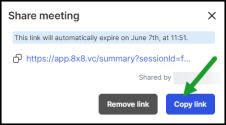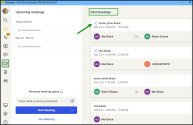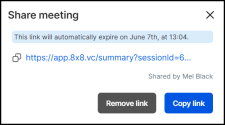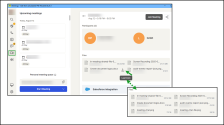Share meeting assets in 8x8 Meet
The Share meeting assets feature in 8x8 Meet allows users to generate a public link to key meeting materials, such as recordings, chat, or summaries, for meetings they attended. Only one link can be active per meeting. When one attendee generates a link, it becomes available to all attendees, who can view and share it.
Note: Sharing meeting assets is enabled by default, but administrators can disable this option through the 8x8 Admin Console. For more information, see 8x8 Admin Console - Set up sharing meeting assets.
Features
The meeting assets available for sharing may vary depending on the meeting and may include:
- Participants list
- Recordings
- Screenshots
- Chat
- Transcriptions
- Summaries
- Action items
- Shared files during the meeting
- Links (shared materials)
Availability
- Only authenticated 8x8 Work users who attended a meeting can generate a share link.
- Attendees can generate a link and share it immediately after a meeting ends.
- Attendees can access the share link for as long as it remains active.
- The share link is active for 30 days and can be revoked by any meeting attendee.
- Attendees who did not generate the link can still access and share it.
- Users outside your organization can access shared content if they receive the link.
- Links that have been revoked can be restored if the asset-sharing feature is reenabled within the availability window.
Limitations
- The share link must be used as-is, with all formatting intact.
- Only one active link can exist per meeting. All attendees share the same link.
- The link expires 30 days from creation and must be regenerated for future access.
- If meeting asset sharing is disabled, admins must re-enable it in 8x8 Admin Console to restore access to existing links.
Let’s say you joined a meeting in the 8x8 Work app and want to share the meeting assets with a colleague. In the Meetings section, under Past Meetings, select the desired meeting. Click the Share ![]() icon next to Join Meeting to open the sharing options. You will find the shareable link in the Share meeting dialogue.
icon next to Join Meeting to open the sharing options. You will find the shareable link in the Share meeting dialogue.
To share meeting assets:
- In the navigation menu, click Meetings
 .
. - In the Meetings tab, under Past Meetings, click the meeting for which you want to share assets.
-
Click Share
 next to Join Meeting on the right side of the session details.
next to Join Meeting on the right side of the session details. -
In the Share meeting dialogue, click Create link to generate a shareable link.
- Click Copy link. Paste the link where needed or open it in a browser to access the assets. Or share it with others.
Note: The meeting asset link must be shared and accessed as-is. It contains critical meeting-specific parameters and formatting in URL:https://app.8x8.vc/summary/?sessionId={sessionId}#token={token}
The meeting asset link expires 30 days from the creation date. Any attendee can revoke access at any time. If the link expires, you must generate a new one.
After a shared meeting assets link is created, it is visible and accessible to all 8x8 Work users who attended that meeting. Any attendee can copy or revoke the shared link at any time.
To copy or revoke a link:
- In the navigation menu, click Meetings
 .
. - In the Meetings tab, in the Past Meetings panel, click on the meeting session for which you want to manage the shared link.
-
Click Share
 next to Join Meeting on the right side of the session details.
next to Join Meeting on the right side of the session details. -
Choose one of the following options:
- Copy: Click Copy link, then paste the link from your clipboard where needed.
- Revoke: Click Remove link to disable the shared asset link.
Note: The meeting asset link expires 30 days from its creation date, and any meeting attendee can revoke access at any time.
To view the files shared during the meeting:
- Go to Meetings
 > Past meetings.
> Past meetings. - Select the meeting.
- Under Files, hover over the file and click Download
 .
.
Note: Click Learn more if additional files are available.
To learn about sharing files during meetings, see Share files during an 8x8 meetings.