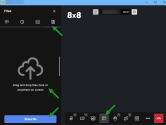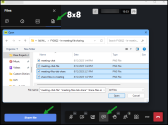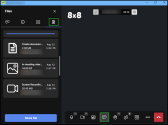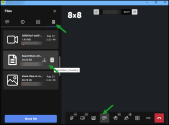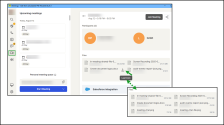Share files during an 8x8 meetings
You can now share files with participants during a live meeting and access them later in Meetings > Past Meetings in 8x8 Work for Desktop or Web.
Participants with the proper permissions can upload, download, or delete files during the meeting and retrieve them after the meeting.
Supported file types:
- PDFs
- Standard image formats (JPG, PNG, etc.)
- Microsoft Office documents
File size limit:
- Up to 50 MB
Benefits
- Collaborate in real time: Instantly share proposals, reports, or designs for live discussion.
- Centralized resources: Access all meeting materials in one place after the session.
- Streamlined follow-up: Eliminate post-meeting “Can you send me that file?” messages.
How to share files in 8x8 Meet
- During a meeting, click Open chat
 .
. - Go to the Files
 tab.
tab. -
Hover over the file you want to manage:
- Click Download
 to save it.
to save it. - Click Delete
 to remove it (moderators only).
to remove it (moderators only).
- Click Download
Note: Participants who are not authenticated (guests) can only download content, while moderators, who are set in the meeting settings, can download and delete files. Moderators can promote guests to become moderators.
All shared files are accessible after the meeting ends from the Meetings ![]() > Past meetings section in 8x8 Work for Desktop or Web. The link provides access to everything from the meeting, including recordings, chat transcripts, summaries, shared files, and more.
> Past meetings section in 8x8 Work for Desktop or Web. The link provides access to everything from the meeting, including recordings, chat transcripts, summaries, shared files, and more.
This makes it easy to share all meeting materials with anyone who needs them, even if they didn’t attend.
To learn more about sharing meeting assets, see Share meeting assets in 8x8 Meet.