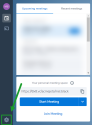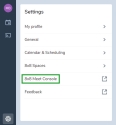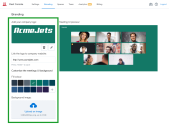Note: This feature is available to 8x8 Meet users with access to meeting admin settings, and to 8x8 Work administrators via 8x8 Admin Console or Meetings in the 8x8 Application Panel.
For details on 8x8 Meet features available to different user types, click here.
Add branding to 8x8 Meet as an administrator
Brand your team's meeting spaces by adding your organization's logo, and add a custom background color or image to enhance your meetings with your organization's look and feel. As a team leader with access to 8x8 Meet admin settings, make 8x8 Meet your own with these new branding capabilities!
To brand your 8x8 Meet experience:
- Go to your 8x8 Meet admin settings:
- As a team leader in 8x8 Meet:
- As an 8x8 Work administrator:
- In your browser, log in with your 8x8 credentials to open your 8x8 Application Panel.
- In the Application Panel, go to Meetings or Admin Console > main menu > Meetings.
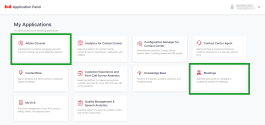
- In the 8x8 Meetings settings page that opens, click Branding to open the branding settings for your team in 8x8 Meet.
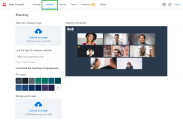
- In the Branding page, you can: