Install 8x8 Meet apps and integrations for 8x8 Work
Want to access 8x8 Meet outside of your desktop browser or from the convenience of your mobile device? Simply install 8x8 Work apps for your desktop or mobile device, and meet with colleagues in a way more convenient and efficient for you!
In addition, to schedule meetings from the comfort of your usual calendar on desktop, you can install additional calendar plug-ins for Google Calendar and Office 365!
Note: If your organization is not an 8x8 Work customer, access your 8x8 Meet through our 8x8 Meet apps.
Install and log in to the desktop app
As an 8x8 Work user on Windows or Mac, you can easily install and log in to 8x8 Work for Desktop to access 8x8 Meet!
To install 8x8 Work for Desktop:
- Download the desktop app, and go through the installer.
- Once 8x8 Work for Desktop is installed, open the app.
To log in to 8x8 Work for Desktop:
- Open 8x8 Work for Desktop.
- In the login screen, enter the username and password provided by your phone system administrator.
- Click Login to launch 8x8 Work for Desktop.
Now that you’re logged in, see how you can create and join meetings from your list of Meetings in the app!
in the app!
Install and log in to the mobile app
Meet with colleagues on the go without being tied to your desktop; install and log in to 8x8 Work for Mobile for iOS or Android, and access 8x8 Meet!
To install 8x8 Work for Mobile:
- Download the application for iOS or Android, and install from the App Store on iOS or Play Store on Android.
- Once 8x8 Work for Mobile is installed, open the app.
To log in to 8x8 Work for Mobile:
- Open 8x8 Work for Mobile.
- In the app, tap Login.
- In the login screen, enter the username and password provided by your phone system administrator.
- Tap Login to launch 8x8 Work for Mobile.
Now that you’re logged in, see how you can create and join meetings from your list of Meetings in the app!
in the app!
Install calendar integrations
Do you typically use Google Calendar or Office 365 to schedule calendar events? Take advantage of our 8x8 Meet integrations for Google Calendar and Office 365; schedule collaborative meetings from start to finish in your calendar, and take charge of your productivity!
To install the 8x8 Work for Google Calendar Chrome extension:
- Go to the extension page in the Chrome Store.
- On the integration page that opens, click Add to Chrome, and confirm to add the integration as a Chrome extension.
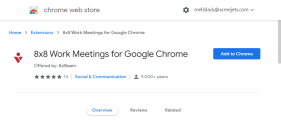
You can now access 8x8 Work for Google Calendar as a Chrome extension; see how you can log in and create meetings using the integration!
To install the 8x8 Work for Office 365 add-in:
- Go to the add-in page on Microsoft AppSource.
- On the integration page that opens, click Get it now, and confirm to associate the integration with your Office 365 account. If you are not logged in to Office 365, you are first prompted to log in.
Upon confirming, you see an Office 365 page that confirms when the add-in has been successfully added to your account.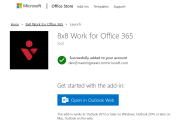
The integration finishes downloading in Office 365.
You can now access 8x8 Work for Office 365 as a Microsoft add-in; see how you can log in and create meetings using the integration!