Search for cases
All 8x8 Contact Center cases are accessed from the Cases tab. By default, all cases assigned to you are listed. You can also access case records that are:
- assigned to you
- assigned to your group
- created by you
- all your drafts
Note: The ability to view, create, edit, and delete case records is available to you if your administrator grants the necessary privileges.
You can search and retrieve case records by performing a basic or advanced search.
- Basic Search: Allows you to search for cases:
- by case number
- by case subject
- created by specific agents or customers
- assigned to specific agents or groups
- Advanced Search: Allows you to search for cases by any field defined in a case record. You can create nested queries by using the AND logical operator.
Additionally, you can search for multiple values for a field. For example, to access all cases that are unassigned and in the open status, you can search for multiple values by selecting the open and unassigned statuses.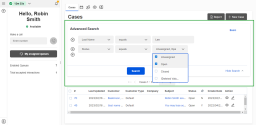
Use the advanced search feature to search for a larger set of default and custom fields than are available in basic search. To perform an advanced search, click Advanced from the simple search window.
- Go to the Cases tab.
- In the Display Panel, click Search.
8x8 Agent Workspace The brand new interface for 8x8 Contact Center agents to receive and process customer interactions. displays the basic search interface.
The brand new interface for 8x8 Contact Center agents to receive and process customer interactions. displays the basic search interface. - Click Search to retrieve all cases.
OR
Perform any or all of the following, and click Search:- Enter a case number.
- Enter a case subject.
- Select the agent(s) or customer who created a case.
- Select an agent, or group to retrieve cases assigned to them.
- Go to the Cases tab.
- In the Display Panel, click Search.
8x8 Agent Agents use the Agent Console to view and manage customer interactions. Virtual Contact Center supports Regular agents and Supervisor agents. Workspace displays the basic search interface.
Agents use the Agent Console to view and manage customer interactions. Virtual Contact Center supports Regular agents and Supervisor agents. Workspace displays the basic search interface. - Click Advanced.
- Select a search criteria such as account, company, case number, etc, and enter a value.
- Click
 to add additional search criteria and further refine your search.
to add additional search criteria and further refine your search. - Click Search to retrieve the cases.
A list of case records matching the search criteria displays.