You can personalize your 8x8 Contact Center 8x8 Agent Console![]() 8x8 Contact Center's browser-based graphical user interface (GUI) used by Agents to manage customer interactions. emails and chat by:
8x8 Contact Center's browser-based graphical user interface (GUI) used by Agents to manage customer interactions. emails and chat by:
- Defining a date format for your communications, such as MM/DD/YYYY or DD/MM/YYYY.
- Creating a simple text-based signature, or a custom signature using HTML tags. If necessary, you can create multiple signatures but set up one as default for all your emails. You can insert a signature with a single click in your emails. See Insert Signatures in Description Box for details.
- Choosing a default From email address, or select the email address used for inbound channel as default.
- Choosing a sound for the interactions. The Interaction sound is an audio alert that can be heard when an interaction is offered to you. Click Play to listen to the sound.
- Showing a chat message sound or chat message browser notifications when receiving a chat message. Click Play to listen to the sound.
To personalize your email and chat:
- Log in to 8x8 Agent
 Agents use the Agent Console to view and manage customer interactions. Virtual Contact Center supports Regular agents and Supervisor agents. Console.
Agents use the Agent Console to view and manage customer interactions. Virtual Contact Center supports Regular agents and Supervisor agents. Console. - Go to Menu > Profile.
- Make changes in My Profile > Personalization.
- Click Save.
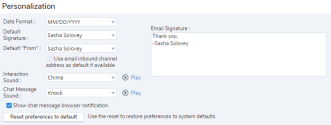
Agents can save their preferences on the server and access them from a different computer or browser. Their favorites and most recent settings will be saved on the server for the next time they log in.
The following user preferences are saved on the server:
| Feature | Details |
|---|---|
| Monitoring window state |
|
| Menu > Report > Historical Report | The Do not display this message again check box |
| Chat > Pop-up chat | Chat pop-up size, sort specifiers, and window position |
| Menu > Help > FAQ | FAQ window size, list of favorites, list of Recents |
| Customer's tab > Report > Search | Favorites and Recents in Search window |
| Phone > Options > Dial Pad | The Long tone check box |
| List of recent 8x8 Work contacts | Maximum 20 contacts |
| Call tab | Click to see the list of called numbers from the phone field. The called numbers appear on the list. |
| Queues Panel |
|
| Agents Panel |
|
| One tab or two tabs | The last selected tab (Queues or Agents Status) is remembered. |
Note: If you do not like to keep your changes for the next time, reset your preferences to default before you log out.
To reset your personalized settings to system default:
- Log in to 8x8 Agent Console.
- Go to My Profile tab.
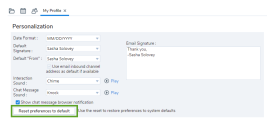
- Click Reset Preferences to default.
- Click Yes to confirm.
This option resets your visible columns, tabs, sounds, date format, notifications, and cases. It also clears favorite settings and Recents, and causes page to reload. See the Preferences table.