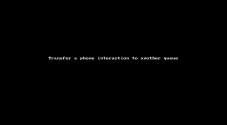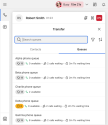An 8x8 Contact Center agent can transfer a call to another agent, queue, or an external number upon customer request or knowing that the other agent may be more knowledgeable in answering the customer's question. Before transferring a call, you can check the status of other agents, consult an available agent, or transfer blindly without consulting.
8x8 Contact Center allows agents to transfer an active call to another agent, a queue, or an external phone number:
8x8 Contact Center allows agents to transfer an active call to another agent. Before transferring a call, you can check the status of other agents, consult an available agent (Warm transfer), or transfer the call blindly without consulting (Cold transfer). Alternatively, users of Unified Login and 8x8 Work can connect with an expert in your company for advice via chat. For details on how to connect with your company's experts, see our content on connect with your company's experts using 8x8 Expert Connect.
To transfer an active phone interaction to another agent:
- During an active call, notify the current caller about the intended transfer.
- In the call panel, click Transfer
 . The transfer options appear.
. The transfer options appear. - Under Contacts, review the status of agents currently logged into 8x8 Agent Workspace
 The brand new interface for 8x8 Contact Center agents to receive and process customer interactions..
The brand new interface for 8x8 Contact Center agents to receive and process customer interactions.. -
Search for a specific agent, use the Search filters
 option to filter agents, or simply select an agent in available status from the list, and click:
option to filter agents, or simply select an agent in available status from the list, and click:-
Warm Transfer: To consult before transferring the call. The system initiates a call to the selected agent. Once the call connects, inform the agent about the intended transfer, then click Transfer to complete the transfer.
8x8 Agent Agents use the Agent Console to view and manage customer interactions. Virtual Contact Center supports Regular agents and Supervisor agents. Workspace submits a new phone interaction to the selected agent allowing you to wrap up.
Agents use the Agent Console to view and manage customer interactions. Virtual Contact Center supports Regular agents and Supervisor agents. Workspace submits a new phone interaction to the selected agent allowing you to wrap up. -
Cold Transfer: To transfer without consulting the agent. The system transfers the phone interaction to the selected agent allowing you to wrap up.

Note: If the second agent does not answer the phone, and the agent does not have 8x8 Contact Center voicemail, then the call is dropped after the timeout period.
-
- Click Wrap up to change your status to back to Available.
8x8 Contact Center allows agents to transfer an active call to another phone queue. Before transferring an active call to another queue, we recommend agents handling the call check the status of the destination queue and then transfer. The status of a queue can be determined by the number of available agents assigned to the queue, number of interactions waiting in the queue, and longest waiting interaction time.
To transfer an active phone interaction to a different queue:
- During an active call, notify the current caller about the intended transfer to another department.
- Click Transfer
 . The transfer options appear.
. The transfer options appear. - Select the Queues tab to view the list of queues in your contact center.
-
Review the status of the queue by checking the number of agents that are currently enabled to serve the queue, the number of agents available to receive interactions (next to the green icon), the number of interactions waiting in the queue, and the queue waiting time. When no interactions are waiting in the queue, the number of interactions waiting and the waiting time are not displayed. Expand the control panel to view the full description for the icons.
When no agents are enabled to serve the queue or no agents are logged in to the queue, an orange-colored warning sign followed by the number zero displays in the queue details.
displays in the queue details. - Search for a specific queue, use the Search filters
 option to filter queues, or simply select a queue from the list, and click Transfer.
option to filter queues, or simply select a queue from the list, and click Transfer. - At the prompt for transfer confirmation, click Continue.
- Notice the message that the interaction is transferred successfully.
- Click Wrap up to change your status to Available back again.
8x8 Contact Center allows agents to transfer an active phone call to an external phone number.
To transfer a phone interaction to an external number:
- During an active call, notify the caller about the intended transfer to another telephone number.
- In the call panel, click Transfer. The transfer options appear.
- Click the dialpad
 and enter the phone number.
and enter the phone number. - As you complete entering the phone number, you will see an option to dial out to the number via Warm Invite.
-
The system dials out to the entered number. Once the call connects, notify the caller about the intended transfer and click Transfer to complete the transfer.
Note: If the second party does not answer the call, and the second party does not have a voice mailbox, the call eventually times out and is dropped.
- Click Wrap up to change your status to Available back again.
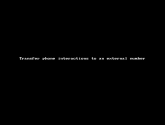
Your external contacts are now integrated into your Contacts in the Transfer panel for voice interactions. By default, the contact list includes only agents and external contacts from your 8x8 Work app. Use the filters to display additional relevant contacts.
To transfer a phone interaction to an external contact via the Contacts tab:
- During an active call, notify the caller about the intended transfer.
- Click Transfer
 .
.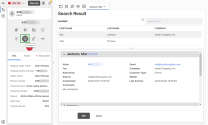
- From the Contacts tab, locate and select the external contact from the list. You can also use the Type filter or the search bar to refine your search.
- Select Warm Transfer. The system initiates a call to the selected contact.
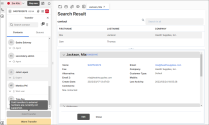
- After informing the contact about the intended transfer, click Transfer.
- Click Wrap up to change your status to back to Available.
Note: Cold transfers are not yet supported when transferring a call to an external contact.
When you transfer a call to an 8x8 owned phone number or 8x8 Work extension, the number of the original caller (Calling Line Identifier or CLI) is passed on to the person receiving the call transfer. This means back office workers can automatically see the customer information when that customer has been transferred to them by a contact center agent to gain specialized assistance. This capability is enabled using outbound phone codes. Calls can be transferred using different methods:
- Directory
- Dialpad
- Transfer button
- Add participant
If enabled by your administrator, the Calling Line Identifier (CLI)![]() The intended display number of the calling party. In some network configurations, the CLI contains the calling party's Billing Telephone Number (BTN) or Charged Party Number (CPN) to be displayed instead. information is displayed on the agent's end point. This allows agents to identify the caller before answering the phone.
The intended display number of the calling party. In some network configurations, the CLI contains the calling party's Billing Telephone Number (BTN) or Charged Party Number (CPN) to be displayed instead. information is displayed on the agent's end point. This allows agents to identify the caller before answering the phone.
Note: The configuration to display CLI is available at the tenant level only.