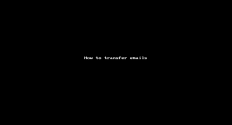Transfer emails to a different queue
In 8x8 Contact Center, after accepting an email, you may want to transfer it back to the same queue or another queue to be handled by better skilled agents or to tend to historical handling. You can transfer an email interaction to a different queue after you accept the email and during the wrap up time.
Note:If you are a user of Unified Login and 8x8 Work, you can connect with an expert in your company for advice via chat. For details on how to connect with your company's experts via chat, see our content on connect with your company's experts using 8x8 Expert Connect.
To transfer a new email interaction to a different queue:
- Log in to 8x8 Agent Workspace
 The brand new interface for 8x8 Contact Center agents to receive and process customer interactions..
The brand new interface for 8x8 Contact Center agents to receive and process customer interactions.. - Click the status
 menu option and change your status to Available.
menu option and change your status to Available. - Check out the email you are about to transfer then click My assigned queues.
- Click Transfer to queue
 in the Control Panel.
in the Control Panel. - Select another email queue from the list and click Transfer.
-
Click Continue in the confirmation box.
The email processing ends on your end and is presented to another agent available in the transferred queue.
Note: You must transfer before the wrap-up time ends.
Note: If enabled by your administrator, the system prevents you from transferring an interaction to an unattended queue. If no agents are logged in to the queue you wish to transfer the interaction, an exclamation symbol displays next to the queue name and the Transfer button is disabled.