Define a frequently-asked question and response for your 8x8 Contact Center knowledge base. FAQs serve as resources to agents assisting customers. Your contact center may also publish the FAQ resource on your company's support center website. You must add the FAQ answers to the FAQ categories.
Before you begin
Only supervisors can create or edit FAQ categories and answers. Make sure you have defined an FAQ category. For details, refer to Create FAQ categories.
To create a new FAQ:
- Log in to 8x8 Agent Workspace
 The brand new interface for 8x8 Contact Center agents to receive and process customer interactions..
The brand new interface for 8x8 Contact Center agents to receive and process customer interactions.. - From the Control Panel click Menu
 > Knowledge base.
> Knowledge base.
8x8 Agent Agents use the Agent Console to view and manage customer interactions. Virtual Contact Center supports Regular agents and Supervisor agents. Workspace displays the Knowledge base window.
Agents use the Agent Console to view and manage customer interactions. Virtual Contact Center supports Regular agents and Supervisor agents. Workspace displays the Knowledge base window. - Click Create > New FAQ
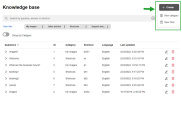
- In the Add a new FAQ dialog box, edit the relevant fields (items marked with an asterisk are mandatory):
- From the Select language drop down list, select the language for the FAQ.
- In the Add shortcut text field, enter a shortcut that agents can use to quickly insert the answer to the FAQ into an email or chat.
- From the Select category drop down list, select the category for the new FAQ.
- To prevent 8x8 Contact Center from displaying this FAQ answer in any public Support Center
 In Configuration Manager, use the Support Center page to create customer-facing support Web page for your contact center, and specify the contact -- FAQs, desktop sharing, chat, email -- available from that page., toggle on Make private. Private FAQ categories can only be accessed by contact center agents, not on a customer-facing Support Center Web page.
In Configuration Manager, use the Support Center page to create customer-facing support Web page for your contact center, and specify the contact -- FAQs, desktop sharing, chat, email -- available from that page., toggle on Make private. Private FAQ categories can only be accessed by contact center agents, not on a customer-facing Support Center Web page. - In the What is the question? text field, enter a frequently asked question.
- In the What is the answer? text field, enter the answer to the frequently asked question. The character limit for your FAQ is up to 40k.
- Click Upload a file to add any supporting data, such as images or attachments. For details on how to embed images , see Enrich FAQ content.
- Click Save.
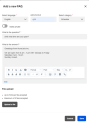
8x8 Agent Workspace displays the new FAQ answer in the category's list of FAQs.
The rich text editor for FAQ definition allows you to define visually appealing content with intuitive editing abilities. .
You can embed images or files to an FAQ response with just a few clicks.
To embed images in an FAQ response:
- From the Control Panel click Menu
 > Knowledge base.
> Knowledge base.
8x8 Agent Workspace displays the Knowledge base window. - Create a new FAQ or edit an existing FAQ.
- Click
 from the rich text panel. The Image Properties dialog displays.
from the rich text panel. The Image Properties dialog displays. - In the URL field, specify the URL location of the desired image and enter a descriptive name for the image in the Alternative Text box. Alternatively, If needed, right-click the image and select Image Properties to adjust the image size.
Note: The image to embed must be hosted on a web server.
The image gets inserted in the FAQ response.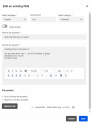
Alternatively, you can drag and drop your images or paste them from your clipboard directly in the What is the answer? text box. When you embed a high resolution image in a case, a follow-up, or an FAQ, they are compressed automatically for faster processing and for saving bandwidth.
Known Issue: Copying (Ctrl-C) and pasting (Ctrl-V) images is currently not supported on Internet Explorer 11. You can drag and drop the images.