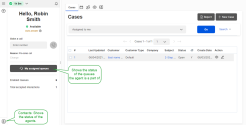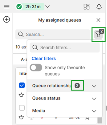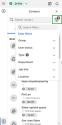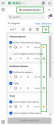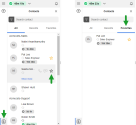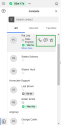Check queue and agent status
8x8 Agent Workspace![]() The brand new interface for 8x8 Contact Center agents to receive and process customer interactions. provides real-time information about queues and agents. It shows the number of interactions waiting to be served in a queue, the longest waiting interaction in a queue, the number of eligible agents in busy state, and the status of agents. Supervisors can check the status of queues and agents they supervise, and communicate with agents instantly via chat or call.
The brand new interface for 8x8 Contact Center agents to receive and process customer interactions. provides real-time information about queues and agents. It shows the number of interactions waiting to be served in a queue, the longest waiting interaction in a queue, the number of eligible agents in busy state, and the status of agents. Supervisors can check the status of queues and agents they supervise, and communicate with agents instantly via chat or call.
8x8 Agent![]() Agents use the Agent Console to view and manage customer interactions. Virtual Contact Center supports Regular agents and Supervisor agents. Workspace organizes the status of queues and agents separately on the Control Panel:
Agents use the Agent Console to view and manage customer interactions. Virtual Contact Center supports Regular agents and Supervisor agents. Workspace organizes the status of queues and agents separately on the Control Panel:
- My assigned queues: View the status of the queues you are a member of. Select the option directly from the Control Panel, or the menu
 .
. - Contacts
 : View the status of other agents that belong to your group.
: View the status of other agents that belong to your group.
The constant status update of queues and agents support the heavy workloads of 8x8 Contact Center dialer. With frequent handling of outbound calls, the status of queues and the presence of agents change frequently. The changes to the agents’ presence are aggregated and consistently updated to 8x8 Agent Workspace.
With improved performance, the list of agents and queues is refreshed every five seconds. The agents’ presence status is updated even during a system interruption. For example, when there is a power outage, the backup mechanism keeps the agents’ status updated and therefore, the list of agents and their statuses can still be retrieved. This improvement maintains a reliable status update at all times, helping agents make an educated decision as to whether to transfer the interaction to an agent or not.
Search and retrieve status about a specific queue or an agent instantly. The search is not case-sensitive.
You can also search agents via the Shared Directory. The Shared Directory lists the company's extension users, including 8x8 Contact Center agents. Go to the Directory ![]() tab to access the Shared Directory. This feature is available for users of Unified Login with 8x8 Work.
tab to access the Shared Directory. This feature is available for users of Unified Login with 8x8 Work.
From My assigned queues, you can sort queues by:
- Queue
 A queue is an ordered collection of interactions waiting to be served by agents qualified to respond to these interactions. In addition to enabling the call center administrator to customize how incoming interactions are prioritized and routed, queues also ensure that interactions are never lost or discarded. A-Z: Sorts the queues in alphabetical order.
A queue is an ordered collection of interactions waiting to be served by agents qualified to respond to these interactions. In addition to enabling the call center administrator to customize how incoming interactions are prioritized and routed, queues also ensure that interactions are never lost or discarded. A-Z: Sorts the queues in alphabetical order. - Queue Z-A: Sorts the queues in reverse alphabetical order.
- Busy interactions: Sorts the queues based on the number of busy interactions, from busiest to least busy.
- Interactions waiting: Sorts the queues based on the number of interactions waiting in queue, in descending order.
- Longest waiting time: Sorts the queues by waiting time, in descending order.
From My assigned queues, you can view your assigned queues or filter the relevant queues for your current assignments. You can filter queues by typing the name of the queue in the search field. You can also click the Filter ![]() icon and search for a specific filter or select the relevant filters from the list.
icon and search for a specific filter or select the relevant filters from the list.
From the Filter ![]() panel, you can:
panel, you can:
- Toggle on Show only favourite queues if you only wish to view your favorite queues display in the list. By default, the option is toggled off.
- Filter queues by:
- Queue relationship:
Supervised: Select to view the queues you are a supervisor for.
- Agent: Select to view the queues you are an agent for.
- Queue status:
- Enabled: Select to view the queues you are a member of, and enabled to serve.
- Disabled: Select to view the queues you are a member of, but disabled from serving.
- Media: Select a media type, such as Inbound Phone, Outbound Phone, Chat, Email, and Voicemail queues.
Note: If you are disabled from serving a queue, you can still view the status of that queue, but the queue appears grayed out in the directory.
- Queue relationship:
The number of selected filters displays on the Filter ![]() icon and next to the name of the filter group.
icon and next to the name of the filter group.
Click Clear filters to remove all selected filters.
To close the filters options and view the results, click anywhere outside the filter list.
From Contacts ![]() , you can filter agent information such as groups, status, type, department, job title, and location.
, you can filter agent information such as groups, status, type, department, job title, and location.
Click the Filter ![]() icon to filter agents by:
icon to filter agents by:
- Group
 A group is a collection of agents created for management or reporting purposes. Groups can be functional (for example, Technical Support) or organizational (for example Supervisor Mary’s Team). Each agent can be assigned to only one group, and cannot view or access information about other groups or group members.: Select one or more groups that an agent is affiliated with.
A group is a collection of agents created for management or reporting purposes. Groups can be functional (for example, Technical Support) or organizational (for example Supervisor Mary’s Team). Each agent can be assigned to only one group, and cannot view or access information about other groups or group members.: Select one or more groups that an agent is affiliated with. - User status:
- Toggle on Prioritize CC status to ignore all 8x8 Work statuses for agents that show their presence in both 8x8 Contact Center and 8x8 Work. When this option is toggled on, the system prioritizes the agent's 8x8 Contact Center status. By default, this option is toggled off.
- Select one or more statuses, such as Available, Busy, Offline, On Break, Working Offline, Without status, and Wrap Up.
- Type: Select the type of contacts to display. You can filter by:
- Agent
- Auto-attendant
- Microsoft Teams user
- System contact
- Work user
- Ring group
- Call queue
- Department: Select to view contacts from a certain department.
- Job title: Select to filter contacts by job title.
- Location: Select to filter contacts by location. If there are no defined list items, the filter is disabled.
The number of selected filters displays in the Filter ![]() icon and next to the name of the filter group.
icon and next to the name of the filter group.
Click Clear filters to remove all selected filters.
To close the filters options and view the results, click anywhere outside the filter list.
You can also check agent presence via the Shared Directory. The Directory ![]() tab in 8x8 Agent Workspace lists all extension users with their status set in the 8x8 Work client application. Similarly, you can view the status of agents or other extension users from 8x8 Work. This feature is available for users of Unified Login with 8x8 Work.
tab in 8x8 Agent Workspace lists all extension users with their status set in the 8x8 Work client application. Similarly, you can view the status of agents or other extension users from 8x8 Work. This feature is available for users of Unified Login with 8x8 Work.
Note: The status shown in the Directory ![]() tab in 8x8 Agent Workspace is retrieved from 8x8 Work and not from 8x8 Agent Workspace.
tab in 8x8 Agent Workspace is retrieved from 8x8 Work and not from 8x8 Agent Workspace.
Bookmark agents you contact often, and queues used often, and track their status every time you log in with just a click on the Favorites tab.
For example, you are one of five managers in the AcmeJets Support agent group. You manage seven team members out of the 50 members belonging to the group. You can mark these seven team members as your favorites and monitor their status with just a click, rather than sifting through the status of the whole team. You can also mark as favorites the queues used most often.
Favorite queues, and favorite agents, are displayed separately on the Control Panel.
To add and view favorite queues:
Select the My assigned queues option directly from the Control Panel, or from the menu ![]() , and toggle on the favorites
, and toggle on the favorites ![]() button to view only the queues you marked as favorite.
button to view only the queues you marked as favorite.
To add and view favorite agents:
From the Control Panel, select Contacts ![]() . Hover over the contacts, and toggle on the favorites
. Hover over the contacts, and toggle on the favorites ![]() button to bookmark the contact. Click the Favorites tab to see only the agents marked as favorites.
button to bookmark the contact. Click the Favorites tab to see only the agents marked as favorites.
You can also bookmark agents via the Shared Directory. Go to the Directory ![]() tab in 8x8 Agent Workspace to locate the agents. This feature is available to users of Unified Login with 8x8 Work.
tab in 8x8 Agent Workspace to locate the agents. This feature is available to users of Unified Login with 8x8 Work.
Go to Contacts ![]() and select the Recents tab to track those agents with whom you initiated a call or a chat session in the past. The Recents tab lists those agents and displays their status. Your search results are stored locally.
and select the Recents tab to track those agents with whom you initiated a call or a chat session in the past. The Recents tab lists those agents and displays their status. Your search results are stored locally.
Note: The Recents tab does not include participation in a customer chat or call.
With just a single click, you can call or chat with an agent from the Contacts ![]() directory. Access your contacts, hover over an agent in the panel to reveal the following options:
directory. Access your contacts, hover over an agent in the panel to reveal the following options:
- Call
 : Place a call to the agent.
: Place a call to the agent. - Chat
 : Initiate a chat with the agent.
: Initiate a chat with the agent. - Favorites
 : Add agent to favorites. Go to the Favorites tab to view all agents marked as favorites.
: Add agent to favorites. Go to the Favorites tab to view all agents marked as favorites.
You can also chat with or call agents using their extensions via the Shared Directory tab. This feature is available to users of Unified Login with 8x8 Work.