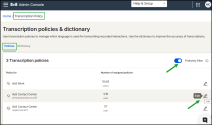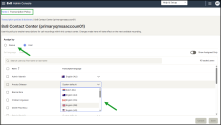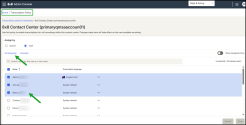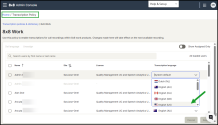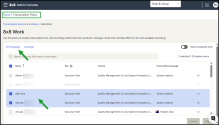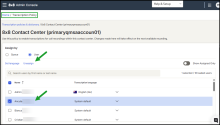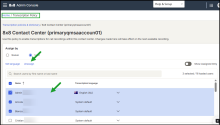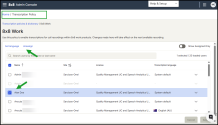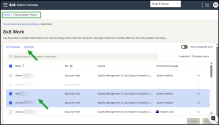Set up transaction policies
8x8 Admin Console administrators can choose which calls are transcribed and the languages used for transcription. They can also assign transcription settings at the queue or user level either individually or in bulk.
For example, if your Contact Center handles queues in multiple languages, such as English and Spanish, you can assign transcriptions specific to each language. This ensures precise transcription and enhances speech analytics for interactions not conducted in English.
Note: Multilingual transcription is available to the 8x8 Contact Center and 8x8 Work users.
Administrators can assign transcription policies in any of the following supported languages:
- Dutch (NL)
- English (AU)
- English (CA)
- English (GB)
- English (US)
- French (CA)
- French (FR),
- Spanish (US)
- German (DE)
- Italian (IT)
- Portuguese (BR)
- Portuguese (PT)
- Spanish (US)
Note: While 8x8 transcription service provider delivers high-quality speech-to-text results, occasional inaccuracies, known as hallucinations, may occur. These may be caused by unclear audio, background noise, or overlapping speech.
Assign transcription policies to 8x8 Contact Center queues or users
You can assign transcription policies to queues or users, either individually or in bulk. Once assigned, users will have access to transcriptions of their calls translated into the designated language. These changes will automatically take effect from the next recorded interaction.
Note: The changes will take effect in the next recorded interaction.
- Navigate to the Transcription Policy page.
- Open the Policies tab.
-
Optional: Enable the Profanity filter to detect and mask offensive language. Special characters will replace any inappropriate words.
Note: The profanity filter is currently available only for English dialects.
-
Click Edit
 next to a policy to update it.
next to a policy to update it. -
Under Assign by, select either Queue or User.
Note: Switching between Queue and User will reset previous assignments.
- Optional: Switch on Show Assigned Only to filter the list.
- In the appropriate row, select a language from the Transcription language dropdown.
- Click Save.
Note: The changes will take effect in the next recorded interaction.
- Navigate to the Transcription Policy page.
- Open the Policies tab.
-
Optional: Enable the Profanity filter to detect and mask offensive language. Special characters will replace any inappropriate words.
Note: The profanity filter is currently available only for English dialects.
-
Click Edit
 next to a policy to update it.
next to a policy to update it. -
Under Assign by, select either Queue or User.
Note: Switching between Queue and User will reset previous assignments.
- Optional: Switch on Show Assigned Only to filter the list.
- Select two or more queues or users from the list.
-
Click Set language.
- In the Set language dialogue, choose a transcription language.
- Click Save.
Assign transcription policies to 8x8 Work queues or users
You can assign transcription policies to users, either individually or in bulk. Once assigned, users will have access to transcriptions of their calls translated into the designated language. These changes will automatically take effect from the next recorded interaction.
Note: The changes will take effect in the next recorded interaction.
- Navigate to the Transcription Policy page.
- Open the Policies tab.
-
Optional: Enable the Profanity filter to detect and mask offensive language. Special characters will replace any inappropriate words.
Note: The profanity filter is currently available only for English dialects.
- Click Edit
 next to a policy to update it.
next to a policy to update it. -
Under Assign by, select either Queue or User.
Note: Switching between Queue and User will reset previous assignments.
- Optional: Switch on Show Assigned Only to filter the list.
- In the appropriate row, select a language from the Transcription language dropdown.
- Click Save.
Note: The changes will take effect in the next recorded interaction.
- Navigate to the Transcription Policy page.
- Open the Policies tab.
Optional: Enable the Profanity filter to detect and mask offensive language. Special characters will replace any inappropriate words.
Note: The profanity filter is currently available only for English dialects.
- Click Edit
 next to a policy to update it.
next to a policy to update it. Under Assign by, select either Queue or User.
Note: Switching between Queue and User will reset previous assignments.
- Optional: Switch on Show Assigned Only to filter the list.
- Select two or more queues or users from the list.
- Click Set Language.
- In the Set language dialogue, choose a transcription language..
- Click Save.
Unassign transcription policies from 8x8 Contact Center queues or users
You can remove transcription assignments from queues or users individually or in bulk. Once removed, users will no longer have access to that specific transcription language for their interactions. These changes will take effect from the next recorded interaction.
Note: The changes will take effect in the next recorded interaction.
- Navigate to the Transcription Policy page.
- Open the Policies tab.
- Click Edit
 next to a policy to update it.
next to a policy to update it. -
Under Assign by, select either Queue or User.
Note: Switching between Queue and User will reset previous assignments.
- Optional: Switch on Show Assigned Only to filter the list.
- Select the user or queue you want to update.
- Click Unassign, then confirm the prompt.
The user will no longer be able to use that specific transcription language for their interactions.
Note: The changes will take effect in the next recorded interaction.
- Navigate to the Transcription Policy page.
- Open the Policies tab.
- Click Edit
 next to a policy to update it.
next to a policy to update it. -
Under Assign by, select either Queue or User.
Note: Switching between Queue and User will reset previous assignments.
- Optional: Switch on Show Assigned Only to filter the list.
- Select the users or queues you want to update.
- Click Unassign, then confirm the prompt.
Users will no longer be able to use that specific transcription language for their interactions.
Unassign transcription policies from 8x8 Work users
You can remove transcription assignments from queues for individual users or in bulk. Once removed, users will no longer have access to that specific transcription language for their interactions. These changes will take effect from the next recorded interaction.
Note: The changes will take effect in the next recorded interaction.
- Navigate to the Transcription Policy page.
- Open the Policies tab.
- Click Edit
 next to a policy to update it.
next to a policy to update it. -
Under Assign by, select either Queue or User.
Note: Switching between Queue and User will reset previous assignments.
- Optional: Switch on Show Assigned Only to filter the list.
- Select the user you want to update.
- Click Unassign, then confirm the prompt.
The user will no longer be able to use that specific transcription language for their interactions.
Note: The changes will take effect in the next recorded interaction.
- Navigate to the Transcription Policy page.
- Open the Policies tab.
- Click Edit
 next to a policy to update it.
next to a policy to update it. Under Assign by, select either Queue or User.
Note: Switching between Queue and User will reset previous assignments.
- Optional: Switch on Show Assigned Only to filter the list.
- Select the users you want to update.
- Click Unassign, then confirm the prompt.
Users will no longer be able to use that specific transcription language for their interactions.