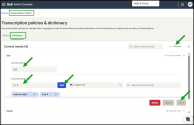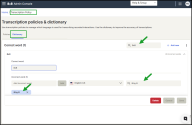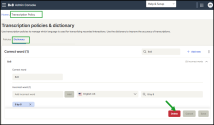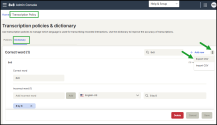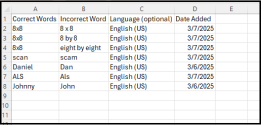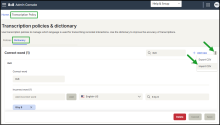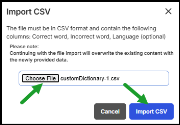Manage the custom dictionary
Admins can use the Custom Dictionary in 8x8 Admin Console to improve the accuracy of interaction transcriptions by defining specific terms, names, jargon, or industry-specific language that the default transcription service may misinterpret.
The custom dictionary improves the accuracy of call transcriptions by mapping frequently misidentified variations of terms to your preferred term, ensuring correct identification.
For example, if transcriptions incorrectly show "8x8" as "eight by eight" or "8 x 8", you can define 8x8 as the correct term and list variations in the dictionary. Future transcriptions will reflect the correct version.
- Navigate to the Transcription Policy page.
- Open the Dictionary tab.
- Click + Add New in the upper-right corner.
- In the Correct word box, enter the term you want to use.
- In the Incorrect words box, enter the incorrect variation and click Add. Repeat to add more.
- From the Transcription language dropdown select the applicable language to which the dictionary is applied.
- Click Save.
- Navigate to the Transcription Policy page.
- Open the Dictionary tab.
- Select the correct term and make changes to the incorrect words, or update the language assignment.
- Click Save.
Note: Use the Search ![]() bar to quickly locate a correct or incorrect term in the corresponding list.
bar to quickly locate a correct or incorrect term in the corresponding list.
Navigate to the Transcription Policy page.
- Navigate to the Transcription Policy page.
- Open the Dictionary tab.
- Select the term you wish to delete.
- Click Delete next to the entry.
- Confirm the deletion when prompted.
Admins can export an existing dictionary in a CSV file:
- Navigate to the Transcription Policy page.
- Open the Dictionary tab.
-
In the upper-right corner, click More
 > Export CSV.
> Export CSV. -
Save the file to your device.
Admins can importn dictionary terms for an existing CSV file:
- Navigate to the Transcription Policy page.
- Open the Dictionary tab.
- In the upper-right corner, click More
 > Import CSV.
> Import CSV. - In the Import CSV dialogue, click Choose File and select your CSV file.
- Click Import CSV.
The existing content of the dictionary will be overwritten with the newly provided data.
Note: The file must be in CSV format and include the following columns:
- Correct word
- Incorrect word
- Language (optional)