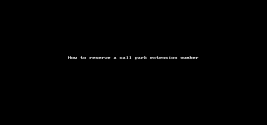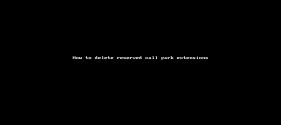Set up Call Park Extension
With the 8x8 Call Park feature, you can park a call in the cloud while you use your phone to make another call, or inform another employee to pick up the call. Instead of putting the call on hold or forwarding it to voicemail, you can park the call in its own dedicated space on a call park extension while the caller hears hold music. Call Park Extension is similar to placing a call on hold, however, unlike placing a call on hold, you can retrieve the held call from any other phone within the organization.
When you park a call, the system announces a parking number which must be communicated to the desired recipient who can then enter the number to retrieve the call. When you set up a call parking extension on a BLF key, you can simply bypass the need to remember and input the call parking number. Instead, simply press the BLF key to park a call. On the recipient phone, the BLF key blinks indicating a parked call. Press the BLF key to retrieve the call.
Call Park Extensions are supported on all 8x8 phones that support Line Keys.
Features
- Experience a faster call routing and better customer experience.
- Park and retrieve calls at the touch of a button without the need to remember a call parking extension number.
- Pick up a parked call via any extension within the organization.
- Reserve call park extensions and bind them to BLF keys.
- Keep the parked call on an extension for a maximum of five minutes.
- Ring back the parked call automatically to the person who parked the call, if not answered within 5 minutes. If the ring back is not answered either, the call is transferred to the person’s voicemail.
Use Case
Let’s say we need to set up an efficient call flow In a hardware store with Lighting, Paints, and Lumber departments. When the front desk associate answers a call for Lighting, she parks the call on an extension reserved for Lighting department. The call is then retrieved by an associate in the Lighting department. If you set up a call park extension using a BLF key, the associates can simply press the BLF key to park and retrieve the call without having to remember the parking number. The front desk associate presses the BLF key to park the call for lighting department. The associate in the lighting department presses the blinking BLF key on the phone to retrieve the call.The following illustration shows the plan:
To set up a call park extension, you must first reserve the extension number and then assign the reserved extension to a BLF or speed dial key:
You can reserve an extension number for the call park under Home > Extension Numbers and bind it to BLF or speed dial later. For example, you can reserve 1234 for the Lumber department and add it to the front desk's phone using BLF. The main front desk associate picks up the phone. The call needs to be transferred to a sales representative in the Lumber department. The front desk associate presses the BLF key to park the call for Lumber department. The sales rep in the Lumber department notices the BLF light blinking on the phone. She presses the BLF key to retrieve the call.
To reserve a call park extension:
The next step is to assign the call park extensions to a BLF key. In the use case described here, you need to configure three BLF keys on the phone used by front desk associate. For other departments, however, you add only one BLF key, such as Paints for the Paints department, Lumber for Lumber, and so on.
To bind a call park extension to BLF:
- From the main menu in 8x8 Admin Console, go to Users.
- While editing a user, click the Line Key Configuration link next to the device.
Note: The link only appears for devices that support Line keys. See the list of 8x8 supported phones.
- In the line key configuration window, click +BLF key.
- Select Call Park for BLF Extension type.
- Enter the call park you have reserved in Call Park to monitor. The label shows up.
- To allow call pick up, choose to Enable call pickup for this monitored extension number.
- Click Save. The call park appears on the phone device display next to a BLF key with the label.
- Click Save again.

You can also assign a call park to a speed dial key.
To bind a call park extension to speed dial:
- Go to Home > Users.
- While editing a user, click the Line Key Configuration link next to the device.
Note: The link only appears for devices that support Line keys such as VVX 300. See the list of supported phones.
- In the line key configuration window, click +Speed dial key.
- In the Select a speed dial target window, in Dial to, enter the call park you have reserved. The label shows up. Change it, if desired.
- Select the Ring type. Slide to turn on the Enable auto divert and the Enable auto reject toggles, if desired.
- Click Save. The call park appears on the phone device display next to a speed dial key with the label.
- Click to save line key configuration.
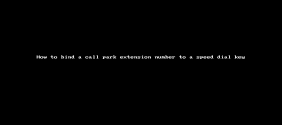
You can monitor calls via call park extension using a desk phone.
To park and retrieve calls using Polycom phone's BLF:
- Receive an inbound call. While on an active call, press the BLF key for the destination.
For example, in a department store, when the call comes in for Lighting, press the BLF key for the Lighting department.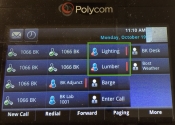
The call will be parked and needs to be retrieved by associates in Lighting. - Use an intercom call or paging to announce the waiting call.
An associate in the Lighting department retrieves the call by pressing the BLF key. If the call is not answered within five minutes, the call will be diverted back to the front desk associate. If the front desk associate is not available, the call goes to the front desk answering machine.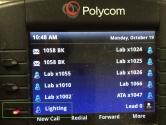
-
Notes:
-To hear the phone ring, select the Enable call audio tone check box when assigning the BLF key in Account Manager.
-If the call is not answered within five minutes, the call will be diverted back to the front desk associate. If the front desk associate is not available, the call goes to the front desk answering machine.
You can simply delete a reserved call park extension number that you have no use for, from the list of extension numbers. When you delete a call park extension, the power keys pointing to the extension number become invalid.
To delete a reserved Call Park Extension: