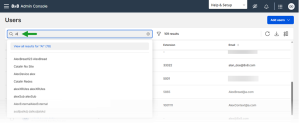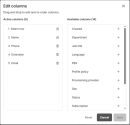Note: Subscriptions and the ability to assign subscriptions to users are only available to 8x8 partners and their customers.
Manage the Users list
As an 8x8 administrator, you can create user accounts and assign subscriptions, which are billed daily on a per-user basis. Subscriptions are chargeable products (such as calling plans or meetings) that are managed individually.
Admins can also assign multiple subscriptions to the same user. Assign Analytics for 8x8 Work along with features such as monitor, whisper, and barge.
The type of subscription determines which phone features a user can access, ranging from basic calling to advanced collaborative tools.
For more information on assigning subscriptions to users, see How to assign subscriptions to users.
From the Users list in the 8x8 Admin Console, you can manage users as an 8x8 admin. You can view all users, add or remove customer users, and assign subscriptions.
To access the Users list:
- Log in to the 8x8 Admin Console.
- From the Home page, click Users.
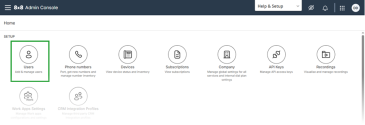
- The Users list opens, displaying all available users. The interface includes options to filter, search, sort users, manage columns, edit or delete user records, navigate pages, and view expanded user profiles.
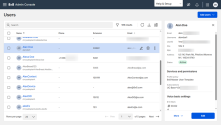
- Navigate to the Users page.
- In the Search box, enter a keyword (such as name, email, or phone number). A preview list displays matching records.
- Choose an option:
- Click View all results for ‘keyword’ to see all matches. A counter shows the total number of records.
- Click a user to open their profile Edit page.
- Go to the Users page.
- Click the Filter
 icon in the header bar.
icon in the header bar.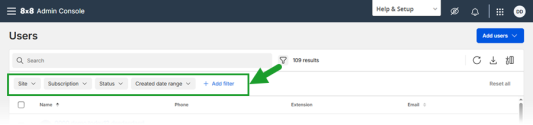
- In the filter bar, use filters like PBX, site, license, and status.
- To add more filters, click + Add filter.
- Select an operator (such as "Is" or "Is not") and enter the criteria.
- Click Apply to apply the filter.

- To manage filters:
- Click Reset to clear the individual filter.
- Click Delete filter to clear the filter and remove it from the filter bar.
- Click Reset all to clear all filters at once.
Note: The filter bar displays the number of filters currently applied.
- Navigate to the Users page.
- Click the Column management
 icon in the header.
icon in the header. - In the Edit columns window:
- Click Save to apply changes or Reset to discard them.
Note: Your layout is saved for the duration of the session.