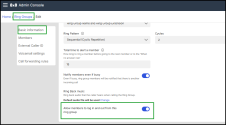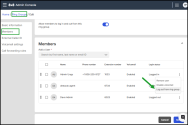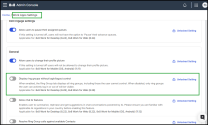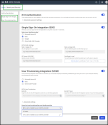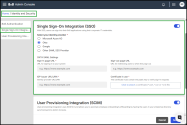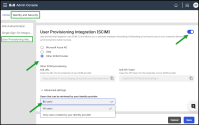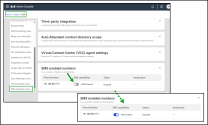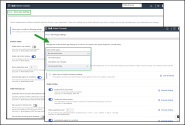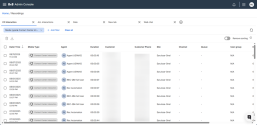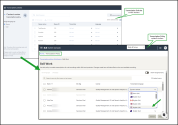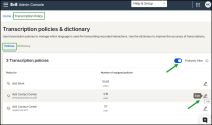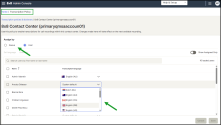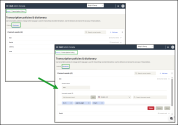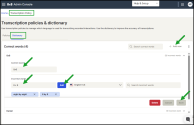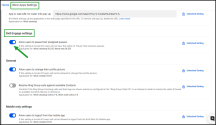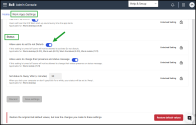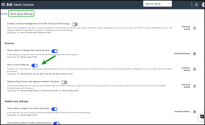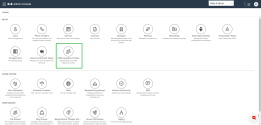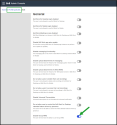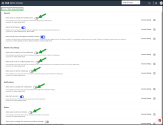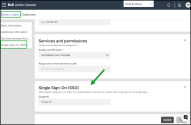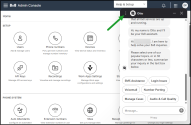What’s new in the 8x8 Admin Console in 2025?
We have introduced the following enhancements in 8x8 Admin Console:
- New Ring Groups Login/Logout Control
- New configuration for 8x8 Work for Desktop within Work Apps Settings
- Ability to configure the Multiple Single Sign-On Providers
- SMS for Australian mobile numbers
- Updated Recordings management tool
- Streamlined multilingual transcription policy management
- Improve transcription accuracy with a custom dictionary
-
Restrict 8x8 Engage users from pausing their assigned queues
- Manage user visibility for Do Not Disturb and calendar presence in 8x8 Work for Desktop and WebNew configuration for 8x8 Work apps within Work Apps Settings
- Introducing CRM Integration Profiles
- New configuration for group MMS messaging within the Profile Policies
- New configuration for 8x8 Work for Mobile within Work Apps Settings
New Ring Groups Login/Logout Control
Administrators can now allow users of 8x8 Work apps to log in or log out of their assigned ring groups, giving teams greater flexibility and improving call-handling efficiency. This new capability is controlled directly in the Ring Group settings within the 8x8 Admin Console.
Previously, all ring group members were always active, even if they were busy or unavailable, which often resulted in unnecessary call alerts. With this enhancement, admins can enable selective availability, allowing users to control when they receive Ring Group calls.
Benefits
- Flexible user availability: Users can manually log in or out of their ring groups from 8x8 Work for Desktop or supported IP phones.
- Better call routing: Prevents ringing users who are unavailable, improving customer experience and reducing missed calls.
- Administrative control: Admins can adjust a member’s availability at any time from the 8x8 Admin Console.
- Ideal for busy environments: Retail, reception, or shared-duty teams can avoid being alerted when occupied with other tasks.
How it works
A new Allow members to log in and out from this ring group setting is now available in the Ring Groups configuration.
- When enabled: Users can manually toggle their availability in 8x8 Work apps, logging in or out of the group as needed.
- When disabled (default): Users are automatically logged in and always receive ring group calls.
How to enable login/logout for a Ring Group
- Log in to 8x8 Admin Console.
- Go to Home > Ring Groups.
- Click Edit
 next to the desired ring group.
next to the desired ring group. - Under Basic information, locate Allow members to log in and out from this ring group.
- Toggle On this option to allow user-controlled login/logout. Otherwise, toggle Off.
- Click Save.
How to adjust member availability (Admin-Controlled)
Admins can update a user’s login status at any time.
- Go to Home > Ring Groups.
- Click Edit
 next to the desired ring group.
next to the desired ring group. - Open the Members section.
- In the user row, click More
 .
. - Select Log in to ring group or Log out from ring group.
- You can quickly check login status for each user in the Members table under Login Status column.
To learn more, see Set up Ring Groups.
New configuration for 8x8 Work for Desktop within Work Apps Settings
Administrators can now use the new Display ring groups without login/logout control setting in Work Apps Settings to control the visibility of non-interactive ring groups in 8x8 Work for Desktop and Web. This helps reduce clutter and makes the Ring Groups tab in 8x8 Work for Desktop and Web easier to navigate by allowing admins to hide ring groups that users cannot log into or out of.
Visibility behavior for non-interactive ring groups
Admins can manage visibility through the Display ring groups without login/logout control setting in the Work Apps Settings section:
- When enabled: Users see all assigned ring groups, including those without login/logout permissions.
- When disabled: Users see only ring groups that support manual login/logout.
- Default setting Disabled (OFF): Non-interactive Ring Groups are hidden by default
Benefits
- Cleaner interface: Users see only ring groups they can actively manage.
- Reduced confusion: Hides backend routing groups not meant for direct user interaction.
- Simplified layout: Automatically removes the Ring Groups tab when no interactive groups are available.
- Improved clarity: Users have a more focused workspace with fewer distractions.
How to configure the setting
- Log in to the 8x8 Admin Console.
- Go to Home > Work Apps Settings.
- Select a Profile Policy apply the change to All Profile Policies.
- Under the General, locate Display ring groups without login/logout control.
-
Choose one of the following:
- Toggle ON – Show all ring groups, including non-interactive ones.
- Toggle OFF – Show only ring groups that support login/logout.
- Click Save to apply your changes.
To learn about how to manage settings for 8x8 Work applications, see Configure Work Apps Settings.
With this release, administrators have the ability to configure multiple Single Sign-On (SSO) identity providers in the 8x8 Admin Console.
his release adds support for multiple SSO integrations, including Okta, Azure AD, Google, and other SAML-compliant providers, offering greater flexibility during mergers, migrations, and across distinct business units.
Key Benefits
- Support multiple SSO identity providers within the same 8x8 tenant.
- Easily switch or add new providers without interrupting login flows.
- Enable different SSO setups for distinct user groups or acquired companies.
- Simplify transitions during migrations or organizational changes.
- Simplifies identity management across complex organizations, enabling smooth, secure transitions and unified access control.
Note: A user can only be assigned to one active SSO provider at a time.
Example Use Cases
-
Post-Acquisition Onboarding
When Company A acquires Company B, and each uses a different SSO provider, both configurations can remain active during the transition period.
Before fully migrating Company B’s users to Company A’s SSO infrastructure, Company A can move Company B’s users to 8x8 communication tools using their existing SSO provider.
With Multiple SSO Providers, Company A can temporarily assign users to their original authentication system, ensuring immediate access to 8x8 applications without waiting for the full SSO migration to complete.
This enables a smooth, secure, and uninterrupted transition between systems.
-
Independent Business Units
Organizations with multiple divisions or subsidiaries—each using separate Identity Provider (IdP) instances, such as Azure AD—can assign a different SSO provider to each group.
This allows independent teams to maintain their own authentication systems while still accessing shared 8x8 apps and services across the organization.
How It Works
Configuring multiple SSO providers in the 8x8 Admin Console allows admins to support different identity systems across teams or subsidiaries.
- Set up a SAML 2.0 integration in your organization’s IdP (such as Okta, Azure AD, Google). This enables the IdP to pass authorization credentials to 8x8.
Note: The process varies among the identity and security service providers. Check with your company administrator to determine which service provider your company has adopted. The process is typically managed by your administrator.
Set up Single Sign-On (SSO) and specify your organization’s identity provider in 8x8 Admin Console.
- Go to Home > Identity and Security.
- Switch on the Single Sign-On (SSO) toggle to enable the integration.
- Choose the provider, such as Azure AD, Okta, Google, or onather SAML-compliant provider.
- Enter the required SAML 2.0 settings and upload the security certificate obtained from your provider.
- Click Save.
For detailed configuration steps, see Set up Single Sign-On for 8x8 Admin Console.
User provisioning using SCIM 2.0 is optional, but recommended. It automates user onboarding and offboarding by synchronizing user data from your identity provider to the 8x8 Admin Console. Without SCIM, administrators must manually create and manage users in both systems.
- Go to Home > Identity and Security.
-
Switch on the User Provisioning Integration (SCIM) toggle to enable automatic synchronization of user data between your identity provider and 8x8 Admin Console.
Note: Turning off the toggle stops synchronization from your identity provider and clears the SCIM authentication token.
-
Under User Provisioning Integration (SCIM), select your provider:
- Microsoft Azure AD – Enables user synchronization via Azure AD.
- Okta – Enables user synchronization via Okta.
- SAML SSO provider – Enables user synchronization through another SAML-compliant provider.
-
In the configuration section, add the required information for your selected provider:
-
8x8 URL: Copy and paste this URL into your SCIM provider’s configuration page.
-
8x8 API Token: Copy and paste the API token from 8x8 into your SCIM provider’s configuration.
-
-
Under Advanced Settings, choose how users should be retrieved:
- All Users (Default) – Retrieves users created in both the 8x8 Admin Console and the identity provider. If a user exists in both systems and their login IDs match, the identity provider takes control of that profile.
- Only Users Created by Your Identity Provider – Retrieves only users created and synced from your identity provider.
- Click Save Settings.
For detailed configuration steps, see Set up user provisioning integration.
Helpful Notes
- Each user can be assigned to only one active provider.
- The login experience does not change for users.
- This configuration supports federated identity management with SAML 2.0–compliant providers.
Learn More
The 8x8 Work SMS support has been extended to Australian mobile numbers. With this update, Australian users can now send and receive SMS messages directly from 8x8 Work, using local mobile numbers.
License eligibility and requirements
- License tiers: Available for X1–X8 licenses.
- Mobile numbers: Supported only for Australian mobile numbers in the format +61 4XXXXXXXX
Features
- Admin control: Enable or disable SMS on a per-number basis in 8x8 Admin Console.
- Consistent workflow: Uses the same enable/disable process as US/Canada SMS.
- Phone number types: No changes required for phone number types in 8x8 Admin Console.
Limitations
- SMS can be sent and received only between Australian mobile numbers.
- New Zealand numbers are currently not supported (carrier limitations).
- RCS/MMS and group messaging are not supported.
- Only one SMS-enabled number can be active per user at a time.
Benefits
- Flexible licensing: Available from entry-level X1 license, making SMS accessible to more users.
- Efficiency: Familiar workflow for admins across regions, enabling changing and applying within minutes.
How to enable Australian SMS numbers
Administrators can enable Australian SMS mobile numbers using the same process used for the US or Canada. Users must already have an Australian mobile number in the 8x8 Work service.
To enable SMS for a new or existing user with Australian mobile numbers:
- Go to Home > Users,
- Click Edit
 in the desired user row.
in the desired user row. - Under SMS enabled numbers, toggle SMS Disabled On for the desired phone number(s).
- Click Save.
The status changes to Pending while provisioning occurs. Status will update to:
- Enabled (success)
- Enabling Failed (error)
Notes:
-You can only enable SMS for one phone number at a time, even if a user has multiple numbers assigned.
- To switch the enabled SMS number, click SMS Disabled next to the desired number. This action will automatically disable SMS for the previously enabled number.
To find more about enabling SMS numbers for 8x8 Work, see Add 8x8 Work users - How do I enable or disable users SMS capability.
The Work Apps Settings section in the 8x8 Admin Console provides centralized management of 8x8 Work for Desktop, Web, Mobile, and Engage.
Admins can now configure settings based on Profile Policies, allowing different configurations for specific user groups while keeping organization-wide defaults for everyone else.
Before vs After
| Before (Previous Versions) | After (New Release) | |
|---|---|---|
| Configuration Scope | One global configuration applied to all users organization-wide. | Separate configurations can be applied to specific user groups via Profile Policies. |
| Granularity Control | Granularity Control All features are enabled with the same default values. No group-specific differentiation is applied. | All features are enabled with the same default values. No group-specific differentiation is applied. Different feature settings can be applied to specific user groups by selecting a Profile Policy. This allows for tailored behavior across user groups. |
| Flexibility | Changing a setting affected everyone. | Customize settings per policy while maintaining global defaults. |
| Override Behavior | Override Behavior Only one configuration level existed. | Profile Policy settings override global defaults for that group. |
| Use Case | Could not separate user group or departmental behaviors. | Admins can, for example, set different call or notification behaviors for Sales vs Support. |
Why it matters
- Flexibility: Apply different default settings for Desktop, Web, Mobile, or Engage users.
- Granular control: Assign settings to departments or specific groups.
- Efficiency: Maintain organization-wide defaults while fine-tuning exceptions for subsets of users.
How it works
In Work Apps Settings within 8x8 Admin Console, a new Select Profile Policy option allows you to choose where settings apply:
All Profile Policies (default)
- Behaviour: Applies settings organization-wide.
- Typical use: Set global defaults.
Specific Profile Policy
- Behaviour: Applies settings only to users in that policy, overriding global defaults.
- Typical use: Customize configurations for departments or user groups.
Important! Settings applied to a specific Profile Policy override the All Profile Policies defaults for users in that group.
Example Use Cases
- Apply different app behaviour for mobile vs desktop users.
- Configure separate defaults for departments (such as Sales vs Support).
- Create targeted policies for distinct user groups or regions.
How to configure the Work Apps Settings
- Log in to the 8x8 Admin Console.
- Go to Home > Work Apps Settings.
-
From Select Profile Policy, choose one of the following:
- All Profile Policies – apply settings globally.
- Specific Profile Policy – apply settings to the selected user group.
- Configure the default feature settings as needed.
- Click Save Settings to apply changes.
Notes:
- To manage settings for another group, select a different Profile Policy.
- When no Profile Policy is selected, settings apply to all users without specific policy configurations.
For more details, see Work Apps Settings
We’ve upgraded the tool for managing Recordings. The new interface allows you to view all recorded 8x8 Contact Center interactions from a pre-configured template. The interface displays agent interactions with key details such as the timestamp, the source, the agent’s name, the duration, and other related information. To learn more, see Manage recordings.
The Transcription Policy interface now offers a more modern and intuitive experience, making it easier to configure, assign, and manage transcription settings across your organization.
Key Enhancements:
- Assign transcription policies to 8x8 Contact Center queues or users, as well as 8x8 Work users.
- Apply policies in bulk to simplify management.
- Use the profanity filter (currently English only) to mask inappropriate language.
- Changes apply to future recorded interactions.
- Log in to 8x8 Admin Console.
- Navigate to Home > Transcription Policy.
- Open the Policies tab.
- Optional: Enable the Profanity Filter to auto-mask offensive language (English only).
-
Click Edit
 next to a policy to update it.
next to a policy to update it. -
Under Assign by, select either Queue or User.
Note: You can assign by only one method at a time. Switching will reset the current settings.
- Optional: Switch on Show Assigned Only to filter the list.
- In the Transcription Language column, click the dropdown to choose a language.
- Click Save.
You may assign or unassign transcription policies whenever necessary.
To learn about multilingual transcription setup, see Set up transcription policies.
Improve transcription accuracy with a custom dictionary
The Custom Dictionary new feature allows administrators to define terms, brand names, jargon, acronyms or phrases that the default transcription service may misinterpret. Our transcription system incorporates the specified words or phrases, improving the accuracy of call transcriptions across both 8x8 Contact Center and 8x8 Work.
For example, You can define "8x8" as the correct term to ensure future transcripts automatically reflect this preference, especially if it's often incorrectly transcribed as "eight by eight" or "8 x 8".
- Log in to 8x8 Admin Console.
- Go to Home > Transcription Policy.
- Open the Dictionary tab.
- Click + Add New in the upper-right corner.
- In the Correct word box, enter the accurate term.
- In the Incorrect words, add any misheard versions, and click Add.
- Select the Transcription Language.
- Click Save.
You may add, modify, or delete dictionary terms at any time. Additionally, you can export or import an existing dictionary using CSV format.
To learn how to improve transcription accuracy with a custom dictionary, see Manage the custom dictionary.
Admins can now prevent 8x8 Engage users from pausing their assigned queues by hiding the Pause button in the My Assigned Queues panel on both desktop and web. This option is managed directly in the 8x8 Admin Console under Work Apps Settings.
Default Behavior
The Allow user to pause their assigned queues setting is enabled by default.
- If enabled: Users can see and use the Pause button in their My Active Queues panel to temporarily stop receiving queued calls (for example, during breaks or offline work).
- If disabled: The Pause option is hidden, preventing users from pausing assigned queues.
To enable or restrict pausing for their assigned queues for all 8x8 Engage users:
- Go to Home > Work Apps Settings in 8x8 Admin Console.
- Scroll to the 8x8 Engage settings section.
-
Toggle Allow user to pause their assigned queues on or off.
- Enabled: The Pause button is visible in the user’s My Active Queues panel.
- Disabled: The Pause button is hidden for all users.
Note: This setting is enabled by default. Adjust as needed to align with your organization’s compliance and queue availability policies.
For more details on managing the 8x8 Work Apps settings, see Configure Work Apps Settings.
With version 8.23 of 8x8 Work for Desktop and web, administrators can now manage Do not Disturb (DND) status and calendar-based presence visibility directly in the Work Apps Settings, in 8x8 Admin Console. This provides administrators greater control over user availability settings across the organization.
Default Behavior
By default, the Allow user to set Do not Disturb setting is enabled.
When enabled:
- The Do not Disturb status is visible in user’s Profile page, and the 8x8 Work preview in visible the system taskbar.
- The calendar-based presence in visible in Settings > Calendar & Settings.
When disabled:
- The Do not Disturb status is removed from the user’s Profile page and from the 8x8 Work preview in the system taskbar.
- The calendar-based presence feature is hidden from Settings > Calendar & Settings.
To manage this setting for all users:
- Go to Home > Work Apps Settings in 8x8 Admin Console.
- Scroll to the Status section.
-
Toggle Allow user to set Do not Disturb on or off, depending on your preference.
Note: This setting is enabled by default.
To full details on managing 8x8 Work application settings, see Configure Work Apps Settings.
We have updated the default settings for 8x8 Work in the Work Apps Settings to align with the 8x8 Work for Desktop and 8x8 Work for Web version 8.22, and the 8x8 Work for Mobile version 11.12 release. Administrators have the option to enable users to summarize, rephrase, and receive suggestions in chat conversations using AI.
Note: Before activating this feature, please ensure you are familiar with the relevant AI regulations in your country.
To allow users to benefit from AI capabilities in chat conversations:
- Log in to 8x8 Admin Console.
- Go to Home > Work Apps Settings.
- On the Work Apps Settings page, go to General and enable Allow chat AI features option to enable users to summarize, rephrase, and receive suggestions in chat conversations using AI. Otherwise, disable this option.
- Click Save settings.
To learn about how to manage settings for 8x8 Work applications, see Configure Work Apps Settings.
As an admin, you can now access CRM Integration Profiles from the 8x8 Admin ConsoleHome screen. CRM Integration Profiles are a powerful tool that enables you to easily personalize and fine-tune your 8x8 Work and 8x8 Contact Center CRM integration. With CRM Integration Profiles, you gain full control over your integration workflows and experiences, allowing you to seamlessly adapt the 8x8 integration to meet your unique business requirements. Customize and configure your 8x8 integration with ease, making it a perfect fit for your organization's needs.
Features
- Edit default CRM profiles.
- Create custom CRM profiles.
- Assign users to a profile.
- Change the settings to customize a CRM profile.
Requirements
- Admin access to 8x8 Admin Console.
Limitations
- CRM Integration Profiles is currently not supported for customers with an 8x8 professional service remix or shareable remix.
- The CRM Integration Profiles settings do not impact users handling email interactions. Voice, SMS, Live Chat, and WhatsApp are supported for all applicable CRMs. WhatsApp and SMS are only available for the integrations with Salesforce and Microsoft Dynamics.
- When enabled, no existing user settings will change state. The introduction of new settings will be in the default state.
Supported CRMs in CRM Integration Profiles
The CRM Integration Profiles supports the following CRMs:
- 8x8 Contact Center for Salesforce
- 8x8 Work for Salesforce
- 8x8 Contact Center for Microsoft Dynamics
- 8x8 Work for Microsoft Dynamics
- 8x8 Contact Center for Zendesk
- 8x8 Work for Zendesk
- 8x8 Contact Center for NetSuite
- 8x8 Work for NetSuite
- 8x8 Contact Center for Zoho
- 8x8 Work for Zoho
For more information, refer to set up CRM Integration Profiles.
8x8 Work allows users to communicate simultaneously with colleagues or external contacts, whether individually or in groups, using 8x8 Work on desktop, web, or mobile. Users can send either 1:1 SMS or MMS group messages with up to 10 internal and external numbers.
Administrators can control user access to this feature by toggling the Disable Group MMS option on the Profile Policies page. This feature is enabled by default for all customers on usage-based billing.
To disable the Group MMS messaging feature:
- From the 8x8 Admin Console menu, go to Profile Policy.
- In the profile policies list, click Edit in the relevant profile policy row.
- Under General, activate the Disable Group MMS toggle to disable this feature. Users will no longer be able to use the Group MMS messaging feature in 8x8 Work on desktop, web, or mobile.
To learn about how to manage profile policies, see Review profile policies.
We have introduced new default settings for 8x8 Work within the Work Apps Settings to align with the 8x8 Work for Mobile 11.11 release. Administrators can configure default settings for 8x8 Work apps across the organization by locking configurations, thus preventing users from changing them separately.
Edit the Work apps settings to align with the 8x8 Work for Mobile 11.11 release
With a single click, you can lock or unlock all settings to prevent 8x8 Work users from making individual changes or adjusting each setting separately.
To adjust the settings for 8x8 Work applications:
- Log in to 8x8 Admin Console.
- Go to Home > Work Apps Settings.
-
On the Work Apps Settings page, set the default values for all users in your organization.
- Under General:
-
Disable the Allow users to change their profile picture option to prevent users from changing it from the 8x8 Work for Mobile app. Otherwise, enable this option.
-
Under Mobile-only settings:
- Disable the Allow users to log out from the mobile app option to prevent users from logging out from the 8x8 Work for Mobile app. Otherwise, enable this option.
- Disable the Allow users to set or modify business hours option to prevent users from setting or modifying business hours schedules from the 8x8 Work for Mobile app. Otherwise, enable this option.
-
Disable the Allow users to rate the mobile app option to prevent users from rating the app from the 8x8 Work for Mobile app. Otherwise, enable this option.
-
Under Notifications:
-
Disable the Allow users to change their notifications option to adjust their notification settings from the 8x8 Work for Mobile app. Otherwise, enable this option.
-
-
Under Status:
- Disable the Alllow users to set Do not Disturb option to prevent users activating the Do not Disturb (DND) status on the mobile devices. Otherwise, enable this option.
- Disable the Unlocked Setting option to prevent users from changing their presence and status message from the 8x8 Work for Mobile app. Otherwise, enable this option
- Click Save settings.
To learn about how to manage settings for 8x8 Work applications, see Configure Work Apps Settings.
What’s new in the 8x8 Admin Console 1.51?
In this release, we have introduced the following feature and enhancements in 8x8 Admin Console:
Optimized user creation and editing for administrators
Admins now have a better experience when adding or modifying users by consistently viewing the Single Sign-On (SSO) settings section on the Users page, regardless of license assignment.
To learn more about how to set up 8x8 Work users, see Set up 8x8 Work users.
Note: The Single Sign-On (SSO) section is visible on the Users page as long as the Single Sign-On integration and the company's identity provider are set up in the Identity and Security page.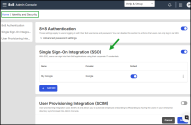
Enhanced Otto chatbot design
Discover the new look of our 8x8 chatbot, Otto, which now offers a fresh look and feel, enhancing the overall user experience within the 8x8 Admin Console app. The chatbot's icon and window have been updated with a new colour that aligns with the company's modern visual identity.
To learn more about our Otto chatbot, see Get support.
What’s new in the 8x8 Admin Console 1.50 release?
In this release, we have introduced the following feature in 8x8 Admin Console:
Ability to access Self Service
We have introduced quick links to our 8x8 Support Portal self service capabilities, allowing eligible customers to easily purchase licenses and devices, manage cases, review orders, and manage billing information. Access to these 8x8 Support Portal links is based on roles and permissions. Contact 8x8 Support if you have any questions regarding eligibility.
To access the Self Service features:
- Log into the 8x8 Admin Console.
- From the Home page, scroll down to the Self Service section and select:
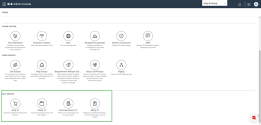
- Shop: Opens the 8x8 Support Portal shopping cart in a separate browser window. From this page, you can purchase additional licenses and devices with a few simple clicks. Alternatively, you can also buy devices or licenses directly from the Devices or Licenses page by clicking the button in the upper right corner. For additional information on completing your purchase, see this video.
- Cases: Opens the 8x8 Support Portal case list in a separate browser window. From this page, you can create a new case, search for a specific case, or view your case history.
- Purchase History: Opens the 8x8 Support Portal order page in a separate browser window. From this page, you can review your 8x8 products and services history.
- Billing: Opens the 8x8 Support Portal billing statements page in a separate browser window. From this page, you can access your billing history, pay 8x8 invoices, view an estimate of your upcoming 8x8 invoice, and more.
What's new?
Important! To ensure security standards, 8x8 apps now enforce multi-factor authentication (MFA) for all 8x8 administrator accounts. For details about MFA for admins, read Multi-Factor Authentication (MFA).
Recently, we introduced 8x8 Mobile Admin, a new solution designed for 8x8 Work admins to manage basic admin activities using the 8x8 Work for Mobile app. This new capability offers quick resolutions via the mobile app as well as easy and quick access to a restricted set of top level daily admin tasks (quick updates or changes on demand).
For details about 8x8 Mobile Admin, click here.
Availability
8x8 Mobile Admin is available on:
- iOS mobile devices
- Android mobile devices

|

|
To learn more about 8x8 Mobile Admin, check out our detailed help.
See our content for all Previous releases.