Improved Call Handling via Phone Connection Mode and Auto Answer
8x8 8x8 Contact Center has improved the existing call handling capability via two features: Phone Connection Mode and Auto Answer. With Phone Connection Mode, agents set up their voice connection before they start working on calls, and remain connected throughout their working day. It allows them to respond to incoming and outbound phone calls with a simple click on the user interface improving their call handling efficiency. There is no audio indication with the Phone Connection Mode. With Auto Answer, however, every phone interaction that is offered to an agent is automatically connected, eliminating the need to accept it manually. Agents receive an audio prompt to alert them of a call as it connects.
Introducing Phone Connection Mode
Administrators can choose one of the following Phone Connection Modes for agents:
- On Demand: On Demand Connection Mode creates a temporary connection from the agent’s workplace phone to the system. Agents must manually accept the call in their soft or hard phone.
- Persistent: Previously referred to as off-Hook Connection Mode, Persistent Connection Mode creates a constant connection from the agent’s workplace phone to the system. Once the connection is open, it will stay active until logged out. Any changes to the setting will remain in effect for the whole duration of the agent’s persistent connection. Agents set up their voice connection before they start working on calls, and remain connected throughout their working day. It allows them to respond to incoming and outbound phone calls with a simple click on the user interface, improving their call handling efficiency.
Note: There is no audio prompt or audio indication for Persistent Connection Mode.
Renamed off-Hook Connection Mode to Persistent Connection Mode
The off-hook connection mode that was first introduced in version 9.8 has been renamed to Persistent Connection Mode. There is no change to the functionality, just to the naming of the feature.
Features
- Agents can immediately and seamlessly connect to customers.
- Offers a Persistent Connection Mode from the agent's device to 8x8 Contact Center that is ready for outbound dialing.
- Removes the need to connect the agent's workplace phone for every call handled.
- Increases productivity from a higher throughput of calls.
Enable Persistent Connection Mode in 8x8 Configuration Manager
If your tenant is provisioned with Persistent Connection Mode, this feature becomes available in 8x8 Configuration Manager.
- Log in to 8x8 Configuration Manager.
- Go to Home > Profile.
- Select Persistent under Phone Connection Mode. It makes the Persistent Connection Mode available for all agents in that tenant.
Reset all allows you to standardize the default connection mode when there are different settings for this feature within the tenant, for agents and agent groups. - Select Allow Agents to Change Phone Connection Mode. Agents are able to change their connection mode from within the (Undefined variable: 8x8VariablesSet.AgtConsole).
Reset all allows you to reset all agents and agent groups to the tenant setting. - Click Save.
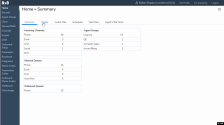
Note: The Reset all button shows when there are a mixture of settings for that mode or option at the Tenant level.
- Log in to 8x8 Configuration Manager.
- Go to the Agent Groups from the main menu, and click to edit or create a new agent group.
- Select Persistent under Phone Connection Mode.
Reset all allows you to standardize the default connection mode for all agents when there are different settings for it within the agent group. For example, you see Reset all if you have enabled agents to choose their mode. Reset all is not available when all settings are the same. -
Select Allow Agents to Change Phone Connection Mode if you want to enable all agents at the agent group to change their connection mode.
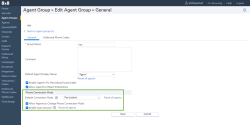
Note: The Reset all agents button only shows when there are a mixture of settings for that mode or option within the Agent Group.
- Log in to 8x8 Configuration Manager.
- Go to Agents > GeneralUsers > Properties from the main menu and click to edit or create a new agent.
- Select Persistent under Phone Connection Mode.
- Select Allow Agents to Change Phone Connection Mode if you want to enable this agent to change their connection mode.
- Click Save.
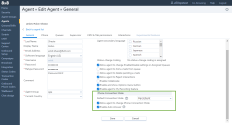
Enable Persistent Connection Mode in (Undefined variable: 8x8VariablesSet.AgtConsole)
Persistent Connection Mode must be enabled by your tenant administrator. Once enabled, agents can see their connection mode in (Undefined variable: 8x8VariablesSet.AgtConsole) under My Profile > Phone Connection Mode.
- Log in to (Undefined variable: 8x8VariablesSet.AgtConsole).
- Go to My Profile > Phone Connection Mode. Your status is set to On break.
- Click to Work offline.
- Click to change the Phone Connection Mode. Agents must have the change permission granted to them by tenant administrator.
- Click Save. A dialog box notifies you of the status change.
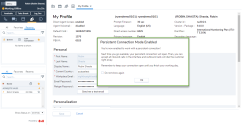
- Click Ok.
- Click to change your status to Available to receive calls.
- Answer the phone call to receive a four-digit PIN code to authenticate the Persistent Connection Mode. This PIN is valid only for that session or while the phone is connected. There is no audio prompt or audio indication for Persistent Connection Mode.
- If you are disconnected, click Re-open connection to continue.
- Log into the (Undefined variable: 8x8VariablesSet.AgtConsole), your status is set to On break.
- Change the status to Available.
It triggers the outbound call from 8x8 Contact Center to agent's Workplace Phone or Workplace SIP URI to open the Persistent Connection Mode. - Answer the phone call to receive a four-digit PIN code to authenticate the persistent connection. This PIN is valid only for that session.
Note: Every time agents log in and make themselves available, they receive a new PIN for authentication.
- At the prompt, enter the PIN and click Confirm. It may take a few seconds.
You are now connected to Persistent Connection Mode. A message appears on top indicating that Persistent Connection Mode is open.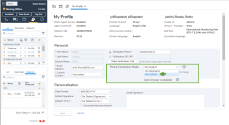
Note: When a Persistent Connection Mode is open, changes to the workplace setting drops the connection mode. The validation call is placed to the new setting and a four-digit PIN is played to the agent. Validation calls are not auto answered.
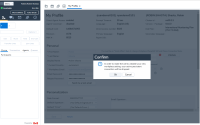
- If you click to change the Phone Connection Mode to On Demand, a confirmation message notifies the agent of the setting change.
- Click Ok.
- Click to Save the profile settings.