Introducing Auto Answer
Note: Auto Answer is currently on limited availability. Contact 8x8 Support for more help.
To further enhance the call handling efficiency of agents, we have now introduced Auto Answer. With this new feature, every phone interaction that is offered to an agent is automatically connected eliminating the need to accept it manually. This new configurable option enhances agent efficiency by quickly connecting the calls and reducing the number of clicks an agent has to make. Auto Answer also helps prevent agents from rejecting or missing calls on their workplace phone. Unlike the Persistent Connection Mode that has no audio indication, when in Auto Answer mode, agents receive an audio prompt to alert them of a call as it connects.
Considerations when using Auto Answer:
- The agent’s audio may be connected before any visual notification is made on the screen for the interaction or any screen pop can be enabled.
- Direct Agent Access (DAA) or Direct Agent Routing (DAR) calls are only sent in an Auto Answer mode to an enabled agent if they are in the Available state.
- An Auto Answer agent with a post-processing time set to zero could potentially find themselves with a non-stop succession of calls.
- If a supervisor is in Auto Answer mode while monitoring an agent who is not, the supervisor may be connected first, but the customer continues to hear queue music or the ring tone until the agent is connected.
- Auto Answer is supported by 8x8 Work for Desktop, 8x8 Work for Mobile, and Bria 5 softphone. If the device is not supported, then the system defaults to the standard manual answer.
- The Auto Answer feature is visually indicated with an A in the phone tab which persists in all agent states.
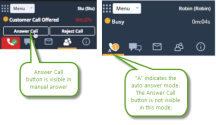
Note: If Auto Answer is enabled, the Answer Call button is absent in the user interface when agents are offered calls.
Note: Auto Answer is only supported on line 1 for phone interactions.
Configure Auto Answer in 8x8 Configuration Manager
With Auto Answer, every phone interaction that is offered to an agent is automatically connected eliminating the need to accept it manually. If Auto Answer is provisioned for your tenant, you can enable it at the tenant level, agent group level, or agent level. Auto Answer is paired with Workplace Setting Validation and configurable at the tenant level. To enable Auto Answer, you must also enable workplace setting validation.
- In 8x8 Configuration Manager, go to Home > Profile.
- Under Phone Connection Mode, select Enable Auto Answer. If you are enabling this feature for the first time, a confirmation dialog box prompts notifying you that a mandatory validation will also be turned on for security reasons.
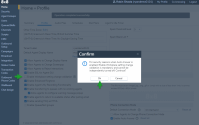
- Click Ok to continue. Auto Answer is enabled at the tenant level for all agents. By accepting the mandatory validation, Enable Workplace setting change validation is selected and cannot be changed.
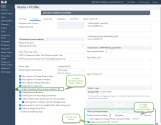
- Click Save to activate Auto Answer at the tenant level. You have also enabled the workplace setting validation.
Note: Auto Answer is visible at the agent group level only if you have enabled it at the tenant level.
- In 8x8 Configuration Manager, go to Agent Groups from the main menu.
- Click to edit or create a new agent group.
- In the General tab, select Enable Auto Answer if it is not enabled already. Auto Answer is now enabled at the agent group level for all agents. A confirmation message notifies you when the operation is completed successfully.
- Click Save to activate Auto Answer at the agent group level.
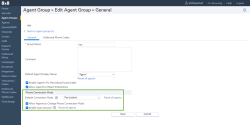
Note: Auto Answer is visible at the agent level only if you have enabled it at the tenant and agent group level.
- In 8x8 Configuration Manager, go to Agents or Users page.
- Click to edit or create a new agent and open the GeneralProperties tab.
- Select Enable Auto Answer. It allows agents answer their calls using the Auto Answer feature. Auto Answer is visible at the agent level, only if it is enabled at the tenant and agent group level.
- Click Save to activate Auto Answer at the agent level.
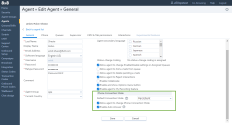
Configure Auto Answer in (Undefined variable: 8x8VariablesSet.AgtConsole)
In (Undefined variable: 8x8VariablesSet.AgtConsole), if Auto Answer is enabled for an agent, the agent is notified of their new status as soon as they log in.
- Click Ok to continue.
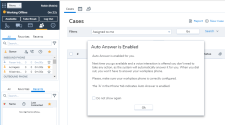
When in Auto Answer mode, agents receive an audio prompt to alert them of a call as it connects. Auto Answer is enabled. It is visually indicated with an A in the phone tab which persists in all agent states.
which persists in all agent states.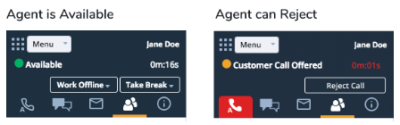
- If you have changed your workplace setting, you receive a verification call. For details, see our topic about workplace setting validation.
- Answer the call. A four-digit PIN is played to the agent. The PIN code is numeric only and is repeated in the call.
- Enter the PIN in the confirmation window and click Confirm. When confirmed, a message in the call verifies the successful verification. The new phone number is now
 VALIDATED.
VALIDATED.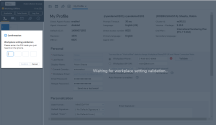
Note: Validation calls are not auto answered.
Combinations for Connection Mode and Auto Answer Settings
Auto Answer can be combined with the Persistent feature to create an on/off combination of the two features. Auto Answer settings combined with Persistent can be configured at multiple levels depending on the feature's availability:
| Connection | Behavior |
|---|---|
| Persistent Off, Auto Answer Off | Phone Connection Mode is On Demand and Auto Answer is off, so the agent needs to answer the phone for every phone interaction. |
| Persistent Off, Auto Answer On | Phone Connection Mode is On Demand and Auto Answer is on, so the agent phone automatically connects, and the interaction is auto-answered when offered. |
| Persistent On, Auto Answer Off | Phone Connection Mode is Persistent, so the agent media path is always connected, but for every phone interaction the agent must click the Accept button. |
| Persistent On, Auto Answer On | Phone Connection Mode is Persistent, so the agent media path is always connected, and the interaction is auto-answered when offered. |