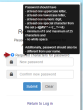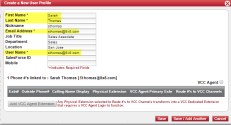About User Profiles
In 8x8 Work and 8x8 Contact Center, creating user profiles and setting password policies are managed in Account Manager. A user profile is required to identify users with access to your 8x8 system. When creating a new user profile, the username must be globally unique. By default a user’s email address is copied into the User Name field. If this email address is not unique within 8x8, or you wish to create a username of your own, you must choose a username that has never been used before. The system advises you if a duplicate exists at the time of creating the profile.
After creating a user profile, you can associate 8x8 services and general permissions to it. Typical assignments include physical and virtual extensions as well as 8x8 Contact Center agent or administrative privileges.
The following fields must be filled out to create a user profile:
Note: When creating a new user profile, the username appears the same as the email address by default. The system administrator has the flexibility to change the username to something other than the email address.
You can create user profiles one at a time or in bulk. To create a single user profile, refer to Create a User Profile in Adding Agents. Follow the instructions below to create multiple user profiles.
- Log in to Account Manager.
- Go to the Accounts tab.
- Select User Profiles.
- Click Download CSV Template.
An Excel file that stores the user profile information is downloaded.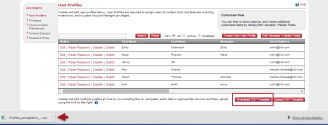
- Save the file to your computer's hard drive once you have made all your changes.
Note: Do not make any changes to the 8x8 Internal ID column.
- On the User Profile page, click Upload CSV Template, then click Proceed.
- Click Add, and then locate the file you just saved.
- Click Open, then click Upload.
- Verify that the new information is correct and click Submit.
- Log in to Account Manager.
- Go to Accounts tab.
- Select User Profiles.
- Find the agent from the list, and click Reset Password.
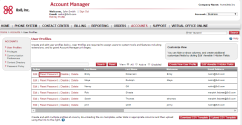
- The Reset Password confirmation window opens.
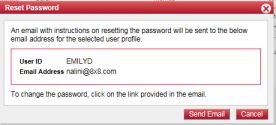
Check the user ID and email address, and click Send Email. - An email is sent to the email address indicated in the agent's in user profile. To change the password, the agent has to click the link provided in the email and follow the instructions.
The new password requires at least one uppercase letter and one numeric digit. In the Reset Password window, hover over the question mark to see the requirements.