Add 8x8 Contact Center agents
The process of adding a 8x8 Contact Center agent involves two steps. Follow the procedure below to add a 8x8 Contact Center agent.
If you have created users already, you can edit their user profiles in Account Manager to grant them 8x8 Contact Center agent privileges. Alternatively, you can create new user profiles for 8x8 Contact Center agents. Every agent must be assigned a primary agent extension number which can be dialed by 8x8 Work or 8x8 Contact Center users to call the agent. The extension number can be a virtual extension or a dedicated extension.
- Virtual Extension: This type of 8x8 Contact Center agent extension number is not associated with a physical 8x8 phone. The extension number is linked to one 8x8 Contact Center agent channel script.
- Dedicated Extension: If you select a dedicated extension, the extension and Direct-Inward-Dial (DID) numbers are permanently redirected to 8x8 Contact Center agent channels. The dedicated extension becomes a slave controlled exclusively by 8x8 Contact Center. You can control it only via the 8x8 Contact Center (Undefined variable: 8x8VariablesSet.AgtConsole) and the workplace phone setting. With a 8x8 Contact Centerdedicated extension, the agent may be able to receive inbound calls (depending on the script) but cannot make outbound calls without logging in to 8x8 Contact Center as an agent or supervisor.
Note: A 8x8 Contact Center dedicated extension does not support E911 calls. With either 8x8 Contact Center extension type, anyone calling an agent’s extension or DID number receives 8x8 Contact Center channel treatments as defined by the agent’s channel script(s).
This extension number is displayed in the directory with presence.
You must create a user profile first to assign a virtual extension to a user.
To create a user profile and assign a virtual extension:
- Log in to Account Manager.
- Go to the Accounts tab.
- Select User Profiles.
- Click Create New User Profile.
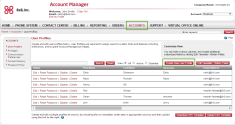
- Enter the user's first name, last name, and email address.
The username is populated as soon as you enter an email address. You can change the username, but it must be unique.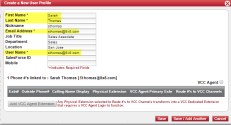
- Select the VCC Agent check box to assign 8x8 Contact Center agent privileges to the user.
You must assign a primary extension number to the profile in the next step. This step is mandatory to save the user profile of a 8x8 Contact Center agent. - Click Add VCC Agent Extension.
The Add Extension window appears.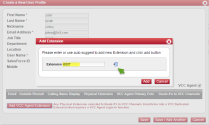
- To assign a virtual extension to the agent, click
 for the system to suggest an extension. You can only get a virtual extension using the auto suggest function. Click Add.
for the system to suggest an extension. You can only get a virtual extension using the auto suggest function. Click Add.
The virtual extension number becomes the agent's primary extension.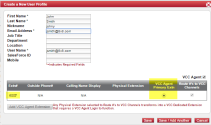
- Click Save. The user profile is now saved with 8x8 Contact Center agent privileges and a Virtual Extension.
In order to assign a dedicated extension to a user, you must complete two steps:
- Assign a dedicated extension to a user profile.
- Update the user profile with 8x8 Contact Center agent privileges.
To assign a dedicated extension to a user profile:
- Go to the Phone System tab.
- Click View All Extensions.
- Select an available extension from the list, and click Edit.
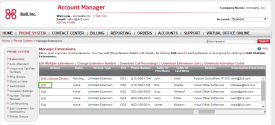
The Edit Extension page opens.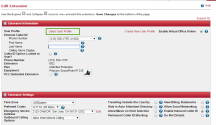
- Click the Select User Profile link.
A window appears, showing all available user profiles. - Find a user profile from the list, and click Select.
- Select the VCC Dedicated Extension check box.
- Click Save Changes. The extension number is now assigned to that user profile.
Note: You can also create a new user profile via Phone System > View All Extensions > Create New User Profile. However, we recommend you to create a user profile by going to Accounts > User Profiles, and then use the Phone System to assign a dedicated extension to the user profile.
If you selected an existing user who is not a 8x8 Contact Center agent, you must edit the agent's user profile to make the user a 8x8 Contact Center agent.
To update a user profile with 8x8 Contact Center agent privileges:
- Go to the Accounts tab.
- Select User Profiles.
- Search for the user assigned to a dedicated extension in the previous step. Click Edit.
You see the extension number show up in the profile.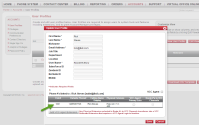
- Select the VCC Agent check box to assign the agent privileges to the user profile.
- Select the radio button under the VCC Agent Primary Extn column to designate this dedicated extension number as the primary extension number for the agent.
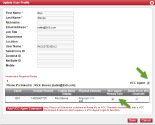
- Click Save.
This extension user is now assigned agent privileges and a dedicated extension.
After you mark a user as a 8x8 Contact Center agent, you need to configure agent properties in the 8x8 Configuration Manager. Agents created in Account Manager are listed under Users in 8x8 Configuration Manager. A default group, called ungroup, is assigned to all agents. You can create a new group later and use it instead of the default group.
To configure user account properties:
- Log in to 8x8 Configuration Manager.
- Go to Users.
If you assigned the 8x8 Contact Center agent privileges to the user in Account Manager, the user shows up in the list. - Find the agent you added, and click
 or Edit .
or Edit .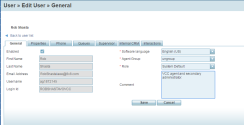
- Open the General tab.
Note: The First Name, Last Name, Email Address, Username, Password, and Login ID fields are inherited from the user profile in Account Manager. You cannot edit them here.
- Click the Agent Group drop-down list to change the agent's group. By default, the agent's group is ungroup.
You can create agent groups by going to the Groups page in 8x8 Configuration Manager. - Click Save.
For configuration details, refer to Add Users in 8x8 Configuration Manager. - Go to the Phone tab.
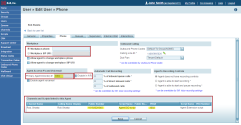
- Note that the agent's extension number appears in the Workplace Phone field when you first assign an extension to a user. Enter the agent's Workplace phone or Workplace SIP URI at which the agent wishes to be reached.
OR
You may allow or prevent the agent to set this parameter later via (Undefined variable: 8x8VariablesSet.AgtConsole). The workplace phone number can be set to any dedicated extension number or a DID number as needed. The workplace phone cannot be set to any channel numbers in the tenant except a 8x8 Contact Center dedicated extension number. The workplace SIP URI is used when the agent has a soft phone approved by 8x8 installed on their workstation. - Select the Enable in IVR check box if you wish this 8x8 Contact Center Agent extension number to be recognized in the IVR during a Menu or Get Value input operation.
Note that the Primary Agent Directory Number field is automatically populated with the agent's extension number.Note: In the Channels and Scripts linked to this Agent table, for a dedicated extension such as 3002, both Public Number and PBX Numbers are populated. However, if the extension number is a virtual extension such as 6002, only the PBX number gets populated since there is no corresponding DID assigned to this extension number.
- Click Save.