Manage Phone Scripts
Phone scripts are now grouped under the Phone tab in 8x8 Configuration Manager. Other IVR scripts, such as chat and email scripts, also appear under their own tabs: Chat and Email. Moreover, two new default scripts are introduced that allow direct agent routing from a public telephone number and agent's extension number. These default scripts can be edited by administrators:
- Agent DID script: A default script for an agent's public number. This script directs external callers to agents who are assigned to the channels.
- Agent Extension Script: A default script for an agent PBX or extension number. This script supports extension-to-extension dialing.
You can choose the above scripts as your tenant's default for an agent's DID and extension numbers.
- Go to 8x8 Configuration Manager.
- Go to Scripts > Phone.
- Select the default radio buttons for the agent DID or extension script.
- Click Save.
The selected scripts become the tenant's default. The next time you create a new 8x8 Contact Center agent in Account Manager, the default DID or extension script is automatically assigned to the agent. Alternatively, you can modify and save the agent's default script per your tenant's requirements.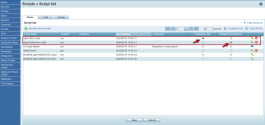
You can always view or change the assigned scripts for the new agent under the Users tab.
Note: ivr script default is not an agent routing script, but a default script for Service Channel.
- Go to 8x8 Configuration Manager.
- Go to Users.
- Locate the user and click
 .
. - Open the Phone tab.
- The tenant's default scripts appear under the Public Number and PBX Number boxes.
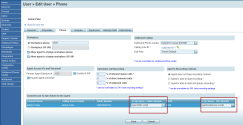
If you have created another phone script, you can change the agent's assigned scripts here. Refer to 8x8 Configuration Manager to learn how to create new phone scripts. - Click the default script name for an agent. A drop-down menu appears.
- Choose another script from the menu.
- Click Save.
The new scripts are now in effect for the agent.