Configuring a chat channel in 8x8 Contact Center involves:
To configure properties for a chat channel, you must specify the channel name, description, and chat script. A chat script defines the chat behavior from the time a website visitor enters the website, and initiates and completes a chat. Use Channels > Chat > Properties to specify the primary properties of the chat channel.
To configure chat channel properties:
- From the Configuration Menu, open Channels.
- Go to the Chat tab.
- In the list of chat channels, click
 to edit, or
to edit, or  to add a new chat channel.
to add a new chat channel.
The Properties tab opens.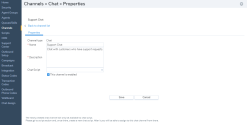
-
Enter or select values for the channel.
The following table summarizes the options under Channels > Chat > Properties:Chat Channel Property Description Channel type Read-only reminder of the type of channel. Name Type the name of this chat channel.
8x8 Agent Console displays the channel name when the agent receives an email.Description Enter a summary or purpose of the chat channel. Chat Script If you have already defined a chat script, select the script from the list. If not, proceed to save the properties without a chat script. Next, create a chat script and add the channel you just created. For details on chat scripts, refer to Create a Chat Script.
The script defines the chat behavior from the time a website visitor enters the website, and initiates and completes a chat.This Channel is enabled Select to enable this chat channel for service.
Enable a channel only after your contact center is ready to receive interactions on the channel. - Click Save.