Enable Co-browsing via chat
8x8 Contact Center Co-browsing allows customer support agents to assist customers remotely via a shared browser. With Co-browsing, 8x8 Contact Center administrators can empower a website or any browser-based application, and offer live, hands-on assistance to customers. A customer in need of assistance must initiate the remote session, generate a unique session code, communicate it to an agent via phone or chat. The agent then uses the code to establish a remote session. Co-browsing session co-exists with a call or a chat for communicating the session code. Agents and customers can request and or allow co-browsing sessions via chat.
To enable co-browsing for a chat session, administrator must enable this feature in 8x8 Configuration Manager. To enable the co-browsing feature, go to Chat Design > Window and then select Offer the Co-browsing request into the Chat window. Notice that Start Co-browsing session appears in the Chat window. See How to design a chat window.
Enable Co-browsing in 8x8 Configuration Manager
To enable Co-browsing for a chat session, administrator must enable this feature in 8x8 Configuration Manager.
To enable Co-browsing during a chat:
- Log in to 8x8 Configuration Manager.
- Navigate to Chat Design.
- Open Window tab.
- Open an existing Chat window.
- Select Offer the Co-browsing request into the Chat window.
Notice that the Start Co-browsing session icon appears in the chat window.
icon appears in the chat window.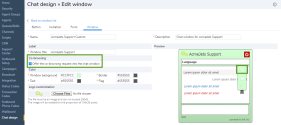
- Click Save.
When this feature is enabled, both customers and agents can invite the other party to Co-browsing during a chat session. Once the administrator enables Co-browsing for chat, agents can invite customers for Co-browsing during a chat session in 8x8 Agent Workspace.