Interactive Chat Response (ICR) refers to an automatic response from 8x8 Contact Center to a customer's new chat request. Alternatively, you can use a chat script to design and control the chat flow. For details, refer to Enhanced Chat Script.
You can configure your chat response to collect some key data that identifies the customer before channeling the chat request to the chat queue. For example, you can gather a customer's unique account number and pass this information to agents while offering the chat interaction. Based on the account number, an agent can quickly view the customer information, and then accept the request. If an agent rejects a chat request, the request enters the queue again to be offered to the next available agent.
If a customer submits a chat request during closed hours, you can configure an alternative greeting to inform the customer of business hours.
The ICR capability allows you to specify:
- CRM data to collect from a choice of options.
- A greeting to welcome customers, and a question to collect the desired CRM data.
- An open hour schedule for the chat media.
- An optional alternative greeting based on the specified schedule.
Go to Queues/Skills > Chat > ICR to specify a unique message for the chat interactions received during the open and closed hours.
To configure chat queue greetings:
- From the Configuration Menu, open Queues/Skills.
- Find the chat queue you wish to modify, and click
 .
. - Go to the ICR tab.
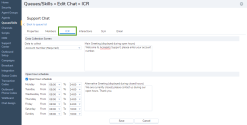
- (Optional) Click Data to collect to select a field from the CRM customer data.
You can allow a chat request to enter the queue without collecting any customer data. - (Optional) Type your Main Greeting to welcome customers.
You can also add a question to collect the desired CRM data. - Enable Open hour schedule to specify a custom schedule and process chat interactions.
-
Enter an Alternative Greeting for the closed business hours. Alternative greetings do not apply to businesses that operate 24/7.
The following table summarizes the options under Queues/Skills > Chat > ICR:ICR Tab Option Description Data to Collect Choose the CRM data 8x8 Contact Center prompts the user to submit before originating a new chat interaction.
Choosing an entry enables the Main Greeting text entry area.Main Greeting To enable the Main Greeting text entry area, select a value for Data to Collect.
In the Main Greeting, type a greeting message sent by 8x8 Contact Center at the start of a new chat interaction.
By default, 8x8 Contact Center responds to a new chat interaction with the contents of the Main Greeting text entry area during both open and closed hours. To enable 8x8 Contact Center to respond with an alternative greeting during closed hours of operation, select Open Hour Schedule, described later in this table.Open Hour Schedule If enabled, both scheduling and Alternative Greeting are activated. Choose the hours of operation for the chat queue. 8x8 Contact Center responds to new chat interactions with the greeting from the Main Greeting text entry area during open hours, and from the Alternative Greeting area during closed hours. Alternative Greeting To enable Alternative Greeting, you must enable Open Hour Schedule.
In Alternative Greeting, type a greeting message sent by 8x8 Contact Center in response to a new chat interaction received during closed hours. - Click Save.