An 8x8 Contact Center email script is used to route incoming email interactions to the correct email queue. 8x8 Contact Center administrators can create a new script and assign it to any number of channels. Email scripts are grouped under Scripts > Email in 8x8 Configuration Manager.
You can create a user-defined script or use a system default script. 8x8 Contact Center offers Email script default. The default email script is provided by the system. You can copy and then edit the default script when creating a new user-defined script.
To create or edit an email script:
- From the Configuration Menu, open Scripts.
Scripts are grouped by media in separate tabs: Phone, Chat, and Email. - In the Email tab, click
 or Add new email script.
or Add new email script. -
Enter the required properties for the script.
The following table summarizes the options under Scripts > Email > Properties:Phone/ Chat/Email Script Property Description Script Type - Phone: Select a script type: Inbound phone, Post Call Survey, or Outbound phone.
- Chat and Email: A read-only reminder of the script type. It displays if it is a phone, chat, or email script.
Script Name Enter a unique name for the script. Category A category helps you organize your scripts better. For example, if you have multiple scripts serving Support and Sales needs, you can group scripts under separate categories. You can select an existing category or create a new one. To create a new category:
- Select Edit Categories from the drop-down menu.
- In the Category dialog box, add a new category by clicking
 .
.
Copy script from Choose this option to place a copy of the default or an existing IVR script into this channel. This option appears when you are creating a new script. Comment Add comments or additional notes, if desired. This script is enabled Select to place this script definition into service. Assigned Channels /Assigned Queues - When you select Script Type > Outbound Phone, you must assign one or more new outbound phone queues.
- When you select Script Type > Post Call Survey or Script Type > Inbound phone, you must assign one or more channels to the script.
Note: It is not mandatory to assign a channel while creating a script.
To assign new channels:
- Click on the link to bring up the list of channels.
- Select the desired channels from the list.
- Click Assign.
Note: All channels in the list are associated with a script whether default or user-defined. If you assign and save a new script, the old script is permanently replaced by the new selected script.
Note: It is recommended to restrict your assignment to 100 channels at a time.
- Click Save.
Upon saving the properties, 8x8 Configuration Manager takes you to the Script tab, where you can define the script. - In the Script tab, click Email Routing.
The [add] option appears. - Add the desired objects.
See Summary of Email Script Objects for the complete list of available objects and their description.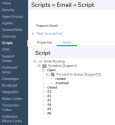
- Click Save.
- To edit the details, click any object and select edit. An edit window opens up. To view the details, double-click any object. The View details window appears. You can also click edit from inside the View details window.
- To undo the changes, click Revert.
- Click the
 on the script page to generate a PDF image and save it locally. The PDF printout is generated containing the script name, date, and time of print. Supervisors and administrators can review and modify the script as needed.
on the script page to generate a PDF image and save it locally. The PDF printout is generated containing the script name, date, and time of print. Supervisors and administrators can review and modify the script as needed. - For a primer on writing IVR scripts, refer to the guide on Interactive Voice Response. For examples, refer to Email Script Examples.
Note: When creating or modifying a script, disable the script by clearing This script is enabled in the channel's Properties tab. This ensures that 8x8 Contact Center does not run an incomplete script. After completing the script, enable it again.