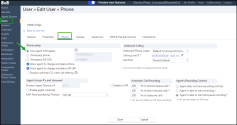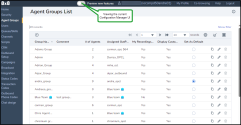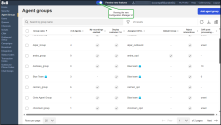What's new in Beta for 8x8 Contact Center administrators?
In this release, we’ve introduced the following features:
Enable the 8x8 Agent Workspace softphone feature
This release introduces the new 8x8 Agent Workspace softphone feature embedded in the 8x8 Agent Workspace app. With this new feature, 8x8 Contact Center agents can use the 8x8 Agent Workspace softphone to connect with customers and can answer calls experience directly from the browser when a call is offered.
Until now, agents had to use a hard phone, a cell phone, or a softphone app to answer calls in the 8x8 Agent Workspace. Now, while using the 8x8 Agent Workspace softphone app, agents can answer calls in 8x8 Agent Workspace without logging into their 8x8 Work app.
Pre-Requisite: Agents must have an 8x8 Work license assigned to their profile.
Admins can enable 8x8 Agent Workspace softphone capability only for agents having an 8x8 Work license assigned to their profile. If the agents do not have an 8x8 Work app license, this option is disabled, and the admin cannot enable it for those agents.
In 8x8 Configuration Manager, admins can activate the option for specific agents.
In 8x8 Agent Workspace, agents can enable this option from their profile page. After admins enable the 8x8 Agent Workspace softphone feature, agents must configure their microphone in the browser and adjust the volume to improve the audio experience. In addition, they can configure the interaction sound and allow browser notifications as needed. To learn how to enable this feature by agents directly from 8x8 Agent Workspace, click here.
To enable 8x8 Agent Workspace softphone:
- Go to Home > Users.
- Click Edit
 in the desired user row.
in the desired user row. -
Open the Phone tab, and under Phone setup, click Use Agent Workspace to enable that user to make and receive calls using the Agent Workspace app.
If the agent you select has no active license, the Use Agent Workspace option is disabled.
- Save your new settings.
To find more about how to configure the phone settings, see Configure phone settings.
Call emergency services limitation for 8x8 Agent Workspace softphone Beta customers
Important!: Beta customers can only place emergency calls from 8x8 Work for Desktop.
Emergency call support in 8x8 Agent Workspace will only be available in the General Availability phase.
Introducing the Agent Groups feature
Note: This feature is available on request. Reach out to your 8x8 Account Manager for details.
In this release, we are introducing major improvements in the product user experience. By default, these new features are disabled. You can access them by enabling to preview them:
Improvements in the new user interface and experience:
- Updated and modern user interface and a much cleaner and intuitive admin experience
- New keyword search feature available in all sections
- Improved and powerful capabilities to filter and sort by multiple criteria features
- Ability to download data in a CSV format
- Bulk editing capability to update settings for multiple records
Ability to preview the new updated Configuration Manager UI
In this release, we introduce a new interface to the Agent Groups feature and a modern and more intuitive user experience, which aligns with all our 8x8 applications.
This Beta release provides an updated UI for the Agent Groups section only. In addition, admins can preview and test the updated UI features or return to the current UI whenever needed.
To preview the new Agent Groups feature:
- Log in to 8x8 Configuration Manager.
- In the header menu, toggle on Preview new features.
- From the Configuration Menu, open Agent Groups. The new UI displays, along with all the available enhancements.
- Toggle off the Preview new features to return to the current UI.
Manage the new Agent Groups feature
Important! To preview the new Agent Groups feature, select the Preview new features toggle on from the header menu.
The Agent Groups feature is now available in a new, updated UI, which offers admins an improved and more efficient user flow.
Along with the improvements of the new user interface and experience, here are the changes:
- Retain the column view, filter and sort preferences in the agent groups list even when you log out, clear your cache, or change browsers.
- Choose how many rows you can view per page (between 10 and 200).
- Choose what columns to display.
- Sort the records by any displayed column to help find the record(s) you need more quickly.
- Filter records based on one or more criteria to manage large groups more efficiently.
- See individual details in a side panel by clicking a row without opening each record on a new page.
- Add, edit, and delete a new group for more efficiency.
- Update in bulk selected records or select all (agent groups) for more efficiency.
- Bulk update several selected record(s) settings to quickly and efficiently update settings.
- Quickly update selected records by editing a single field (not a related parent/child assignment) without navigating through multiple tabs to find a single field to update.
- Enable, disable, and delete selected agent group(s) without navigating the bulk/quick update flows for more efficiency.
As an admin, you can:
- Add a new agent group
- Clone an agent group
- Edit agent groups
- Edit settings in bulk
- Set a default group
- Assign/reassign agent group memberships
- Delete agent groups
- View the available agent groups details
- Configure how the data displays in agent groups
- Filter agent groups list by multiple criteria
- Sort agent groups list
- Download agent groups reports
To learn how to manage agent groups, see New Agent Groups feature (Beta).