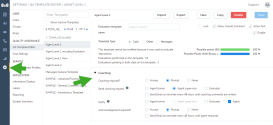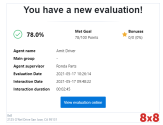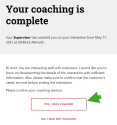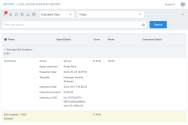8x8 Quality Management and Speech Analytics 5.9 Release Notes
We have introduced the following major enhancements to 8x8 Quality Management users in this release:
Digital message integration
With 8x8 digital message integration into 8x8 Quality Management, 8x8 Contact Center supervisors can now holistically track and measure agent performance across all chat media channels offered by 8x8 Contact Center, thereby reducing the manual work needed to get this insight today. This enhancement allows an evaluator to evaluate digital interactions handled by 8x8 Contact Center agents, notify an agent supervisor that an agent requires coaching. Coaching feedback can be documented and tracked within the Quality Management application. Tracking coaching feedback ensures that feedback is documented and that the agent is coached within a reasonable time frame.
Features
- Evaluate agents and report on their performance within the app for all 8x8 Contact Center chat media interactions
- Combine the agent performance data from evaluations on chat media with the data from evaluations on phone media to create a more holistic view of how the agent is performing overall within the contact center
- Discover content trends between chat and phone interactions
- Discover coaching opportunities across chat interactions
- View the digital chat interactions in QM/SA (SMS, web chat. Social (Twitter and Facebook)
- Evaluate digital chat interactions and report on the evaluations.
What are the supported chat channels?
The digital channel integration is currently available for chat interactions directed via:
- Webchat
- SMS
- Chat API
Personas
To understand the digital channels integration, it is important to learn about the personas involved:
- Quality Management administrator: Sets up coaching preferences and assigns them to an evaluation template which is used to evaluate an agent.
- Evaluator/trainer: Evaluates and scores an agent based on an interaction using the evaluation template, flags the evaluation as coaching required, and notifies the designated supervisor that coaching is required (through email).
- Supervisor: Reviews the coaching guidelines set by the evaluator and coaches the agent as necessary. They may add their coaching comments in the evaluation. The evaluator notifies the supervisor that coaching is required.
- Agent: Participates in coaching and acknowledges when it is complete. The agent is notified that their interaction evaluation is complete.
Coaching feedback workflow steps
These steps provide an end-to-end workflow from setting up coaching preferences to tracking coaching comments in an evaluation report.
Evaluating interactions is an important part of your Quality Assurance program. Using QA templates created by you (or your supervisor/admin), you can identify where agents did well and where they need additional coaching. The QM administrator has permission to set coaching preferences in the template editor. When an evaluator selects this template for evaluating an interaction, these coaching preferences are applied.
Learn more about how to set up coaching preferences.
Evaluators review chat interactions based on an evaluation template, score the interaction, request supervisors to coach agents when needed based on evaluation templates. These templates are designed to ensure professional yet friendly interactions with customers.
Evaluating an interaction involves:
- Selecting an interaction to evaluate
- Selecting a template to use
- Evaluating the interaction
- Emailing the agent a copy of the evaluation
To evaluate an interaction:
- From the menu, select Search Interactions
 .
. - Apply the appropriate filters to retrieve a list of chats. For digital interactions, filter by media and select the specific channel. For example, <Interaction type is Webchat/Twitter/Facebook>.
- From the filtered list, select a chat interaction to view the chat transcription on a slider screen on the right.
- Click Evaluations
 and begin a new evaluation by clicking
and begin a new evaluation by clicking  . The evaluation template launches.
. The evaluation template launches. - Review the questions, respond, and submit the evaluation.
-
Upon saving, you may be prompted to:
- Email the agent a summary of the evaluation
- Request coaching by the supervisor
- Select the desired options and click Confirm.
When the evaluator requests coaching, the supervisor receives an email notifying that the agent who handled the interaction requires coaching input. The supervisor reviews the evaluation feedback and coaches the agent as necessary. Once the coaching is complete, the supervisor enters coaching comments into the evaluation template and optionally sends a notification to the agent to confirm the coaching actually occurred.
To write coaching feedback:
- In the email notification, click Write Coaching Comments to launch the evaluation feedback.
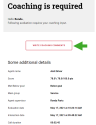
- Review the evaluation, connect with the agent 1:1, and coach as needed.
- Once the coaching is complete, leave your coaching comments in the evaluation. At the prompt, confirm to email the agent for confirmation.
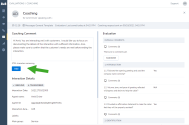
An agent may be notified via email when their interactions are evaluated. They can review the feedback and meet with the supervisor for further coaching.
After a supervisor submits an agent evaluation with coaching comments, the agent may receive an email acknowledgment asking if they were coached. This occurs automatically if the coaching preference is set to Always. If the coaching preferences are set to Prompt, whomever entered coaching comments selects the prompt that sends an email to the agent for acknowledgment.
After being coached by the supervisor, the agent acknowledges that they received coaching via the email notification.
As an agent or evaluator, you can view the coaching status of the evaluation report via the notification email. Learn more.
Reporting on chat interaction evaluations
Reporting on Chat Interaction evaluations happens within the Reports section of QM/SA. From the menu, go to Reports ![]() . A list of reports display to be selected as required, alternatively a New report can be created by selecting New. Within an Evaluation Summary report, chat interactions are included as shown below.
. A list of reports display to be selected as required, alternatively a New report can be created by selecting New. Within an Evaluation Summary report, chat interactions are included as shown below.
In the Evaluation Summary Report, you can:
- View interaction details including time, agent name, and interaction type
- View evaluation details including who evaluated the interaction and the overall score
- View attachments
- View notes
Ability to access recordings of digital interactions
With the addition of chat channel Interactions, we have now labelled the Call Recordings section within 8x8 Admin Console as Recordings to include digital interactions. We have introduced new filtering options to search and find chat interactions. You can search by media type and select Messages to filter chat interactions. You can access chat transcriptions and review details such as the agent who handled the interaction, the time the interaction occurred, the duration, and more.
To access chat interactions from 8x8 Admin Console:
- Log in to 8x8 Admin Console.
- From the menu, select Recordings.
- Use the appropriate filters to retrieve chat recordings. To access chat recordings, apply the filter <Type is Messages>.
-
From the list, select a chat interaction to view the interaction details.
Note: The chat transcripts can be viewed in both client and agent language.