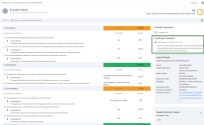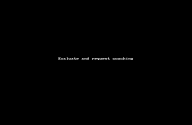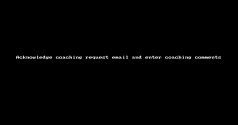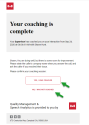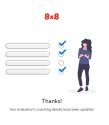8x8 Quality Management and Speech Analytics 5.7 Release Notes
This release describes how to evaluate coaching feedback for Quality Management.
About evaluation coaching feedback for Quality Management
8x8 Quality Management and Speech Analytics provides a new enhancement that lets an evaluator notify an agent’s supervisor/trainer that an agent requires coaching. Coaching feedback can be documented and tracked within the Quality Management application. Tracking coaching feedback ensures that feedback is documented and that the agent is coached within a reasonable time frame.
Audience
This release impacts the following audiences:
- 8x8 Quality Management and Speech Analytics customers
- 8x8 Contact Center customers
- 8x8 Conversation IQ customers
Features
With Evaluation coaching, 8x8 Quality Management and Speech Analytics offers these features:
- Quality Management administrators set up coaching preferences and assign them to a template which is used to evaluate an agent.
- Evaluators/trainers or supervisors can evaluate and score an agent based on an interaction, flag the evaluation as coaching required, and notify the designated supervisor that coaching is required (through email).
- The agent and supervisor are notified that an evaluation is complete, and that coaching is required.
- The supervisor/coach can add their coaching comments on the evaluation.
- The agent acknowledges that they did or did not receive coaching.
Use case
Nancy is one of the supervisors in the contact center at AcmeJets, an airline operating in the United States. AcmeJets operates domestic flights across the country, and handles numerous interactions with the customers via their contact center. Whether booking tickets, changing or canceling tickets, or simply checking the flight schedule, Nancy’s team of agents are constantly busy assisting customers during call interactions.
Pat is an evaluator who is evaluating agent Shawn’s call interaction with a customer. While filling out Shawn’s evaluation, Pat recommends that Shawn be coached by his supervisor, Nancy, to help him improve his interactions with customers. Pat writes comments in either the individual questions or at the overall comment level so Nancy can understand what Shawn needs to be coached on.
Nancy receives an email notification asking her to write coaching comments. After reviewing Pat's comments in Shawn's evaluation Nancy coaches Shawn 1:1.
After coaching Shawn, she documents her coaching comments in Shawn’s evaluation report. Shawn then receives an email notification asking him to acknowledge if he received coaching. He confirms whether he received the coaching, and his confirmation is recorded in his evaluation report.
Coaching feedback workflow steps
These steps provide an end-to-end workflow from setting up coaching preferences to tracking coaching comments in an evaluation report.
The QM administrator has permission to set coaching preferences in the template editor. When an evaluator selects this template for evaluating an interaction, these coaching preferences are applied.
To set up coaching preferences:
- Go to https://login.8x8.com.
- Enter your user credentials and click Login.
- In the 8x8 Application Panel, select Speech Analytics & QM or Quality Management (depending on your tenant setup).
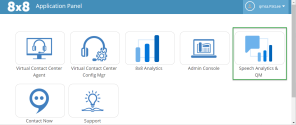
- The Speech Analytics & QM Dashboard page displays.
- Select Settings
 and then select QA Template Editor.
and then select QA Template Editor. - Select the template you want to attach the coaching preferences to.
-
Open the Coaching section.
Coaching setting Description Coaching required? Always: A coaching request is automatically sent and coaching is required.
Prompt: A prompt displays asking if the evaluator wants to request coaching.
Never: A coaching request is never sent and coaching is not required.
Send coaching request Notifies the person in this role that they need to coach the assigned agent.
Trainer
Supervisor (default)
Evaluator
Optionally select: Send Email as reminder every 48 hours until coaching comments are writtenSend Email as reminder every 48 hours until coaching comments are written (Optional) Whomever is selected as the coach receives a reminder email every 48 hours until coaching comments are written on the evaluation. Notify Notifies these people assigned to this role for an agent that coaching is needed. You can send a notification to one or more people. Generally the agent, which is the default, receives notification.
Trainer
Supervisor
Evaluator
Agent (default)
Acknowledgment required? This determines the need for acknowledgment from the agent that they received coaching.
Always: A request for an acknowledgment is automatically sent to the agent asking if they received coaching.
Prompt: Whomever gets the coaching request receives a prompt asking the agent to acknowledge if they received coaching.
Never: The agent never receives a request for an acknowledgment asking if they received coaching. When viewing an evaluation with coaching comments, the agent acknowledgment status line reads “Agent acknowledgment not required”
Send Email as reminder every 48 hours until agent responds (Optional) The agent receives an email every 48 hours until they acknowledge whether they received coaching. - Use the default settings, or make changes to the preferences.
- Click Save.

The Evaluator evaluates an agent’s call interaction and can request coaching feedback for that agent.
To evaluate an agent’s interaction and request coaching feedback:
- From the Speech Analytics & QM home page, click Interactions
 . The Interactions page displays.
. The Interactions page displays. - Select the agent interaction you want to evaluate. A slider screen displays on the right.
- On the slider screen, click Evaluations
 and then Evaluations
and then Evaluations to display the New Evaluation page.
to display the New Evaluation page. - From the Template drop-down, select the template that the QM admin added the coaching preferences to.
- Complete the evaluation and click Save.
- A prompt displays asking:
- Email agent a summary of the evaluation
- Send coaching request to Agent supervisor
The agent’s supervisor receives an email that prompts them to provide coaching feedback.
To provide coaching feedback:
- Log in to the Speech Analytics & QM app.
- Open the email prompting for coaching feedback.
- Click on the Write Coaching Comments prompt. The Edit Evaluation page displays.
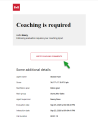
- After reading the evaluation and coaching the agent, enter coaching feedback in the Coaching Comment section and click Add.
- A prompt displays asking if you want to send an email to the agent confirming that they received coaching feedback. Click Email agent.
Note: This prompt is defined by the coaching preferences set in the template.
After an agent evaluation is submitted with coaching comments, the agent may receive an email acknowledgment asking if they were coached. This occurs automatically if the coaching preference is set to Always. If the coaching preferences are set to Prompt, whomever entered coaching comments selects the prompt that sends an email to the agent for acknowledgment.
To acknowledge that coaching did or did not occur:
To view the coaching status in your evaluation:
- Make sure you are logged in to the Speech Analytics & QM app.
-
Open the new evaluation email and click View evaluation online.
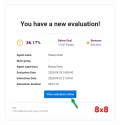
The Evaluation Report displays.
If you are an evaluator, supervisor, or administrator, you have access to the Display column on the left. Optionally display the Coaching Comment section from the Edit Display column on the left-side of the report
Note: The Edit Display column is not visible to an agent.
If the Coaching Comment option is enabled, then the Coaching Comment section displays on the right side of the report. It includes the person’s name and title who gave the feedback, and the agent’s acknowledgment that they were or were not coached.