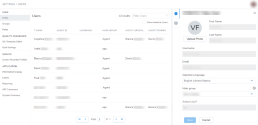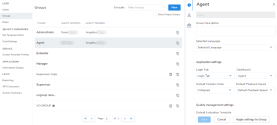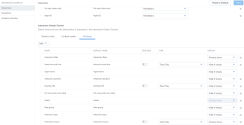8x8 Quality Management and Speech Analytics 5.3 Release Notes
We have introduced the following enhancements and improvements in the 8x8 Quality Management and Speech Analytics 5.3 release:
Limitations of QM/SA for 8x8 Work (Conversation IQ)
The following features are not yet supported by QM/SA for 8x8 Work (Conversation IQ):
- Live monitoring
- Voicemail transcription
- Meetings transcription
- Transcription for queues or ring groups
- Call transfer across 8x8 Work and 8x8 Contact Center
- Interlinked transferred interaction
New Screen and Voice Live Monitoring
Version 5.3 of Quality Management and Speech Analytics introduces a brand-new page where supervisors can listen to the audio of a live call, barge in on the call, whisper to the agent directly, and view the screen(s) of the agent’s computer in real time. Screen monitoring is available only for customers who purchased the screen recording module for Quality Management and Speech Analytics.
Note: Live Monitoring is currently in limited availability. For details, see our 5.4 release notes.
8x8 Work and New Meetings Experience Interactions in Quality Management
Version 5.3 comes with exciting news. 8x8 Work interactions and the New Meetings Experience are now available in Quality Management and Speech Analytics for playback, download, sharing, scoring, and much more.
Several changes were made to fit these interactions and the users creating them.
Enhanced Users Page
The Users page was redesigned to show more entries in the list and more details for each selected user in the slide-out panel.
Users in the list can be sorted based on name, agent ID, username, main groups, agent supervisor, and agent trainer. Basic filtering is also available to quickly find a certain user.
The slide-out panel reveals more details about the selected user.
For users that have both 8x8 Work and 8x8 Contact Center licenses, the 8x8 Work departments are marked by a Department ![]() icon next to the department name.
icon next to the department name.
Group assignments for users are also available in the slide-out panel in the Assigned Groups section. The selected user can be quickly assigned to a group by checking the corresponding group check box from the Assigned Groups drop-down and saving the changes.
Roles and permissions applied to groups are also available in this tree view.
Permissions cannot be modified in this page, and are for informational purposes only.
Enhanced Groups Page
The Groups page also got a refresh; however, the way to manage groups is still the same.
Groups are laid out in an alphabetically-ordered list based on group names. Important generic information, like the supervisor or trainer assigned to the group, are also available in the list view. 8x8 Work departments are marked with a Department ![]() icon, as previously explained for the Users page.
icon, as previously explained for the Users page.
Copy and delete options are also available for groups created inside the Quality Management and Speech Analytics application.
The slide-out panel reveals more group-related details.
Different assignments and options available for groups are organized in the slide-out under specific sections:
- Info
- Assigned Users
- Assigned Roles
To jump from one section to the next, users can simply click the icons available on the slide-out navigation bar.
The info section consists of group details and different application-specific or quality management-specific settings used to customize the experience for users who belong to the group.
Assigned users and assigned roles are used exactly as in previous versions to grant users access to application features and capabilities.
Enhanced Search Interactions Page
The content on the Search Interactions page was enriched with interactions coming from new sources.
Interactions performed in 8x8 Work and the New Meetings Experience are now available for playback and much more in Quality Management and Speech Analytics.
The different types of interactions are marked with specific icons on the Search Interactions page:
-
 : Generic voice interactions (8x8 Work)
: Generic voice interactions (8x8 Work) -
 : Contact center interactions (8x8 Contact Center)
: Contact center interactions (8x8 Contact Center) -
 : Meetings (New Meetings Experience)
: Meetings (New Meetings Experience)
Interaction details are customizable under Information Display > Interactions. Interaction detail setup can be changed by selecting the corresponding interaction source. All the changes are reflected in the slide-out panel on the Search Interactions page.