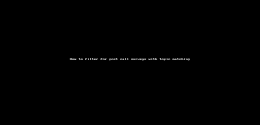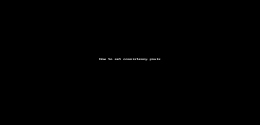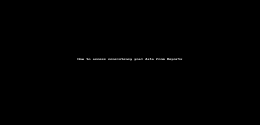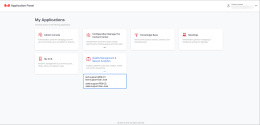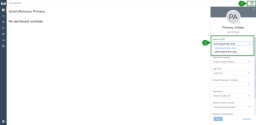Quality Management and Speech Analytics 5.12 Release Notes
In this release of Quality Management and Speech Analytics, we are introducing the following enhancements:
- Ability to perform post call survey classification in Quality Management and Speech Analytics
- Ability to set multiple consistency goal thresholds
- New speaker separation capability for recordings in Quality Management and Speech Analytics for 8x8 Work (Conversation IQ)
- Support for WhatsApp Contact Center digital channel
- Introducing role-based access control for Multi Contact Center in Quality Management and Speech Analytics
- Improved interaction transfer handling for Contact Centers
- Improved Network File System storage service for Quality Management and Speech Analytics
Ability to perform post call survey classification in Quality Management and Speech Analytics
Note: This feature is only available for 8x8 Contact Center customers.
Topic matching relies on phrases linked to predefined topics, or topics that system administrators create in Content Analytics Center ![]() . Based on the phrases defined in the Topic, call recordings that include these phrases are automatically classified. Topic matching is now available for post calls surveys in Quality Management and Speech Analytics (QM/SA). This feature provides valuable information and data that can be used to improve customer satisfaction. With topic matching, you can monitor trending topics such as sales, client satisfaction, returns, etc, to better understand the customer's needs.
. Based on the phrases defined in the Topic, call recordings that include these phrases are automatically classified. Topic matching is now available for post calls surveys in Quality Management and Speech Analytics (QM/SA). This feature provides valuable information and data that can be used to improve customer satisfaction. With topic matching, you can monitor trending topics such as sales, client satisfaction, returns, etc, to better understand the customer's needs.
Notes:
- Before topic matching can be performed for post call surveys, administrators must first create a topic category, a topic, and select the phrases for the Post call survey voice comment - Contact Center channel. After a topic is created, you are prompted to reclassify interactions.
- Users must be assigned role permissions to view the transcriptions or listen to call surveys.
- Matched topic tags are highlighted when selected. Phrases matched to an interaction display a hashtag in front, and are underlined.
- Go to https://sso.8x8.com/v2/login.
- Enter your user credentials and click Login.
- On the 8x8 Application Panel, click Quality Management and Speech Analytics to launch the app.
- From the navigation menu, click Search Interactions
 .
. -
From the filter and search bar:
- Select the Has Post Call Survey > Yes filter.
And/Or
- Select the Spoken words/transcript by post call survey voice comment filter and add the specific word(s) to search for in the entire interaction, or within a certain time interval (seconds, minutes, or hours).
If you search for an interaction using this filter, the filter string may display as in the following example:Spoken words/transcript by post call survey voice comment + contains + <phrase/word> + between + <whole number> + <unit of time measurement> and <whole number> <unit of time measurement>
And/Or
- Select the Topics by post call survey voice comment filter and choose the exact topic(s) to display or filter out.
If you search for an interaction using this filter, the filter string may display as in the following example:Topics by post call survey voice comment + is + <phrase/word>
- Click Finish if you filtered for spoken words/transcript, or topics by post call survey voice comment.
- Click Search.
- Click an interaction to open the Interaction Details panel.
- From the side panel, click the Post call survey
 icon to view the transcript or play the voice comments.
icon to view the transcript or play the voice comments. - Click Show transcript.
- Click the #topic name listed at the top of the transcription to highlight the matched phrases pertaining to that topic.
Limitations of QM/SA for 8x8 Work (Conversation IQ)
Support for 8x8 Work users in the Quality Management and Speech Analytics application was introduced in the QM/SA 5.11 release. The following features are not yet supported for 8x8 Work (Conversation IQ):
- Live monitoring
- Voicemail transcription
- Meetings transcription
- Transcription for queues or ring groups
- Call transfer across 8x8 Work and 8x8 Contact Center
- Interlinked transferred interaction
Ability to set multiple consistency goal thresholds
As a supervisor, you now have the ability to set multiple consistency goals. This new feature allows you to view how the agent performed over time. Consistency is counted based on how often an agent met their goal, divided by the number of evaluations during the consideration period. For example, if Pat has ten evaluations and met her goal on five of those evaluations, Pat’s consistency is 50%.
To have a better understanding of an agent’s overall performance, use the Consistency Goal feature and set various thresholds for performance results. These thresholds can be labeled and color coded to be easily spotted in the Average Quality Scores report.
Note: Only one consistency goal template can be assigned to a user.
Let’s say Melanie, a supervisor for AcmeJets Inc., wants to see how the agents she evaluated performed over time. To have a better understanding of how many times agents met their performance goal, and how many times the agents were close to meeting their goal, or had an average or poor performance, Melanie can set multiple Consistency Goal thresholds. When generating an Average Quality Scores report, the data is listed for each agent when Goal Subtotal and Grand Total is enabled.
- In the Quality Management and Speech Analytics application, click Settings
 .
. - From the QUALITY ASSURANCE section, click Goal Settings.
- Click New from the top right-hand side of the screen to add a new goal; set the threshold for when the goal is met, and the threshold for when the goal is not met.
-OR_
Click an existing goal to edit it. - On the side panel that opens, go to the Consistency Goal section and:
- Add a label for your consistency goal such as almost met goal, average performance, etc.
- Click the second field and select if the goal is to be More than, or More than or equal to a certain value.
Set a percentage value for the consistency goal.
Notes:
- You cannot select the same value twice for your consistency goals.
- By default, the system displays a minimum consistency goal with the value set to 0. This field is grayed out and cannot be deleted. You can only edit the color label for the default consistency goal.- Click on the color field and from the drop-down list select a color for the goal.
-
To add a new consistency goal field, click Add new.
-
Assign this goal to the correct users.
- Click Save.
To delete a consistency goal threshold, click Delete![]() .
.
Consistency Goal data can be easily accessed from the Reports ![]() page in QM/SA.
page in QM/SA.
- In the Quality Management and Speech Analytics application, click Reports
 .
. - Click New, and from the drop-down list select Average Quality Scores.
- From the top of the page, select the date for the evaluation.
- Click Search.
- On the Report Edit Panel, enable Goal Subtotals and Grand Total.
Note: Click
 at the top of the page to hide/unhide the Report Edit Panel.
at the top of the page to hide/unhide the Report Edit Panel. -
Click Preview to load your changes.
Consistency goals display on the page with the color label selected for that particular threshold value. To swap columns and rows, click
 , then click Preview to preview your changes in the report.
, then click Preview to preview your changes in the report. - Click Save to save your report preferences, or use the tools at the top of the screen to print or export the report.
Limitations of QM/SA for 8x8 Work (Conversation IQ)
Support for 8x8 Work users in the Quality Management and Speech Analytics application was introduced in the QM/SA 5.11 release. The following features are not yet supported for 8x8 Work (Conversation IQ):
- Live monitoring
- Voicemail transcription
- Meetings transcription
- Transcription for queues or ring groups
- Call transfer across 8x8 Work and 8x8 Contact Center
- Interlinked transferred interaction
New speaker separation capability for recordings in Quality Management and Speech Analytics for 8x8 Work (Conversation IQ)
Note: Quality Management and Speech Analytics for 8x8 Work, also known as Conversation IQ, is currently in Beta.
Note: This feature is only available for Conversation IQ customers.
Quality Management and Speech Analytics for 8x8 Work (Conversation IQ) now supports call recording on separate channels for two speakers. This new feature helps perform topic matching on each channel to allow users to get useful data that drives improvement.
Let’s say Nancy, a supervisor for AcmeJets Inc., wants to improve customer satisfaction by providing quality training to 8x8 Work users. To achieve her goal, Nancy can create a separate topic for agent call recordings on 8x8 Work, and client audio recordings. With the channels assigned and the topic phrases set, Nancy can rely on topic matching to target problematic areas that require attention. 8x8 Work interactions can then be easily accessed from the Content Analytics Center ![]() map (after the topic is created), or the Search Interactions
map (after the topic is created), or the Search Interactions ![]() page.
page.
- In the Quality Management and Speech Analytics application, click Content Analytics Center
 from the navigation menu.
from the navigation menu. - On the top right-hand side of the page, click New, and from the drop-down list select Topic category.
- In the first field, enter the name for the category.
- From the Default topic channel field, select:
- User Audio - Work call
And/Or
- Client Audio - Work call
Note: You can create separate topic categories for user work calls, and client work calls.
- Click Save.
- In the Quality Management and Speech Analytics application, click Content Analytics Center
 from the navigation menu.
from the navigation menu. - On the top right-hand side of the page, click New, and from the drop-down list select Topic.
- Add a relevant topic name.
-
From the Topic category drop-down list, select the name of a category you previously created. The Channel field populates with the channels selected for the topic category.
Note: You can add/remove channels from the Channel drop-down list.
- Click
 or Add phrase to add a phrase relevant for topic matching such as return, price, charge, invoice, etc.
or Add phrase to add a phrase relevant for topic matching such as return, price, charge, invoice, etc. - Click
 to confirm adding the phrase to the topic.
to confirm adding the phrase to the topic. - From the Assign language drop-down list, select the language used for the transcription.
- Click Save. The map refreshes.
- Click Reclassify on the banner that displays to automatically reclassify the interactions available in the system. You can also manually classify each interaction from the Search Interactions
 page.
page. -
When prompted, select an interval to reclassify the interactions. Only interactions received up to the selected date will be reclassified.
Note: The maximum period for interactions that can be reclassified is 60 days.
- In the Quality Management and Speech Analytics application, click Search Interactions
 .
. - From the filter and search bar, select Interaction source > is > Work call.
- Click Finish > Search.
- Select an interaction from the search results.
- Click Show Timeline.
Depending on the work interaction type, QM/SA uses the following labels for speaker separation:
- Agent-to-Agent work calls
- USER 1 AUDIO - WORK CALL - recording for agent 1.
- USER 2 AUDIO - WORK CALL - recording for agent 2.
- Agent - Client work calls
- USER 1 AUDIO - WORK CALL - recording for agent 1.
- CLIENT AUDIO - WORK CALL - recording for client.
Support for WhatsApp Contact Center digital channel
Note: This feature is only available for 8x8 Contact Center customers.
8x8, Inc. now offers support for WhatsApp interactions in Contact Centers. QM/SA users can view and evaluate WhatsApp interactions with a few simple clicks.
- In the Quality Management and Speech Analytics application, click Search Interactions
 .
. - From the filter and search bar, select the Interaction type > is > WhatsApp filter.
- Click Finish to close this filter group.
- Click Search.
- From the results list, select a WhatsApp interaction to view the messages.
Note: WhatsApp Messenger interactions are indicated by the WhatsApp ![]() icon in the INTERACTION TYPE column.
icon in the INTERACTION TYPE column.
Limitations of QM/SA for 8x8 Work (Conversation IQ)
Support for 8x8 Work users in the Quality Management and Speech Analytics application was introduced in the QM/SA 5.11 release. The following features are not yet supported for 8x8 Work (Conversation IQ):
- Live monitoring
- Voicemail transcription
- Meetings transcription
- Transcription for queues or ring groups
- Call transfer across 8x8 Work and 8x8 Contact Center
- Interlinked transferred interaction
Introducing role-based access control for Multi Contact Center in Quality Management and Speech Analytics
Note: This feature is only available for 8x8 Contact Center customers.
Multi Contact Center customers of 8x8, Inc. can now restrict admin access to certain contact center PBXs/tenants. With this new feature, administrators can only view data for the PBXs/tenants they are given access to.
Let’s say Nancy works as an admin in the San Jose office at AcmeJets Inc., a company with multiple contact centers across several states in the US. To ensure Nancy can only access data for the contact centers based in San Jose, you can restrict Nancy’s access to other tenants. When Nancy logs into the 8x8 Application Panel, only the tenants in San Jose will display under the Quality Management and Speech Analytics app.
- In 8x8 Application Panel, go to the Quality Management and Speech Analytics app, and click
 if more than one PBX
if more than one PBX Private Branch Exchange—a private telephone network used within a company./tenant is available .
Private Branch Exchange—a private telephone network used within a company./tenant is available . - From the drop-down list of PBXs/tenants that displays, select the PBX/tenant you wish to access.
You can also switch between PBXs/tenants from your profile page. On the QM/SA app, click your profile image ![]() , and from the side panel that displays, choose a PBX/tenant from the Selected PBX drop-down list.
, and from the side panel that displays, choose a PBX/tenant from the Selected PBX drop-down list.
Note: Only the PBXs/tenants from the same region display in the Selected PBX drop-down list. PBXs/tenants from other regions can only be selected from the 8x8 Application Panel.
Limitations of QM/SA for 8x8 Work (Conversation IQ)
Support for 8x8 Work users in the Quality Management and Speech Analytics application was introduced in the QM/SA 5.11 release. The following features are not yet supported for 8x8 Work (Conversation IQ):
- Live monitoring
- Voicemail transcription
- Meetings transcription
- Transcription for queues or ring groups
- Call transfer across 8x8 Work and 8x8 Contact Center
- Interlinked transferred interaction
Improved interaction transfer handling for Contact Centers
Note: This feature is only available for 8x8 Contact Center customers.
Transferred interactions are interactions transferred by Contact Center agents to other agents or queues. Transferred interactions in contact centers are now listed as separate interactions in QM/SA. The system separates the recording into call legs that can be tracked from the beginning to the end of the interaction. Each interaction call leg can be easily accessed and evaluated individually.
- In the Quality Management and Speech Analytics app, click Search Interactions
 .
. - From the filter and search bar, select the Transferred > Yes filter.
- Click Search. A list of transferred interactions display.
- Click an interaction to open the Interaction Details side panel.
-
Click the Legs & Transfers
 icon.
icon.Note: Only the call legs the user has permissions to view display in the Legs & Transfers section.
All transferred calls that belong to the selected interaction display as separate recordings. The list of call legs is split into columns—FROM, TO, and TYPE—so you can have a better understanding of the call transfer route. - Click
 next to the interaction call leg you want to open.
next to the interaction call leg you want to open.
OR
Click View in list to open all call legs available in the interaction.
The interaction call leg(s) are filtered from other interactions, and can be assessed and evaluated in the same way as regular recordings.
Let’s say you listened to an interaction regarding a discontinued product. Since the interaction no longer provides relevant data for your business, you can delete it. To delete an interaction call leg, open the call leg you want to delete, right-click it and select Delete ![]() from the drop-down list. At the prompt, click:
from the drop-down list. At the prompt, click:
- Delete current leg: Deletes only the call leg that is currently open.
- Delete all legs: Deletes all call legs in the interaction.
- Cancel: Exits the dialog without deleting a call leg.
Call transfer scenarios
| Call scenario | Details | Call legs | Call leg description in QM/SA | ||
|---|---|---|---|---|---|
| FROM | TO | TYPE | |||
| Warm transfer (agent to agent) | Inbound/outbound customer call transferred to another agent after an agent-to-agent call (warm transfer) | 1 | Call inbound/outbound (customer from queue) | Agent 1 | Initial interaction |
| 2 | Agent 1 | Agent 2 | Consultation call | ||
| 3 | Agent 1 | N/A | Transfer to agent | ||
| Cold transfer to agent | Inbound/outbound customer call transferred to agent (cold transfer) | 1 | Call inbound/outbound (customer from queue) | Agent 1 | Initial interaction |
| 2 | Agent 2 | N/A | Transfer to agent | ||
| Cold transfer to queue | Inbound/outbound customer call transferred to a queue | 1 | Call inbound/outbound (customer from queue) | Agent 1 | Initial interaction |
| 2 | Agent 2 | N/A | Transfer to queue | ||
| Conference | Inbound/outbound customer call joined by another agent upon request. | 1 | Call inbound/outbound (customer from queue) | Agent 1 | Initial interaction |
| 2 | Agent 1 | Agent 2 | Consultation call | ||
| 3 | Agent 1 | Agent 2 | Join lines | ||
| In this call leg there are three participants in the call—Agent 1, Agent 2, and the customer. | |||||
| 4 | Join lines (Agent 1 and Agent 2) | N/A | Participant leave | ||
| If one of the Agents leaves the conversation a new call leg is generated for the remaining participants. | |||||
| Barge in | Inbound/outbound customer call joined by supervisor via Barge in. | 1 | Call inbound/outbound (customer from queue) | Agent 1 | Initial interaction |
| 2 | Agent 1 | Agent 2 | Barge join | ||
| 3 | Barge join | N/A | Participant leave | ||
| N/A: Suggests the call was not transferred to anyone else. | |||||
| Participant leave: Suggests participant(s) left the call. | |||||
Limitations of QM/SA for 8x8 Work (Conversation IQ)
Support for 8x8 Work users in the Quality Management and Speech Analytics application was introduced in the QM/SA 5.11 release. The following features are not yet supported for 8x8 Work (Conversation IQ):
- Live monitoring
- Voicemail transcription
- Meetings transcription
- Transcription for queues or ring groups
- Call transfer across 8x8 Work and 8x8 Contact Center
- Interlinked transferred interaction
Improved Network File System storage service for Quality Management and Speech Analytics
The Network File System (NFS) storage service now ensures that the synced data for customers that were migrated from Classic to X-Series but remain on the legacy storage policy is deleted to avoid extra charges.
Limitations of QM/SA for 8x8 Work (Conversation IQ)
Support for 8x8 Work users in the Quality Management and Speech Analytics application was introduced in the QM/SA 5.11 release. The following features are not yet supported for 8x8 Work (Conversation IQ):
- Live monitoring
- Voicemail transcription
- Meetings transcription
- Transcription for queues or ring groups
- Call transfer across 8x8 Work and 8x8 Contact Center
- Interlinked transferred interaction