Set up Single Sign-On
When you set up Single Sign-On with 8x8 and Okta, you can enable users to log in to all their 8x8 apps using their Okta credentials, eliminating the need to keep track of multiple usernames and passwords specific to 8x8.
To set up Single Sign-On:
- From the details page of the 8x8 app in Okta, open the Sign On tab, and click View Setup Instructions to open a page about Single Sign-On setup via 8x8 Account Manager. If you are an Editions or X-Series customers, set up Single Sign-On in 8x8 8x8 Admin Console as described below instead.
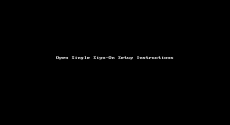
- From the setup instructions page, find the section that contains view-only fields containing the Sign In URL, Issuer URL, and Identity Provider Certificate needed for the app. The information in these fields is unique to your organization. Copy the URLs, download the certificate, and keep this page open.
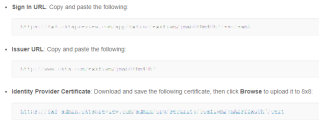
- In another browser window or tab, log in to 8x8 8x8 Admin Console.
- From the 8x8 Admin Console home page, open the Identity Management page.
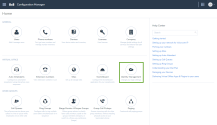
- From the page that opens, select Okta. Then:
- Under SAML Settings, paste the sign-in and issuer URLs you copied in Okta into 8x8 Admin Console in their respective fields here.
- Under SAML Settings > Certificate in use, upload the certificate you downloaded from Okta to 8x8 Admin Console.
- Under Authentication Methods, open the drop-down of login options, and select the authentication method required by your organization. You can allow users to log in to their 8x8 apps using:
- Both 8x8 username and Single Sign-On via Okta
- Only Single Sign-On via Okta
- Only 8x8 username
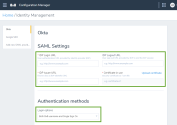
- Save your settings.
You are now ready to enable user provisioning in the integration.