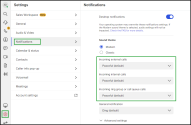Set up notifications
By default, notifications for incoming chats, faxes, voicemails, and missed calls are enabled in 8x8 Work for Desktop. You can enable, disable, and fine-tune your notification preferences as needed.
Note: Based on your subscription, if you do not have access to some features (such as SMS or fax), notification settings for that feature do not show up for your 8x8 Work extension.
To set up notifications:
- Go to Settings
 > Notifications.
> Notifications. -
You can enable or disable:
Setting Notifications Affected Desktop notifications > Sound theme Notifications for all communications in 8x8 Work, except those that are overwritten by your operating system settings. Under Sound theme you can:.
- Choose the appropriate sound theme.
- Set up the Incoming internal calls, Incoming external calls, Incoming ring group or call queue calls, and General notification sound notifications.
Notes: As a Windows 10 or Mac user, you can further configure your 8x8 Work notifications from your computer's system preferences:
-If you do not hear sound for 8x8 Work notifications on your computer, you must enable an additional setting to hear notification audio.
-If you want to change the length of time for which 8x8 Work notifications appear on your screen, you can customize the notification display duration.
-If you want to prevent 8x8 Work notifications from appearing on the lock screen of your computer, you can disable lock screen notifications for the app.Advanced settings > Calls External popup for incoming calls Enable or disable the pop-up notification in the corner of your screen when you have an incoming call. Regardless of whether the pop-up notification is enabled, an in-app banner notification notifies you of incoming calls as well. Note: If this setting is disabled, when an incoming call rings, the app does not pop up if it is hidden or minimized; instead, the app icon in the toolbar flashes.
Calls > Ringtone audio settings Missed call notification Set up visual notifications for incoming calls that timed out and went to voicemail, or were hung up before being answered. Missed call sound alert Set up sound notifications for incoming calls that timed out and went to voicemail, or were hung up before being answered. Voicemail notification Set up visual notifications for voicemails you receive. Voicemail sound alert Set up sound notifications for voicemails you receive. Advanced settings > Messages Notification Visual notifications for IM messages you receive from 8x8 Work contacts. Sound alert Sound notifications for IM messages you receive from 8x8 Work contacts. Advanced settings > SMS Notification Visual notifications for SMS messages you receive from external contacts. Sound alert Sound notifications for SMS messages you receive from external contacts. Advanced settings > Calendar reminders Status &Calendar Calendar events reminders are controlled in Status & Calendar section. Advanced settings > Fax Notification Visual notifications for faxes you receive. Sound alert Sound notifications for faxes you receive. - Under Calendar event reminder, click Go to Status & Calendar to be redirected directly to the Status & Calendar settings option, where you can set the preferences about reminders there.
- Go to Settings
 > Notifications page.
> Notifications page. - In the Notifications settings page, select one of the available sound theme as you prefer, Modern or Classic.
-
Choose the sound that suits you best in the appropriate lists under Incoming internal calls, Incoming external calls, Incoming ring group or call queue calls, and General notification.The sound selection is available only for the Modern sound theme.
Notes: When you update the app to the 8.0 release, the Notifications setting page displays:
- The Classic sounds library selected for the existing users. When the Classic sounds theme is selected, the OS notifications and audio preferences may overwrite the app settings. In this case, the default sounds are the OS sounds.
- The Modern sounds library selected for the new users, having the app installed from scratch. When the Modern sounds theme is selected, the OS notifications may overwrite the app settings.
To learn more about how to enable sounds for 8x8 Work notifications in your system preferences, for the Classic theme, click here.
Important! The option for setting ringtones for incoming calls is moved from the Settings![]() > Audio and video settings page to the from the Settings
> Audio and video settings page to the from the Settings![]() > Notifications settings page. For an easy navigation through the Settings
> Notifications settings page. For an easy navigation through the Settings![]() options, the Audio & Video settings page displays the Go to Notifications shortcut, which leads you to the Notifications settings page, where you can select the appropriate ringtones.
options, the Audio & Video settings page displays the Go to Notifications shortcut, which leads you to the Notifications settings page, where you can select the appropriate ringtones.