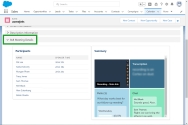Integrate 8x8 Meet with Salesforce
8x8 Meet integration with Salesforce enables you to link your recent 8x8 meetings with Salesforce object records, allowing you to better track your progress with customers you interact with in 8x8 Meet.
Note: This integration is available to 8x8 Work users whose organizations are X Series or Virtual Office Editions customers.
For details on 8x8 Meet features available to different user types, click here.
Features
Using 8x8 Meet integration with Salesforce, you can:
- Connect your 8x8 Work account with your Salesforce account by logging in to Salesforce from an 8x8 Work app.
- Search from Salesforce objects (Accounts, Contacts, Leads, and Opportunities) you have access to, and link them to an ongoing or past 8x8 meeting.
- Add 8x8 meeting details (recordings, chat transcripts, and more) to a Salesforce object, extending access to those details to other Salesforce users.
- Bring up 8x8 meeting details from inside Salesforce.
Enable Salesforce integration as an admin
As a Salesforce and 8x8 Work administrator, you can install the install the 8x8 Meet application in Salesforce, and then enable your organization’s access to the integration in 8x8. Once enabled, users can connect to Salesforce and link 8x8 meetings to Salesforce records.
To install the 8x8 Meet application as a Salesforce admin:
- As a Salesforce administrator, install the 8x8 Meet application in Salesforce.
- Once 8x8 Meet is installed in Salesforce, enable Salesforce for your organization in 8x8 Admin Console.
To enable Salesforce integration as an 8x8 Work admin:
- As an 8x8 Work administrator, in your browser, log in with your 8x8 credentials to open your 8x8 Application Panel.
- From the Application Panel, go to Admin Console > main menu
 > Meetings.
> Meetings.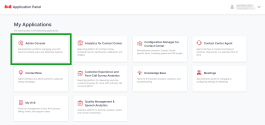
- In the 8x8 Meet settings page that opens, click Salesforce integration.
- In the integration page that opens, enable the option for Salesforce integration.
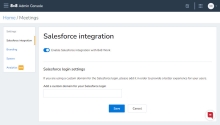
-
If your organization has a custom login domain for Salesforce, enter the domain under Salesforce login settings. If your organization does not use a custom domain, leave the field empty.
- When you are finished, click Save to confirm your changes.
Sign in to Salesforce integration as a user
Once your administrator has enabled Salesforce integration for your organization, you can sign in to Salesforce from your 8x8 Work desktop, web, or mobile app at any time.
To sign in to Salesforce from 8x8 Work on desktop or web:
- From your desktop or web app, go to Settings
 > Meetings.
> Meetings. - Under Salesforce integration, click Log in to Salesforce to open a prompt.
- In the login prompt, enter and confirm your Salesforce credentials.
To sign in to Salesforce from 8x8 Work for Mobile:
- From your mobile app, go to Profile > Settings > Salesforce integration.
- In the page that opens, tap Log in to Salesforce to open a prompt.
- In the login prompt, enter and confirm your Salesforce credentials.
Link and access 8x8 meeting details in Salesforce
You can search and link a past 8x8 meeting to any record from the four supported Salesforce objects (Account, Contact, Lead, and Opportunity) at any time. For example, AcmeJets is an account in Salesforce, and Sam and Morgan are contacts within that account; you can link your meeting summary to AcmeJets, as well as to the two contacts.
Once you link an 8x8 meeting to a Salesforce record, you can access meeting details and resources from your Salesforce calendar or from your 8x8 Work app. If needed, you can also unlink an 8x8 meeting from a Salesforce record.
To link an 8x8 meeting to Salesforce:
- In 8x8 Work, go to Meetings
 > Recent meetings.
> Recent meetings. - Select a meeting to open its summary page.
- Under Salesforce integration in the summary, click or tap Link this meeting to open a search prompt for your Salesforce records.
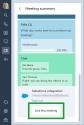
- Search for a Salesforce record and, optionally, add notes about the meeting.
- Click or tap Link this meeting. The meeting summary is now linked to the Salesforce record.
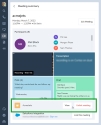
-
To link multiple Salesforce records to the same meeting, repeat steps 3 through 5.
Note: Each record linked to the same 8x8 meeting creates an additional calendar event in Salesforce. For example, a meeting linked to three records in 8x8 Work appears as three concurrent calendar events in Salesforce.
To access 8x8 meeting details from your Salesforce calendar:
- Open a Salesforce calendar event linked to an 8x8 meeting:
- From the page of a Salesforce record: Select a linked event in the record’s Activity list to open its details page.
- From your Salesforce calendar: Select a linked event in your calendar to open its details page.
- Under 8x8 Meeting Details in the event details, you can access:
- The list of participants and their speaker time
- Resources pulled from the 8x8 meeting summary, such as meeting duration, participants, recordings, chat and audio transcripts, polls, and notes
- The note written for the Salesforce record when the meeting was linked
To open a Salesforce calendar event from its linked 8x8 meeting: