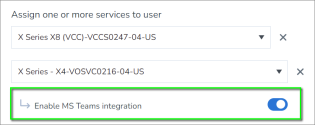Troubleshooting
This section contains general guidance for Voice for Teams service setup issues, admin portal sync issues, and admin portal login issues.
Important: Detailed solutions to issues regarding Voice for Teams service administration, configuration, users, sync, and usage can all be found in 8x8’s Voice for Microsoft Teams Support Center.
Common issues
Admin Portal invitation
If administrators of the Voice for Teams admin portal experience problems with admin portal invitations, please see the Common Login Errors section in Accessing the 8x8 Voice for Microsoft Teams admin portal, for help on this topic.
If your newly-invited administrators have trouble finding or accepting their invitations, please see the Common Invitation Issues section, in Adding Additional Administrators (Optional), for help on this topic.
Service configuration
Administrator credentials
Whether setting up your service or just performing maintenance, it’s critical to remember that you are using a web browser to sign in and initiate changes, especially when you have multiple sets of credentials for either Microsoft or 8x8, or both.
Any set of credentials you may have used earlier can be remembered by the browser, and so might be automatically applied to future operations. If the credentials don’t have the proper permissions applied or access to the correct tenants, you may experience problems.
If you are not asked for your credentials and run into issues, try signing into the Voice for Teams admin portal using a private browsing session such as Google Chrome Incognito.
The following always applies:
- Microsoft Global Administrator and 8x8 administrator credentials (with the Users profile permission applied) are required to perform your initial service setup in the Voice for Teams admin portal.
- Microsoft Global Administrator credentials are required even after the initial setup is complete, if you are making significant changes to your service, such as when adding users who are in a new global location. For example, if your service is initially set up for the United States, but you later add users in Australia.
- A minimum of Teams Communications Administrator permission is required for any other admin who will perform general maintenance syncs in the Voice for Teams admin portal.
Sync Now
Sync Now processes are the heart of activity in the Voice for Teams admin portal. Both the Teams service and Teams users cannot be correctly configured unless sync processes work properly.
Auto Sync fails:
- If Auto Sync was enabled prior to September 2nd, 2025, a Microsoft security update may cause the sync failure. This update changed how 8x8 Voice for Microsoft Teams handles authentication and permissions. To troubleshoot, disable and re-enable the Auto-Sync option. For more information, refer to this Support Center article.
For obvious Sync Now process errors:
- Check the most recent sync logs in the admin portal Sync Jobs page for errors that might explain the root cause of the issue. See the Sync Jobs section of this admin guide for more details.
- See 8x8’s Voice for Microsoft Teams Support Center articles for solutions and greater detail regarding Sync Now errors.
Multiple errors and missing SBC domains:
- If you’ve looked at the output of your latest Sync Jobs and seen several different errors in the Teams sync log, this can be a sign that your unique 8x8 Session Border Controller (SBC) domains have not been created and activated in the Microsoft 365 admin center in Settings > Domains. In this case, please see 8x8’s Voice for Microsoft Teams Support Center for articles relating to domain issues.
Repeating the Sync Now process in quick succession will not resolve persistent issues:
- Occasionally, Microsoft’s services can be delayed in fully implementing changes that have been successfully requested by the Voice for Teams admin portal sync process. Sometimes it’s best to verify that the sync process has completed successfully, and simply wait a few hours for Microsoft to catch up, and then try performing your sync again.
Duplicate email addresses in your 8x8 Voice for Teams user profiles will cause your sync to fail:
- Service administrators often pre-create user profiles, and assign their own email address to those user profiles in an effort to save on future administration time. Unfortunately, this email address duplication will cause Voice for Teams admin portal sync process to fail if the MS Teams integration license is enabled on such user profiles.
- To avoid this issue, be sure to assign a unique email address to all 8x8 user profiles for which the MS Teams integration license is enabled in the 8x8 Admin Console.
Voicemail
Issues with user voicemail are typically the result of one or more of the following:
-
Incorrect configuration of the default service voicemail option, the individual voicemail override option, or both. Please refer to one or both of the following for possible solutions:
- Configuring your Service to Use either Teams or 8x8 Voicemail in this admin guide.
- 8x8’s Voice for Microsoft Teams Support Center.
-
When 8x8 voicemail is enabled, extension-to-extension calls must be made by dialing the callee’s extension number in order to reach the callee’s voicemail when the no-answer call forwarding rule has been triggered.
See 8x8’s Voice for Microsoft Teams Support Center for articles detailing this subject.
Users
Please see 8x8’s Voice for Microsoft Teams Support Center for articles detailing this topic.
Licensing
The most common user setup issues by far are due to incorrect user licensing, so it’s critical for user licensing to be correct in both, the Microsoft and 8x8 services.
Here are the basic requirements for both. More detailed information on this topic is located in the Requirements section of this document.
Microsoft
- Voice for Teams users must be assigned a Microsoft Phone System license (or equivalent).
- Voice for Teams users cannot be assigned a Microsoft Calling Plan.
8x8
- One 8x8 X1-X8 license must be assigned to each Voice for Teams user.
- In 8x8 Admin Console, the MS Teams integration license must be enabled in each Voice for Teams user's 8x8 user profile.
Reset the 8x8 admin portal services
If you should experience persistent issues in the Voice for Teams admin portal during the initial setup phase, note that it is possible to remove and re-add some or all of your setup configuration from the Voice for Teams admin portal.
For more information regarding this process, please see 8x8’s Voice for Microsoft Teams Support Center for articles detailing this topic.
IMPORTANT: This is a service-affecting process. Deleting the Teams services from the Services tab of the admin portal will remove all Teams users from the Users page, so your users will not be able to make or receive calls from Microsoft Teams while your service is in an unconfigured state.
- Current sync history in the Services > Sync Jobs section will also be deleted.
- Adding again the Teams services requires high-level administrator privileges.