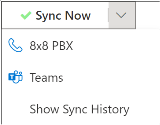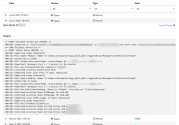Sync Jobs
The Sync Jobs page contains a history of sync jobs that have been run on your service. You can access it either from the Services page or from the Users page.
Note: Clicking Sync Now initiates processes to poll 8x8 and Microsoft for information. Any new changes to the portal configuration and to users are then applied to both the admin portal and your Microsoft services and users, as appropriate. When your sync jobs are finished running, you’ll see Teams sync jobs listed in the Sync Jobs page.
To see a listing of sync jobs that have been run on your service, click the Sync Now drop-down menu arrow, and select Show Sync History.
The Sync Jobs history contains the following information:
- Date: The time and date that the specific sync job was run.
-
Service: The Teams sync job:
- Click the drop-down menu arrow to filter for only Teams, or All.
-
State: The current or end status of your sync jobs:
- Click the drop-down Service menu arrow to filter for a variety of status options such as All, Completed, or Failed.
-
Output: Click the arrow
 next to any sync job to expand it and display an output of detailed information. This information can be critical for troubleshooting sync issues that you might experience:
next to any sync job to expand it and display an output of detailed information. This information can be critical for troubleshooting sync issues that you might experience:- Click Copy Job Output to copy the contents of the sync job. This can then be pasted into a text editor for easier analysis.
- Click Copy Debug Job Output to copy the contents of additional debug info. This information will only appear if you’ve run a diagnostic sync by holding down Alt+Shift on your keyboard while clicking on Sync Now, or Teams.