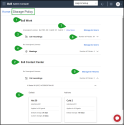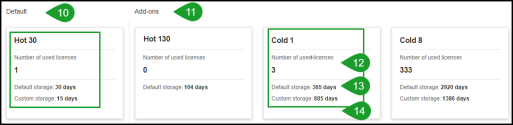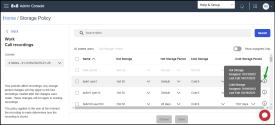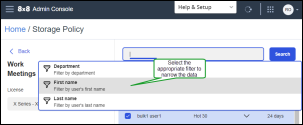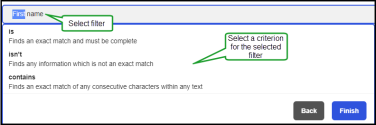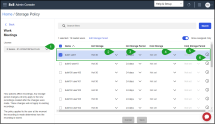What’s New for the 8x8 Storage and Retrieval?
In this release we are introducing a redesigned user interface for 8x8 Storage Policies.
The new storage policy process has a more intuitive and modern UI for users, offering:
Enhanced UX experience of the Storage Policy dashboard
Once you access the Policy Storage feature from the Admin Console, the Policy Storage page now displays a newly designed dashboard containing all the available licenses purchased for your site grouped into two extendable main categories:
-
(1) 8x8 Work - Contains the licenses grouped under the following expandable sub-categories:
- (3) Call recordings
- (4) Meetings
- (2) 8x8 Contact Center - Displays the licenses applied to all agents in a specific tenant and license (X-series), and grouped under the following sub-categories:
- (5) Call recordings
- (6) Screen recordings
For each sub-category:
- (7) Unassigned Licenses - Above each sub-category, the number of unassigned licenses for both hot and cold storage displays.
- (8) Number of Policies - In each sub-category row, on the right side, the total number of policies for that product displays.
Each license displays the available (10) Default and (11) Add-ons (custom) cards, and each of them contains details for both Hot and Cold storage, such as:
- (12) Number of used licenses - The number of users assigned to a specific license.
-
The Hot and Cold storage license type:
- (13) Default storage - The default number of days assigned.
- (14) Custom storage - The custom number of days assigned.
In the Storage Policy managing storage policies page, you can access information about the date when the user was first assigned to the license, and the date of the last edit of the hot and cold storage license, for each available user.
Note: The license is applied after the last editing. The recordings made before that are valid for the previous license.
Ability to manage storage policies
When in the Storage Policy dashboard you click (9) Manage All Users or Manage All Users, a new Storage Policy managing storage policies page now is available to you. Depending on the selected sub-category, the managing storage licenses page may differ.
You now are able to:
- Edit storage policies by editing their hot storage license and license type, hot storage limits, and cold storage limits., for a selected license and user.
- Unassign a custom cold storage policy , for a selected license and user.
When a default policy does not suit your particular business situation, you can define a custom storage policy, for each available X-series license.
For detailed information on how to manage storage policies, click here.
Ability to filter data in the main dashboard and the detail pages
You now have the ability to use the search an 8x8 Work product by using the search filter in the main dashboard and in the detail pages.
Let’s say you have a long list of users and you need to search for certain users to assign a storage policy, you now have the ability to filter the data by:
- Department
- First Name
- Last Name
For each filter, you can further narrow the users list by choosing one of the following criteria:
- is - finding an exact match to a complete word you entered
- isn't - finding any information which is not an exact match
- contains - finding an exact match of any consecutive characters within any text
To learn more about how to filter data, click here.
Ability to sort users by name
In the Storage Policy managing licenses page, users now are displayed in alphabetical order, by name, and you can sort them in ascending or descending order, to better suit your needs. By default, users display in ascending order.
To sort users by name:
- In the Storage Policy managing storage page, click the arrow
 next to the header of the Name column to display users alphabetically, by name, in ascending or descending order.
next to the header of the Name column to display users alphabetically, by name, in ascending or descending order. - To reverse the order users are displayed, click the arrow
 again.
again.
Enhanced editing process to assign storage policy licenses
When you click (9) Manage All Users in the Storage Policy (for 8x8 Work) or Manage All Tenants (for 8x8 Contact Center) dashboard, a new managing storage policies page now displays an enhanced, intuitive option to assign storage policies. When a default policy does not suit your particular business situation, you can define a custom storage policy.
For each selected (1) X-series license, you can manage storage policies by editing the (2) Hot Storage license, (3) Hot Storage Limits, (4) Cold Storage license, and (5) Cold Storage Limits.
You now are able to manage all the storage policy licenses from the Storage Policy page:
- Assign a storage policy licenses individually - Configure and assign license settings to a single user of a selected X-Series license.
- Assign storage policy licenses in bulk - Configure and assign new license settings to selected users of a selected X-Series license.
- Unassign a custom cold storage policy license to a user - Unassign a user from a cold license, and reassign back the user to the call recordings default policy of a selected X-series license.