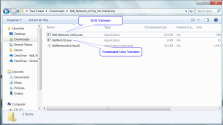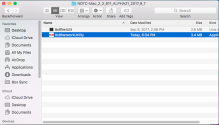Install the 8x8 Network Utility
8x8 provides multiple methods of deploying the 8x8 Network Utility; you can install manually, deploy as an administrator in a larger enterprise, or run the stand-alone version of the utility. When upgrading from a previous version of the 8x8 Network Utility, we recommend that you uninstall the previous version, as well as manually remove all files located under:
- On Windows: %AppData%\Roaming\8x8 Diagnostics
- On Mac: ~/Library/Application Support/8x8/
System Requirements
The 8x8 Network Utility has the following requirements:
- For Windows: Windows 7 SP2 or newer
- 1 gigahertz (GHz) or faster 32-bit (x86) or 64-bit (x64) processor*
- 1 gigabyte (GB) RAM (32-bit) or 2 GB RAM (64-bit)*
- For Mac: Mac OS 10.11 (El Capitan) or newer
Install the 8x8 Network Utility Manually
As a user with admin rights on your computer, you can download and install the 8x8 Network Utility manually.
Note: If you are upgrading from a previous version of the 8x8 Network Utility, 8x8 recommends fully uninstalling the previous version. Launching the installer begins the installation process.
- For Windows:
- Download the installer package.
- Unzip the installer package, and double-click the PKG installation file in order to open. Note that the version number in the file name may vary.
At the prompt, confirm to open and run the installation wizard. - The installer extracts and prepares all files for installation.
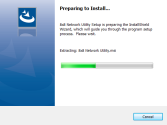
When all files are extracted, click Next to continue the installation.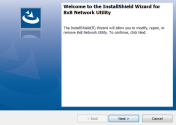
- Click Install to install the utility at the defined location.
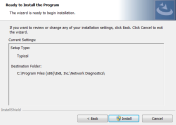
You can track the installation via progress bar.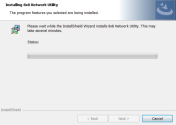
- When the utility is successfully installed, click Finish to launch the application. From the application, you can run tests using the utility.
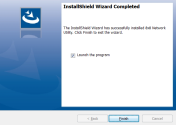
- For Mac:
- Download the installer package.
- Unzip the installer package, and right-click the PKG installation file in order to open. Note that the version number in the file name may vary.
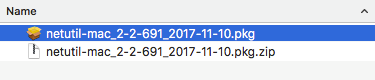
Note: When you open the Mac installation file, you must right-click to open. If you double-click, you may receive an error.
At the prompt, confirm to open and run the installation wizard. - The installer extracts and prepares all files for installation. When all files are extracted, click Continue to continue the installation.
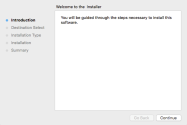
- You are notified of the default location where the utility will be installed. click Continue.
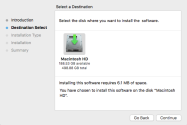
- Click Install to install the utility at the defined location. Otherwise, you can select Change Install Location if you would like to install the file elsewhere.
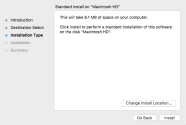
When the utility is successfully installed, click Close to exit the wizard.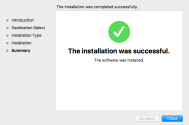
- At the prompt, you can choose whether to delete the installer file.
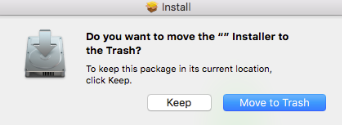
- Launch the installed application, and run tests using the utility.
Deploy the 8x8 Network Utility as an Administrator
As a system administrator in a large enterprise, you can deploy the 8x8 Network Utility remotely through a deployment tool. Please contact your 8x8 network engineer to discuss options and examples. Once the utility is deployed, users can run tests using the utility.
Note: At this time, enterprise-wide deployment is only available for Windows.
Run the Stand-Alone Version of the 8x8 Network Utility
Extract the zip file to any destination you wish. 8x8 does not recommend running the 8x8 Network Utility from a remote network drive, or from a removable drive such as a thumb drive. The folder contains two applications; execute the required version of the utility.
Note: The stand-alone version does not require you to install the 8x8 Network Utility. Instead, the utility functions as a stand-alone executable file for Windows or Mac that can be run without the need for admin rights on your computer.
- Download for Windows, and:
- Run tests via command line: 8x8NetUtil.exe
- Run tests via graphical interface: 8x8 Network Utility.exe
- Download for Mac, and:
- Run tests via command line: 8x8NetUtil
- Run tests via graphical interface: 8x8NetworkUtility.app