Run the standard version of the 8x8 Network Utility for Mac
It is important to run the 8x8 Network Utility on the same network or VLAN on which you run your phones, in addition any other network which you may use for the 8x8 Work for Desktop and 8x8 Work for Mobile.
For a full diagnosis of your network, you are required to run two different sets of tests; first, you must run the baseline test, followed by the monitor test. If required, you may also run a custom test tailored to the needs of your network.
The baseline test is used to provide a baseline view of your network confirming all ports are open, connectivity to 8x8 and the status of ALG.
To run the baseline test:
- To launch the baseline test, open the test type drop-down, and select Baseline.
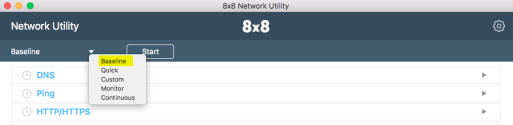
- Click Start to begin the test. The test provides details as each test is completed. The option to save a test log is disabled until the test is complete.

- Running:

- Finished:

- Finished with warnings:

- Running:
- Once the test is complete, the 8x8 Network Utility automatically sends the test results to 8x8, and notifies you once the results are sent.
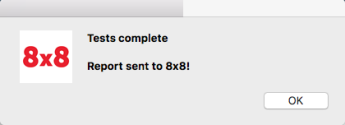
We recommend that you also click Save Log File to save a copy locally, and send the log via email.Note: It is recommended that you open test logs using the Notepad++ application, as the standard Notepad application does not properly display formatting in the report.
After running the baseline test, run the monitor test, which runs only the media test for a full business day, if not 24 hours. The monitor test is a critical part of ensuring the connection is consistent during your entire business day.
To run the monitor test:
- Open the test type drop-down, and select Monitor. Begin the test at the start of your business day.
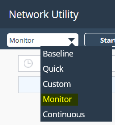
- At the end of your business day, simply click Stop, and submit your results to 8x8. The test can run in the background, but make sure that the computer does not go to sleep, hibernate, or shut down.
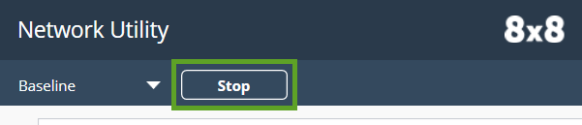
- Running:

- Finished:

- Finished with warnings:

- Running:
- Once the test is complete, the 8x8 Network Utility automatically sends the test results to 8x8.
We recommend that you also click Save Log to save a copy locally, and send the log via email.Note: It is recommended that you open test logs using the Notepad++ application, as the standard Notepad application does not properly display formatting in the report.
At times, your 8x8 engineer may request that you run a custom set of tests to assist in diagnosing a particular issue.
To create a custom test:
- Click the Settings
 icon to configure the custom test, and click Custom to configure the test.
icon to configure the custom test, and click Custom to configure the test. - Enable only the test recommended by your 8x8 engineer by selecting the check box of the required test(s). In our case, let's say that you are asked to run only a DNS test.
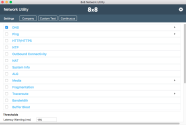
- In the Recurrence section, select the appropriate values for how many times to run the test, and for how long.
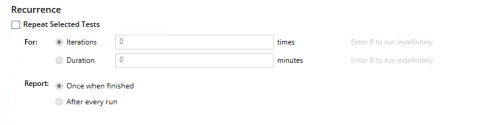
- Click the Configure
 icon to save and return to the main window.
icon to save and return to the main window. - From the test type drop-down, select Custom for your newly-defined test.
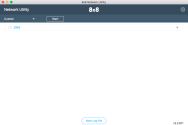
- Click Start to begin the test. The option to save a test log is disabled until the test is complete.
- Running:

- Finished:

- Finished with warnings:

- Running:
- Once the test is complete, the 8x8 Network Utility automatically sends the test results to 8x8.
We recommend that you also click Save Log File to save a copy locally, and send the log via email.Note: It is recommended that you open test logs using the Notepad++ application, as the standard Notepad application does not properly display formatting in the report.