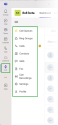Sign in to the 8x8 for Microsoft Teams app
You can sign in to 8x8 for Microsoft Teams app (8x8 Teams app) via Single Sign-On.
To sign in to 8x8 Teams app:
- Log in to Microsoft Teams. The General Microsoft Teams screen displays with your team name listed under Teams.
- If your IT admin installed this app for you, the app should already be pinned in the Microsoft Teams left navigation bar. If not, try clicking More added apps
 , then click on the 8x8 icon. The sign in screen via Single-Sign On (SSO) displays.
, then click on the 8x8 icon. The sign in screen via Single-Sign On (SSO) displays.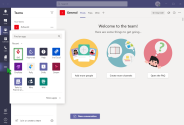
Note: If the 8x8 Teams app doesn't display, contact your administrator.
- Click Sign in via SSO.
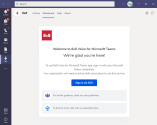
- Enter your 8x8 username or email in the 8x8 Username or Email field and click Continue.

- Click Login with organization.
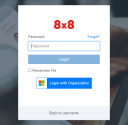
- Select the Microsoft Teams email from the list to launch the app.
-
After signing in, the Dashboard displays with the following tabs to navigate to:
- Call Queues: View the call queues and log in and out of the call queues.
- Ring Groups: View the ring groups and log in and out of the ring groups. Only available for Beta users.
- Voicemails: Listen to and manage your voicemails by selecting one from the left side. Only available from the menu for users with a Teams Phone license.
- Calls: Place PSTN calls to external users through the 8x8 Teams app, and access call history and 8x8 voicemails. Only available to users without a Teams Phone license, who use 8x8 Work, and have Presence Sync enabled by the admin.
- Contacts: View 8x8 corporate or company contacts and create your own personal contacts from the 8x8 Teams app.
- SMS: Send and receive messages (SMS and IM).
- Fax: Send and receive faxes.
- Call Recordings: Access recordings of your calls.
-
Settings: Set your preferences for voicemails, caller ID, call forwarding rules, call recordings, and music-on-hold.
Note: To change any other settings at this time, we recommend that you use the 8x8 Work for Desktop User Help.
- Profile: Share product feedback and access help center links.