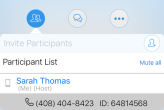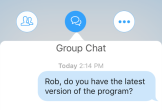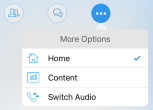Tour the Meeting Interface
When you start or join a Virtual Office meeting, the meeting controls in the interface are split between the top and bottom of the screen, with meeting information displayed in between.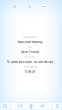
Header Bar
The header bar is located at the top of the meeting screen, and contains the following controls: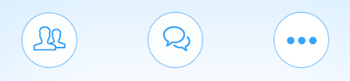
| Icon | Functionality |
|---|---|
|
|
Tap to view or invite participants, or to have a one-on-one chat. If you are a host, you can tap |
|
|
Tap to open a drop-down of sources you can share an image from. |
|
|
Tap to open a group chat with all meeting participants. |
|
|
Tap to:
|
Footer Bar
The footer bar is located at the bottom of the meeting screen, and contains the following controls:
| Icon | Functionality |
|---|---|
|
|
Tap to record meeting audio. Tap |
|
|
Tap to turn your camera on. Tap |
|
|
Tap to mute yourself. Tap |
|
|
Tap to |
|
|
Tap to leave the meeting. Hosts can choose to end the meeting for everyone, or leave without ending the meeting. |