Access Meeting Recordings
You can access meeting audio recordings through the Meetings tab of your desktop application.
Note: You can record in meetings from the 8x8 Work for Mobile, but in order to access meeting recordings, you must use the 8x8 Work for Desktop.
To access meeting recordings:
- In the main window of the 8x8 Work for Desktop, open the Meetings tab from the navigation menu.
- Select Past Meetings.
The Meeting List pops up in the Past Meeting window.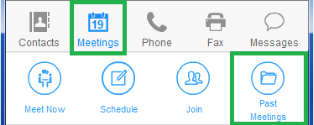
- Click
 next to a meeting in the list to view its information.
next to a meeting in the list to view its information.
The meeting information shows a timeline of participants' actions, a list of recordings, and a Participants List button.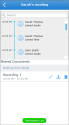
- Click the audio recording. You can:
- Play the recording.
- Adjust recording volume.
- Download the recording.
- Forward the recording to meeting participants.
- Delete the recording.
- Depending on whether your recording is audio-only or (starting with version 4.6 of the app) contains content sharing, you have access to different controls.
- Once you click an audio-only recording, you can:
- Play the recording.
- Adjust recording volume.
- Download the recording.
- Forward the recording to meeting participants.
- Delete the recording.
- In version 4.6 of the app, if the recording includes shared content, you can:
- Copy the download link to share the recording with meeting participants.
- Download the recording. You can then review the downloaded MP4 file from your device media player.
- Delete the recording.
- Once you click an audio-only recording, you can: