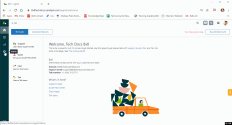Set up 8x8 Contact Center for Zendesk 3.1
In order to take advantage of the 8x8 integration with Zendesk, you must download the 8x8 integration app from the Zendesk marketplace and configure it. Configuring 8x8 Work or 8x8 Contact Center for Zendesk requires you to:
Installing 8x8 Work for Zendesk is a one-time task for the administrator. Once installed, the integration app is available to all Zendesk agents. The integration package supports integration with either 8x8 Work or 8x8 Contact Center.
To install the integration package:
- Log in to Zendesk account as an administrator.
- From the left navigation menu, click
 .
.
- Click Marketplace and search for 8x8.
- Click 8x8 Integration.
- Review the app details and click Install.
- Select a Zendesk account to install the 8x8 app.
-
Click Install.
The 8x8 Integration form appears on the Zendesk marketplace. Follow step 2 to complete the installation.
The 8x8 integration for Zendesk will be complete only after customizing the installation package for 8x8 Contact Center users or 8x8 Work users:
To create a custom solution for 8x8 Contact Center users:
- In the Zendesk Marketplace installation form, enter an integration name such as 8x8 Integration VCC.
- For Virtual Contact Center, enter true. By default, the setting is false.
Note: Your answer is case sensitive.
-
Enter the AGUI destination host URL for VCC tenants:
- For a mode 1 tenant, enter the base URL such as vcc-na8.8x8.com.
- For tenants in other modes, leave it blank.
- Enter your Tenant’s name for VCC modes 2 and 3 to enable Single Sign-On. For VCC mode 1, you can leave it blank.
- VCC Mode: Enter your VCC tenant mode 1, 2, or 3. Mode 3 tenant is selected by default. If you do not select any mode or leave the field blank, it will be on mode 3.
- Set SSO Mode to true for mode 2 or 3 tenant. Mode 1 does not support Single Sign-On. The default SSO mode is false.
-
Enter the SSO Url only if you have selected SSO for mode 2 or 3 tenant, such as
https://sso.8x8.com/login/vcc-na1.Note: If a customer is on an na6 cluster and a mode 3 tenant, the vccDomain is:
https://sso.8x8.com/login/vccinstead ofhttps://sso.8x8.com/login/vcc-na6. - Review Zendesk Marketplace Terms of Use and click Install.
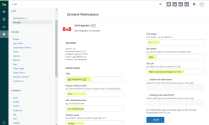
Note: Make sure to click Install when finished. If you move away from this page before you click Install, the information you entered in this page will be lost.
To create a custom solution for 8x8 Work users:
- In the Zendesk Marketplace installation form, enter an integration name such as 8x8 Integration VO.
- Set SSO Mode to true for VO. The default mode is false. The SSO URL automatically loads.
- Leave values in other fields blank.
- Review the Zendesk Marketplace Terms of Use and click Install.
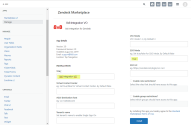
Note: Make sure to click Install when finished. If you move away from this page before you click Install, the information you entered in this page will be lost.