Troubleshooting: HubSpot integration
Check out the following troubleshooting items:
Activity in 8x8 Work and 8x8 Contact Center does not trigger anything in HubSpot
- Make sure that you are connected to the integration with HubSpot.
In the 8x8 Work for Hubspot integration, go to Settings > Integrations > HubSpot, and click Connect.
In the 8x8 Contact Center for HubSpot integration, go to Change status > My profile > Integrations, and click Connect.
> My profile > Integrations, and click Connect. - Make sure that a pop-up blocker is not preventing new tabs from opening from HubSpot.
As a Super Admin, enable Edit property settings to grant non-Super Admins permission to create and edit object properties. To enable this permission:
- Log into HubSpot using your Super Admin account.
- Click Settings
 from the top-right corner of the page.
from the top-right corner of the page. - From the side navigation menu, select Users & Teams from the Account Management section.
- Hover over a user and click Edit permissions. The user’s access page displays.
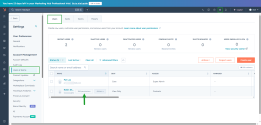
- From the Choose permissions section, go to Accounts to expand the list of options.
- Select Settings access.
- Toggle ON Edit property settings to allow non- Super Admins to create and edit object properties.
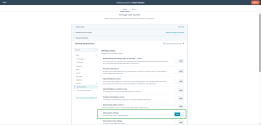
- Click Save from the top-right corner of the screen.
Note: The Edit property settings option is unavailable for users with View-Only Seat access.
My screen pop doesn't work
- Go to your browser settings.
- Click on Privacy and Security from the side navigation menu.
- Click on Site settings.
- Click on Pop-ups and redirects.
- Click Add and enter <https://cloud8.8x8.com> to the list of allowed sites. Chrome automatically saves these settings.
- Ensure that a pop-up blocker is not preventing new tabs from opening from HubSpot
Note: This may not be required if your default settings has allowed all pop-ups and redirects to be displayed.
- Go to your browser settings.
- Click on Privacy and Security from the side navigation menu.
- Click on Site settings.
- Click on Third party cookies.
- Click Add and enter <https://cloud8.8x8.com> to the list of allowed sites. Chrome automatically saves these settings.
Note: This may not be required if your default settings allow all third party cookies.
Your web browser's cache is possibly corrupted with invalid information.
In Google Chrome:
- Click
 from the top-right corner of your Chrome browser window.
from the top-right corner of your Chrome browser window. - Select Settings from the menu.
- Click on Privacy and security from the side navigation menu.
- Click Delete browsing data.
- Select the check boxes for:
- Cookies and other site data
- Cached images and files
- Click Delete data.
As a Super Admin, enable Edit property settings to grant non-Super Admins permission to create and edit object properties. To enable this permission:
- Log into HubSpot using your Super Admin account.
- Click Settings
 from the top-right corner of the page.
from the top-right corner of the page. - From the side navigation menu, select Users & Teams from the Account Management section.
- Hover over a user and click Edit permissions. The user’s access page displays.
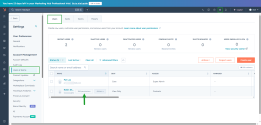
- From the Choose permissions section, go to Accounts to expand the list of options.
- Select Settings access.
- Toggle ON Edit property settings to allow non- Super Admins to create and edit object properties.
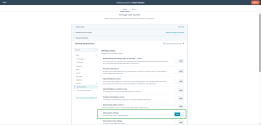
- Click Save from the top-right corner of the screen.
Note: The Edit property settings option is unavailable for users with View-Only Seat access.