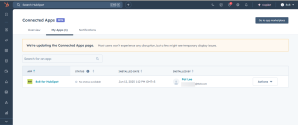Get started with the 8x8 integration for HubSpot
In order for your organization to take advantage of the 8x8 integration for HubSpot, you must connect your integration with 8x8 Work and/or 8x8 Contact Center. Once you connect the app, your agents can install the integration.
Connect the integration as an administrator
In order for your agents to install and use the 8x8 integration for HubSpot, you must connect the app to your HubSpot service.
To connect the app:
- Open the Chrome web store.
- Search for <8x8> in the Chrome web store. Select 8x8 Virtual Office for Integrations from the list of results.
- Click to open the extension.
- Click Add to Chrome.
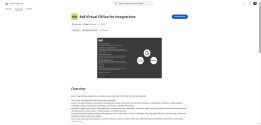
- Click Add extension to confirm adding the extension. A confirmation banner displays confirming the extension has been added to Chrome.
- From the side navigation bar in HubSpot, hover over CRM
 and select Contacts from the list of options.
and select Contacts from the list of options. - Click
 from the bottom right corner of the page. The first time you click this button, you are prompted to authorize your integration.
from the bottom right corner of the page. The first time you click this button, you are prompted to authorize your integration. - The 8x8 integration app launches in a floating window. At the same time, a new tab displays, prompting you to connect the 8x8 integration to Hubspot.
- In the new tab, select the account you want to connect to HubSpot, then click Choose Account.
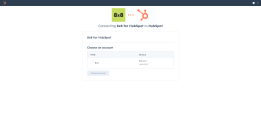
- Select the box to agree with the terms and conditions of using a third party application with your CRM.
- Click Connect app.
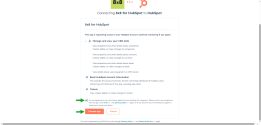
- Locate the floating 8x8 integration app. From the Features section, select:
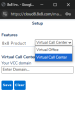
- Virtual Office: If you are using only 8x8 Work.
- Virtual Contact Center: If you are using 8x8 Work and/or 8x8 Contact Center.
- In the Virtual Call Center Setup field, add your VCC domain. It is composed of the secure login url (https://sso.8x8.com/login/) followed by your VCC cluster ID. Your domain should look like this: https://sso.8x8.com/login/vcc-uk1.
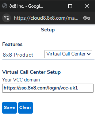
- Click Save.
You can confirm the installation by navigating to Settings > Integrations > Connected Apps. 8x8 for Hubspot will be displayed under My Apps tab.
Installation by agents
Once you connect the app, no further installation is required from you as an administrator. However, for your agents to access the integration, they must install the 8x8 Virtual Office for Integration from the Chrome web store.
To add the Chrome extension as an agent:
- Open the Chrome web store.
- Search for <8x8> in the Chrome web store. Select 8x8 Virtual Office for Integrations from the list of results.
- Click to open the extension.
- Click Add to Chrome.
- Click Add Extension to confirm adding the extension.
- A confirmation banner displays confirming the extension has been added to Chrome.
You can manage your installed extensions in Chrome by clicking Customize and control Google Chrome > Extensions > Manage extensions.
> Extensions > Manage extensions.
The agent can then log into the 8x8 integration app using their agent credentials.