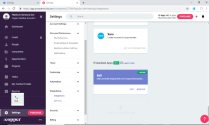Install 8x8 integration for Copper
For your organization to take advantage of 8x8 integration with Copper, the agents can use the app after the admin has installed it.
- Open your Copper account homepage.
- From the left navigation bar, go to Settings > Integrations > Integrations.
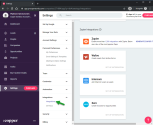
- Scroll to the bottom of the screen and click on the Create an embedded app option. The Add Embedded App window displays.
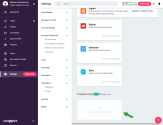
- Enter 8x8 in the Name field.
- Enter this URL in the URL field:
https://cloud8.8x8.com/mapanelweb/public/launcher/copper.html?integration=I3&instanceUrl=https://api.prosperworks.com&env=copper - In the Locations section, select the Left Navigation check box.
- In the Icon section, select the phone
 icon and close the Add Embedded App window.
icon and close the Add Embedded App window.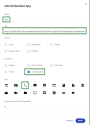
- Click Save. The Copper homepage displays Apps in the left-navigation bar.
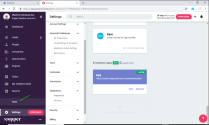
- Click Apps to display the 8x8 icon.