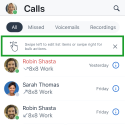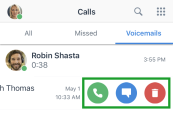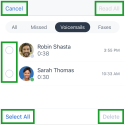About voicemails
In 8x8 Work for Mobile, take advantage of business-class voicemail, and review your voicemails at any time.
You can access your 8x8 Work voicemail directly from 8x8 Work for Mobile, or by dialing in from any extension in your phone system.
To access and manage voicemails from the app:
- In your Calls
 list, go to Voicemails to see your voicemail list.
list, go to Voicemails to see your voicemail list. - Tap the desired voicemail to listen to it and access voicemail controls:
- Play
 and Pause
and Pause  : Play or pause voicemail audio.
: Play or pause voicemail audio. - Call
 : Place a call to the number that sent you the voicemail.
: Place a call to the number that sent you the voicemail. - Speaker
 : Switch between the speakers on your mobile device to choose your voicemail audio source.
: Switch between the speakers on your mobile device to choose your voicemail audio source. - Delete
 : Delete the voicemail.
: Delete the voicemail. - More
 : Access additional options:
: Access additional options:- Create new contact to start creating a new contact; the number and caller name (if one exists) are automatically filled in.
- Add to existing contact to add the number and caller name (if one exists) to an existing contact. At the prompt, select the personal contact to update.
- Mark read/unread: Mark the voicemail as read to remove it from your unread voicemails, or mark as unread to return to it later.
- Forward: Share the content of the voicemail with an 8x8 Work contact.
- Share: Share the content of the voicemail with a contact in another app on your device.
- Play
To access and manage voicemails via phone:
In addition to accessing voicemail through 8x8 Work for Mobile, you can dial in from any extension in your phone system to access your voicemails or change your voicemail greeting.
For details on navigating the voicemail menu, you can view the 8x8 Voicemail Quick Reference Guide.
There are two reasons your calls might be going to voicemail:
- You might have enabled Do Not Disturb for your user profile. Make sure that your presence status is not set to Do Not Disturb, and check that you have not set yourself to DND by entering a key shortcut in your desk phone.
- You might have enabled a call forwarding rule that forwards all incoming calls to voicemail. Disable call forwarding, or change your call forwarding rules to ensure that calls reach you when you are available.
You may not be hearing your 8x8 Work notifications for one of the following reasons:
- If you have set your status to Do Not Disturb, notifications for messages, faxes, and voicemails are visible but muted on your device, and all your calls are sent to voicemail.
- Regardless of your in-app sound settings when you tap the profile image icon in the header to open your Profile screen and go to Settings
 > Notifications > Sounds (which control only the ringtone on incoming calls), if you disabled notification sounds under Profile > Settings
> Notifications > Sounds (which control only the ringtone on incoming calls), if you disabled notification sounds under Profile > Settings  > Device Settings, you hear no sound upon receiving a notification for a new message, fax, or voicemail.
> Device Settings, you hear no sound upon receiving a notification for a new message, fax, or voicemail.
If you want to clean up your voicemail list in 8x8 Work, you can delete voicemails individually or in bulk. Voicemails deleted from 8x8 Work for Mobile are also deleted in 8x8 Work for Desktop.
To delete voicemails:
- In your Calls
 list, go to Voicemails.
list, go to Voicemails. -
The first time you open your Calls
 list, you see a description of how you can manage voicemails and call logs individually or in bulk.
list, you see a description of how you can manage voicemails and call logs individually or in bulk.-
To delete an individual voicemail, swipe the desired voicemail to the left, and tap the Delete
 option that shows up to confirm.
option that shows up to confirm. -
To delete multiple voicemails in addition to the selected voicemail, swipe one of the desired voicemails to the right, select additional items in the list to delete, and tap Delete to confirm.
-