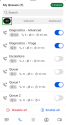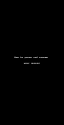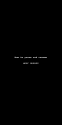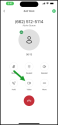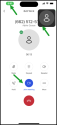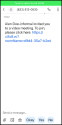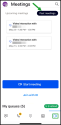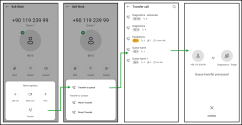Manage queues on mobile
As an 8x8 Engage8x8 XF Workspace user, you can view and process incoming calls in 8x8 Engage8x8 XF Workspace through 8x8 Work for Mobile.
To view queue details:
-
Log in to 8x8 Work for Mobile.
- Swipe up or tap My Queues.
-
Tap All to see the number of assigned queues that are available to you. The list includes the inbound and outbound call queues.
Note: The queues assigned to you are also grouped by media channel in Inbound and Outbound. Tap the appropriate tab to display the related inbound or outbound phone queues assigned to you.
Notes: To enable all queues, you can tap Enable all or toggle on each queue one by one. If you want to stop receiving calls you can disable queues by tapping Disable all at the bottom of the screen. Tap Inbound to see only the inbound call queues or Outbound to see the outbound call queues.
When you receive a call in the 8x8 Work for Mobile app, a notification appears as a banner, which displays the name of the call queue and prompts you to accept or decline the call. You can:
-
Answer the call and see the caller’s phone number and the name of the call queue.
Decline the call and this one goes back to the queue for the next available 8x8 Engage8x8 XF Workspace user.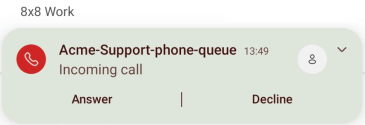
Notes:
- If you reject or miss the call, the call goes back to the queue, and you are put back to Available status after 10 seconds.
- While waiting in the queue, a callback option may be offered to the customer if configured by the admin can offer a callback to the customer.
- If no agents are available to answer the call, a warning displays to caller.
Customer engagement specialists can pause or resume their Contact Center (CC) queues in 8x8 Engage8x8 XF Workspace whenever necessary. When your queues are paused, customers will not receive any queue calls and cannot take any action on the queues.
To pause or resume CC queues:
- Log in to 8x8 Work for Mobile.
-
Swipe up or tap My Queues at the bottom of the main screen.
-
On the My Queues screen, tap Pause queues
 and choose a pause reason: Work offline or Break.
and choose a pause reason: Work offline or Break. - Optional: Tap the selected reason for pause and choose another one if necessary.
-
Your queues are currently disabled, and you cannot act on them. You will only receive calls once you resume them. A timer in the upper-right corner of the screen displays the paused time until the queues are resumed.
Note: When the My Queues section is collapsed, the counter still displays on the right side of the My Queues section.
-
Click Resume
 to enable your queues and start receiving calls again.
to enable your queues and start receiving calls again.Upon resuming the queues, the counter will no longer be visible. Your queues are enabled, and you can receive calls again, as well as search for, enable, or disable queues.
Video Elevation, now also available in 8x8 Work for Mobile apps, is an integrated solution for 8x8 Engage8x8 XF Workspace users. It enables agents to establish a one-way video connection with customers who require assistance during a call.
Note: You do not need an SMS configured on your account to use the Video Elevation service on 8x8 Engage8x8 XF Workspace.
Pat, a support specialist at AcmeJets, receives a call from customer Blake regarding his bicycle's stuck gears. To clarify, Pat initiates a video call and sends Blake a link. Upon acceptance, Blake shows the stuck gear, and Pat identifies a safety pin blocking them. After guiding Blake to remove the pin, the bicycle functions correctly, resolving the issue without the need for expert escalation or dispatching a mechanic.
Features
Video Elevation enables a seamless transition from a phone call to a one-way video interaction with just a few clicks during a call with an external number.
- Availability: This feature is exclusive to 8x8 Engage call queues. The Video invite
 button will not appear in regular calls.
button will not appear in regular calls. - Initiating a Video Call: During a queued call with a customer, agents can tap Video invite
 to send the customer an SMS with a link to join a video call. This button is only available in 8x8 Engage8x8 XF Workspace call queues. In regular calls, the button is not available.
to send the customer an SMS with a link to join a video call. This button is only available in 8x8 Engage8x8 XF Workspace call queues. In regular calls, the button is not available. - Customer Experience: Customers can join the video call by simply accessing the link in the SMS, without needing to install any software.
-
Agent Capabilities: Once the video connection is established, agents can:
- Gain visual clarity of the customer's issue.
- Gain visual clarity of the customer's issue.
- Take screenshots.
-
Record the video.
-
Receive the customer's location.
-
Remotely swap the camera.
-
Returning to Video: If the video interaction is exited, agents can resume it by tapping the call indicator
 , the video picture-in-picture display
, the video picture-in-picture display  , or the Join meeting .
, or the Join meeting . .
.
Limitations
- Video Elevation not available for internal calls. It is available only for external inbound and outbound Engage calls.
- The customer can view the live video feed that has been shared with them. However, the customer does not see the 8x8 Engage8x8 XF Workspace user during the video interaction.
Engage an external contact with Video Elevation during a queued call
-
During an external call with a customer, tap Video
 to switch your call to a video meeting.
to switch your call to a video meeting. -
In the Video invite via SMS window, enter the contact number for the video invitation and tap Send invite. Inform the contact that they will receive a link via SMS, which they should click to join the event. Once the customer accesses the link, the call upgrades to a one-way video meeting.
Important! When you enter the customer’s number, the country code is mandatory.
-
After establishing the video connection, you have the following options:
- Tap Take screenshot remotely
 to capture the customer’s issue. The customer can authorize the user to take screenshots during the call but will not be notified when they are taken.
to capture the customer’s issue. The customer can authorize the user to take screenshots during the call but will not be notified when they are taken. - Tap Swap camera remotely
 to change the camera view and recognize the customer's face. However, this requires the customer's approval before it can be enacted.
to change the camera view and recognize the customer's face. However, this requires the customer's approval before it can be enacted. - Tap Ask for location
 to request the customer’s location details. In response, the customer is prompted to give consent for their information.
to request the customer’s location details. In response, the customer is prompted to give consent for their information. - Tap Start recording
 to record the video call.
to record the video call.
- Tap Take screenshot remotely
-
Optional, if you exit the video interaction, you can resume it by tapping the call indicator
 , the video picture-in-picture display
, the video picture-in-picture display  , or the Join meeting .
, or the Join meeting . .
.
Customer experience while using Video Elevation with an 8x8 Engage8x8 XF Workspace user
- After the agent sends the video invitation, the customer will receive an SMS on their phone that contains the video invitation as a link.
-
Customers can easily establish a video connection by accessing the link in the SMS without needing to install any software.
Note: When a video invite is sent from the in-call view of an 8x8 Work for Mobile app, the customer will receive a text message originating from a number with the same country code as their own. However, in the UK and Ireland, the sender identification will appear as Video.
-
The Video Elevation Meeting window opens in the customer’s browser. Once customers click Allow, they can share the video with the 8x8 Engage8x8 XF Workspace agent.
-
Throughout the call, the customer can allow the 8x8 Engage8x8 XF Workspace users to:
- Capture screenshots remotely to identify the customer’s problem. However, the customer will not receive alerts when these screenshots are take.
- Change the camera view and identify the customer's face. However, this requires the customer's approval before it can be implemented.
- Request the customer’s location details.
Access the video interactions history
Customers can find past video interactions in the Meetings ![]() > Past Meetings tab. Video interactions will now appear within the regular meeting list. These video meetings can be easily identified by their unique icon
> Past Meetings tab. Video interactions will now appear within the regular meeting list. These video meetings can be easily identified by their unique icon ![]() and title, which sets them apart from other scheduled meetings.
and title, which sets them apart from other scheduled meetings.
To find more information about initiating and receiving phone calls, refer to About phone calls. You can find the same content under About phone calls > How do I engage customers with Video Elevation in 8x8 Engage call queues?
While in a queued call, you can transfer the call to another extension or an external phone number. You can choose warm transfer or cold transfer. With warm transfer, you announce the call to the person you are transferring the call to. With a cold transfer, you send the call directly to the extension without announcing it.
To learn more about how to transfer a call in 8x8 Work for Mobile, see 8x8 Work for Mobile—About phone calls, the How do I transfer a call? topic.
To perform a warm transfer from the call screen:
- While on a call, notify the other party that you will transfer them to a colleague.
- Tap Transfer and select Warm Transfer
 to place the other party on hold and bring up a list of contacts.
to place the other party on hold and bring up a list of contacts. - Select a favorite or suggested contact from the list, enter the contact name you want to transfer to and confirm.
- When the contact picks up, notify them that you are about to transfer a call to them.
- Tap Handover to remove yourself from the call and transfer the other party to the contact you spoke to.
To cold-transfer a call:
- While on a call, notify the other party that you will transfer them to a colleague.
- Tap Transfer and select Cold transfer to bring up a list of contacts without placing the other party on hold.
- Select a favorite or suggested contact from the list, or enter the contact name you want to transfer to and confirm.
- You are disconnected from the call, and the contact you selected receives a call from the other party.
As an 8x8 Engage user, you can now transfer an informal Contact Center (CC) call to any enabled CC queues.
The Contact Center (CC) transfer process is only activated for engagement specialists and is triggered when the call originates from a specific CC queue (identified by its queue name). During the transfer process, the user has various options, including transferring the call directly, initiating a warm transfer, or choosing from a list of other available queues to transfer the call to.
To transfer an informal Contact Center call to a queue:
- While on a call, notify the other party that you will transfer them to a colleague.
- Tap Transfer
 and select Transfer to queue
and select Transfer to queue  to bring up a list of queues without placing the other party on hold.
to bring up a list of queues without placing the other party on hold. - Select a favorite or suggested queue from the list, or enter the queue name you want to transfer to and confirm.
- The queue transfer has been processed, and you have been disconnected from the call. The contact you selected receives a call from the other party.
To learn about managing phone calls in 8x8 Work for Mobile, see 8x8 Work for Mobile - About phone calls.