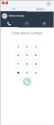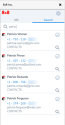Get started with 8x8 Work for Zendesk
Once you have access to 8x8 Work for Zendesk, follow the checklist below to get started:
- Be sure you have what you need to use the integration.
- Log in to the integration.
- Familiarize yourself with the integration interface.
Before you begin
To use the integration, you need:
- Login access to a CRM account.
- Login access to an 8x8 Work extension.
8x8 Work for Zendesk functionality depends on your also being logged in to the 8x8 Work desktop or mobile app.
Log in
Once your administrator enables access to 8x8 Work for Zendesk, you can log in to the integration at any time.
To log in to 8x8 Work for Zendesk:
- In the CRM header bar, click the 8x8 integration
 icon to launch the integration.
icon to launch the integration.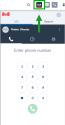
-
At the prompt, enter your 8x8 Work extension credentials to log in to the integration, which opens as a panel in the CRM interface. You can quickly minimize or reopen the panel as needed by clicking the integration icon in the header.
Note: When you are on a call in 8x8 Work for Zendesk, your status in 8x8 Work and 8x8 Work for Mobile changes indicate that you are busy on a call.
Tour the interface
The 8x8 Work for Zendesk interface consists of a navigation menu with the following menu items:
Under the VO tab, you can access:
- Phone
 : Access your dial pad, view your active calls, and take notes to log calls.
: Access your dial pad, view your active calls, and take notes to log calls. - Call Log
 : Access all historic inbound and outbound calls to the extension. You can also view a list of unworked calls that you have not yet logged, and clear the list once you have created the relevant logs.
: Access all historic inbound and outbound calls to the extension. You can also view a list of unworked calls that you have not yet logged, and clear the list once you have created the relevant logs. - Contacts
 : Search for contacts from CRM and the 8x8 Work contact directory.
: Search for contacts from CRM and the 8x8 Work contact directory. - More
 : Click to access the following option:
: Click to access the following option:- Logout: Log out of the integration.
- Settings
 : Customize your integration settings.
: Customize your integration settings.- Integrations > Zendesk: Manage your CRM integration settings for call logging and screen pop. Connect or disconnect 8x8 Work for Zendesk with your CRM account.
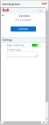
- Locale: Specify your locale.
- Report a problem: Provide feedback on 8x8 Work for Zendesk or contact 8x8 Support.
- About: View details on your 8x8 extension and 8x8 Work for Zendesk.
- Integrations > Zendesk: Manage your CRM integration settings for call logging and screen pop. Connect or disconnect 8x8 Work for Zendesk with your CRM account.
Under the Search tab, you can search for contacts by name, phone number, or email address. When the desired record is located, clicking on the contact phone number places an outbound call to them.