Place calls with 8x8 Work
With 8x8 Work for Slack, you can place calls to any phone number anywhere in the world, whether the number belongs to a desk phone, mobile device, or softphone using a call icon or a slash command.
Place calls using the Call icon
To place a call using 8x8 Work from Slack using the Call ![]() icon:
icon:
- Open your personal channel in Slack.
- Select the Slack team member you want to call.
- Click Call
 , which is located in top-right corner of the Slack screen.
, which is located in top-right corner of the Slack screen. - A call is sent to your 8x8 Work extension as a two-legged call. In the primary leg, answer the call (from your 8x8 Work or 8x8 Work for Mobile, or from the desk phone associated with your extension). The call is then routed to the phone number entered.

Place calls using the slash command
To place a call using 8x8 Work from Slack using the slash command:
- Open your personal channel in Slack.
- In the message entry box of the channel, enter the slash command </8x8call>, followed by the phone number you want to call, and click make call.
- A call is sent to your 8x8 Work extension as a two-legged call. In the primary leg, answer the call (from your 8x8 Work or 8x8 Work, or from the desk phone associated with your extension). The call is then routed to the phone number entered.
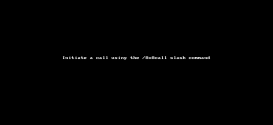
Note: The in-channel confirmation message that the call has been sent is only visible to you.